7 resetting changed interconnection, Resetting changed interconnection 3, Ation – Lenze 8400 TopLine User Manual
Page 1373: Resetting changed interconnection, 18 working with the fb editor
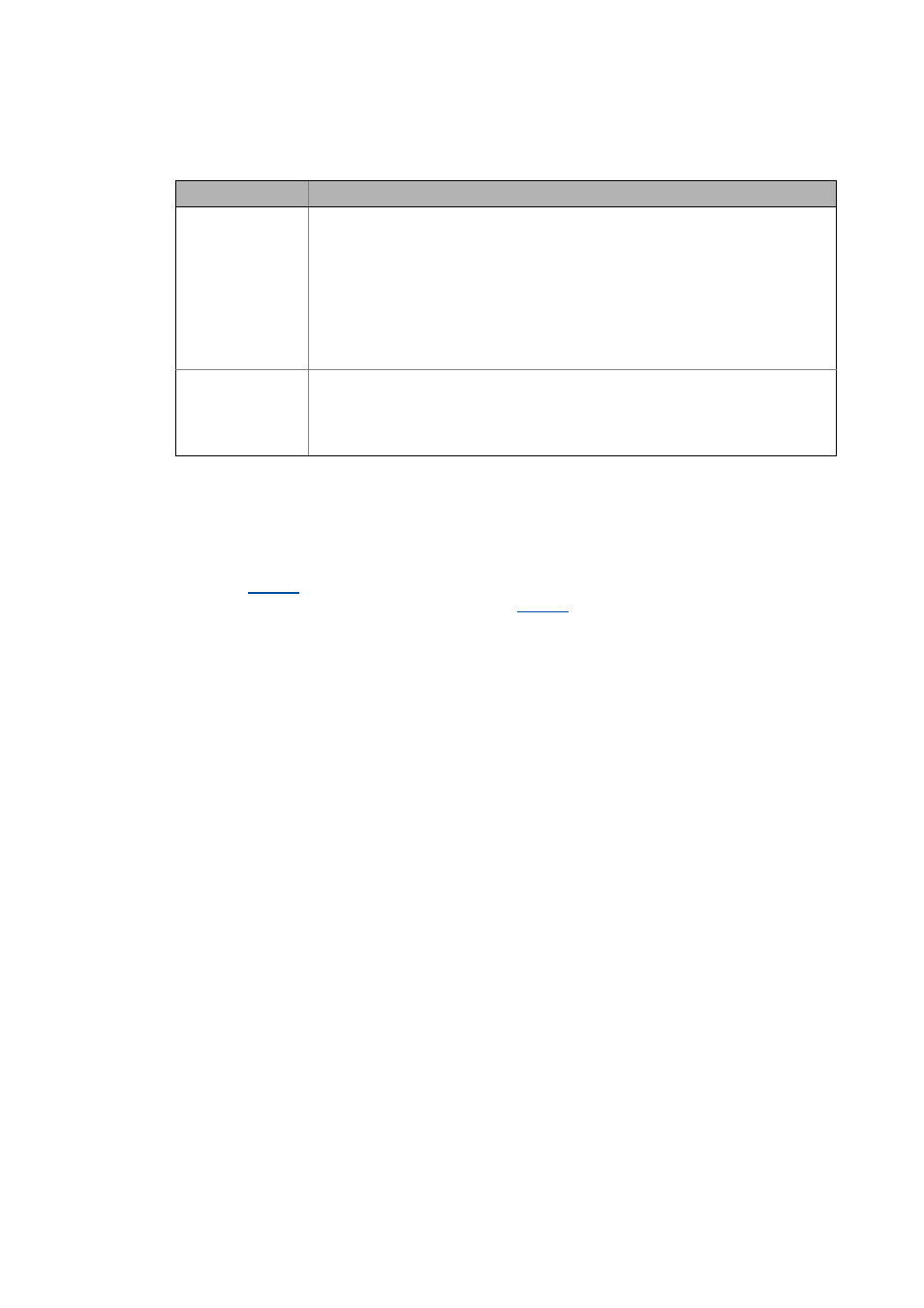
Lenze · 8400 TopLine · Reference manual · DMS 6.0 EN · 06/2014 · TD05/TD14
1373
18
Working with the FB Editor
18.4
Reconfiguring the predefined interconnection
_ _ _ _ _ _ _ _ _ _ _ _ _ _ _ _ _ _ _ _ _ _ _ _ _ _ _ _ _ _ _ _ _ _ _ _ _ _ _ _ _ _ _ _ _ _ _ _ _ _ _ _ _ _ _ _ _ _ _ _ _ _ _ _
• The buttons serve to execute the following functions:
18.4.7
Resetting changed interconnection
If you only made changes on the I/O level, you can reset them by selecting a predefined control
scheme in
. If you have also made changes on the application level, you must first reset the
changed application to a predefined application in
.
How to reset the application interconnection to a predefined application:
1. Go to the Application parameters tab.
2. Select the required application in the Application list field.
How to reset the I/O interconnection to a predefined control scheme:
1. Go to the Application parameters tab.
2. Select the required control scheme in the Control source list field.
Button
Function
Insert
Add elements selected in the list to the target interconnection
• Only possible if at least one element in the list has been selected for insertion.
• Insertion is also possible via the
the list for insertion.
• The original layout and the relative position of the inserted blocks to each other are
maintained.
• When copying across the devices, you also insert the corresponding separate technical
objects (e.g. port definition).
• The added elements are simultaneously deleted from the list. The connections are added
depending on the selected option.
Close
Close dialog box.
• You can also use
• The elements inserted into the target interconnection so far are maintained.
• The connections for the blocks inserted so far are inserted depending on the selected
option.
