Apple Motion 3 User Manual
Page 98
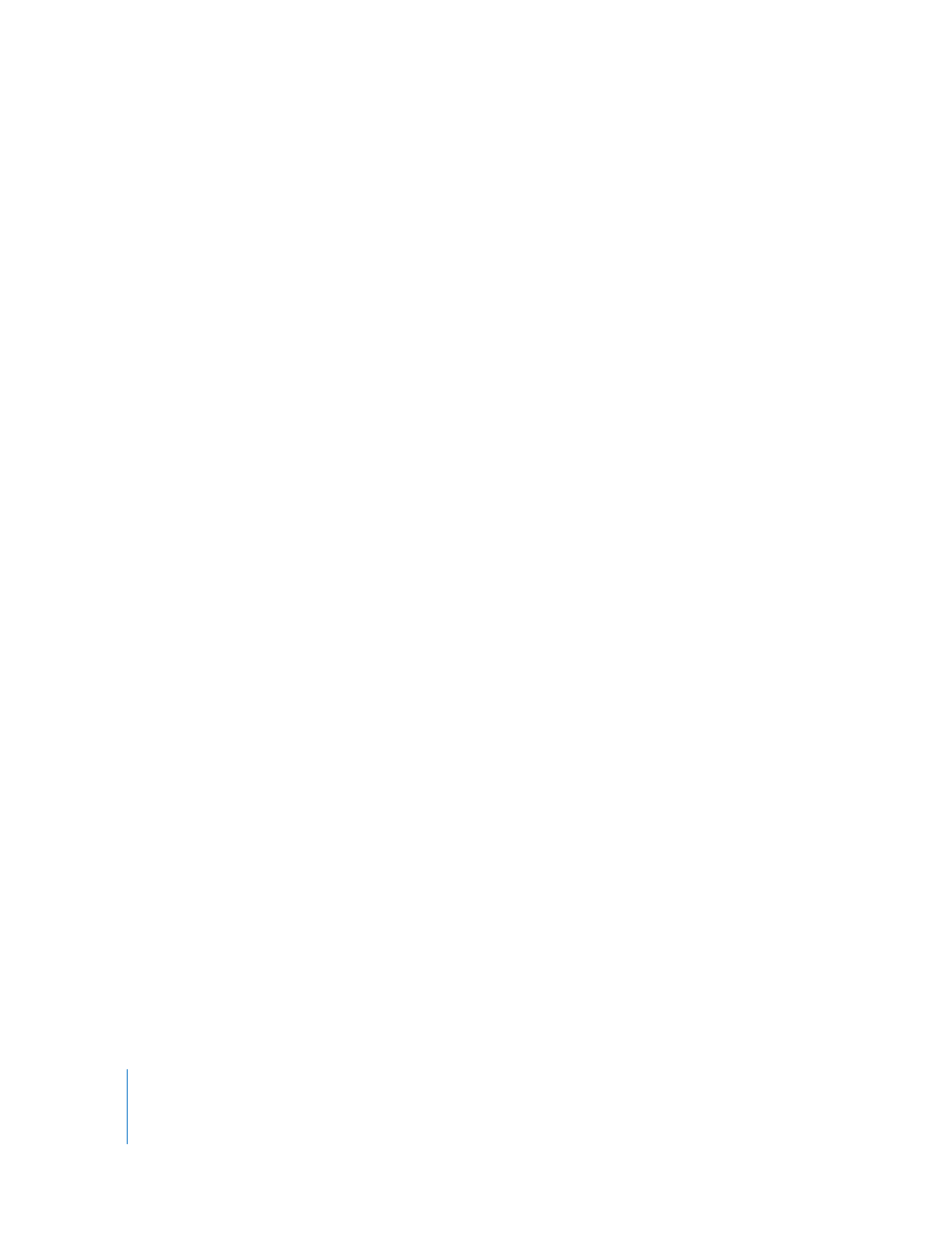
98
Chapter 1
Getting to Know Motion
Opacity: Displays only the Opacity parameters for the selected object. With the
Keyframe Editor active, you can also press O to choose Opacity from the Show pop-up
menu.
New Curve Set: Allows you to create a custom curve set.
Manage Curve Sets: Allows you to manage (delete, duplicate, and so on) your custom
curve sets.
Note: For more information on using curve sets, see “
Parameters List Organization
The parameters list is divided into four columns.
On (not labeled): This column contains activation checkboxes to toggle the display of
parameters on and off in the keyframe graph. Activating the checkbox next to the
object name turns all of the parameters for that object on or off for display purposes
only (the animation of the object is not affected).
Name (not labeled): Lists the name of the selected object and its parameters.
Value (not labeled): Displays the value for the current playhead position for that
parameter. You can drag in the value field to set new keyframe values, or double-click
in the field and type a new value. For more information, see “
Animation menu (not labeled): The last column contains a pop-up menu to control
animation and keyframing attributes for that parameter. The menu contains the
following items:
 Enable/Disable Animation: Remains unavailable until keyframing is applied to the
channel, either by using the Record button or by directly adding a keyframe. Once
the channel is animated, the menu item is automatically renamed to Disable
Animation. Activating it at that point hides the keyframes you have set, restoring the
parameter to its default value. However, the keyframes are not thrown away.
Choosing Enable Animation restores the channel to its last keyframed state.
 Reset Parameter: Removes all keyframes and settings for this parameter. The
parameter value is restored to its default value.
 Add Keyframe: Adds a keyframe at the current frame. If your playhead is positioned
on a frame where a keyframe has already been added, this menu item is unavailable.
Note: To add a keyframe, you can also Option-click the Animation menu. A keyframe
is automatically added to the last modified parameter of the object (regardless of the
status of the Record button) at the current playhead position.
