Apple Motion 3 User Manual
Page 417
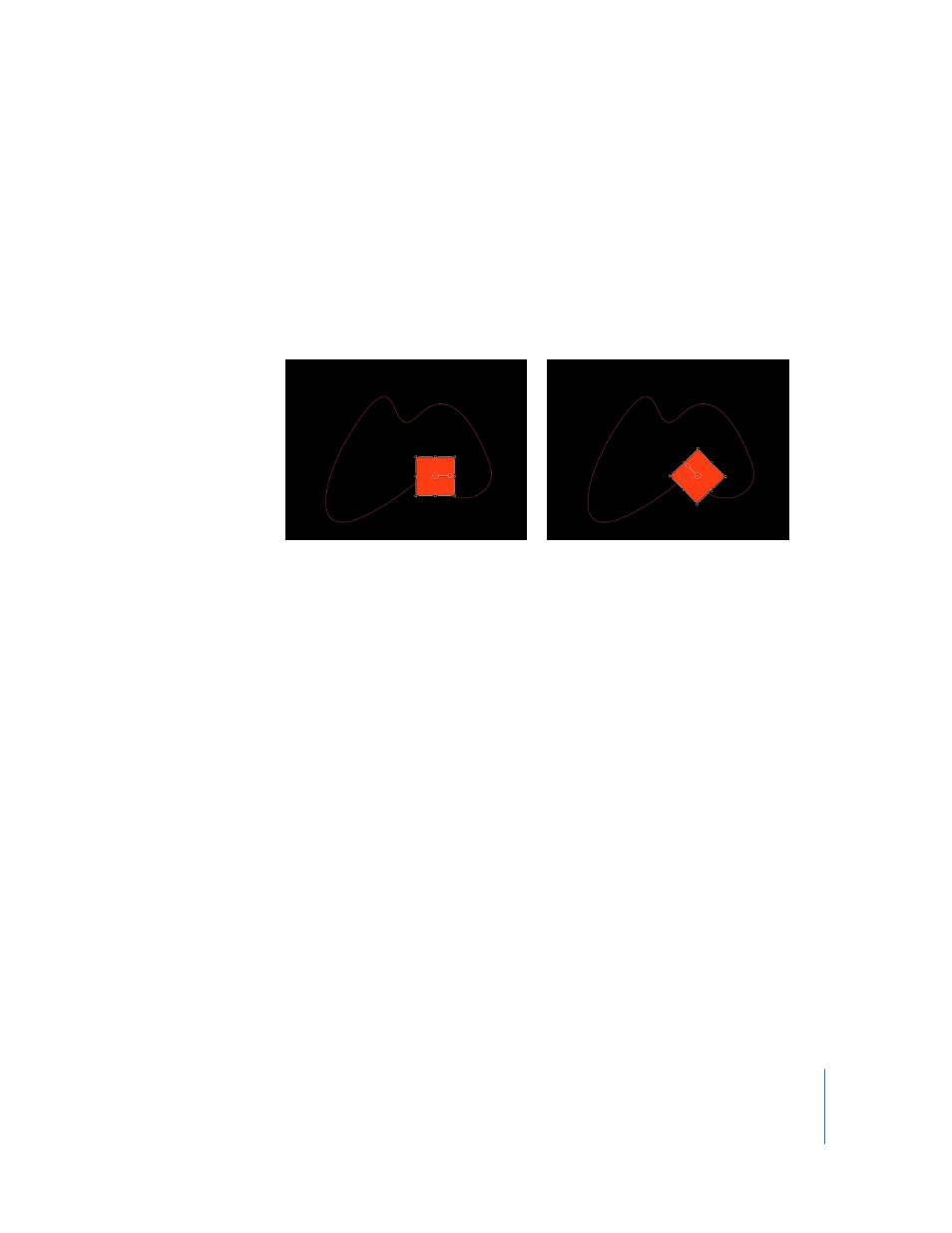
Chapter 5
Using Behaviors
417
 Attach to Shape: When enabled, the motion path follows the source shape at its
original location. When disabled, the motion path can exist in a location other than
its source shape.
Note: When Attach to Shape is enabled, you cannot move the object to another
location.
To align the rotation of an object to match all changes made to its position along an
animation path, apply the Snap Alignment to Motion behavior. For more information,
see “
 Shape Source: An image well that defines the object (shape or mask) to use as the
motion path source.
 To: This pop-up menu displays a list of all objects in the current project that can
be used as a shape source for the motion path.
Using Geometry for a Motion Path Shape
The following section describes how to use geometry as the source for a motion path
shape. You can use a shape that is animated with behaviors or keyframes as the source
for a motion path. This includes animated transforms (a shape changing its location in
the Canvas) and animated control points (a shape changing its shape due to keyframed
control points).
To use geometry for a motion path shape:
1
Import (or draw) the shape you want to use as the path source.
2
Choose Geometry from the Path Shape pop-up menu.
The Shape Source well appears in the Inspector and HUD.
3
From the Layers tab, drag the shape to the Shape Source well.
4
When the pointer becomes a curved arrow, release the mouse button.
A thumbnail of the shape appears in the well and the shape is used as the source
shape for the motion path.
Shape layer on path before Snap Alignment to
Motion is applied
Shape layer on path after Snap Alignment to
Motion is applied
