Apple Motion 3 User Manual
Page 141
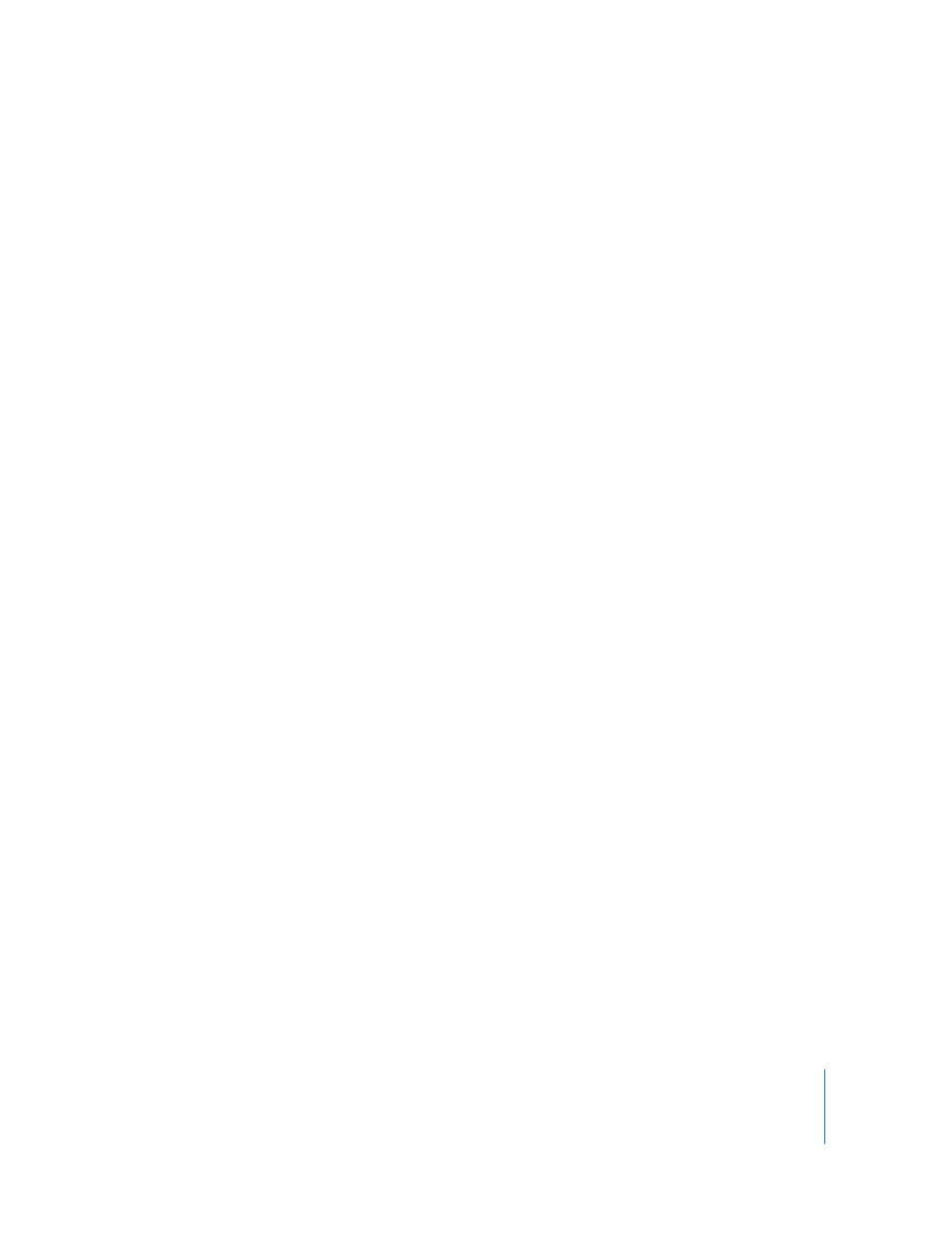
Chapter 1
Getting to Know Motion
141
Filmstrip: Bars in the Timeline are displayed as a continuous strip of frames. The name
text does not appear. For an example of the different states, see “
Note: Only layers (shapes, images, image sequences, text, and so on) display a
thumbnail or a continuous strip of frames. Objects such as cameras, lights, and
behaviors do not display a thumbnail.
Status Bar
The Status Bar is the area above the Canvas and below the Toolbar. You can choose to
display three different types of information in this area: Color, Coordinates, and Frame
Rate. You can also choose from three different methods of representing the color data.
Color: This setting displays the color value of the pixel currently under the pointer.
Colors are displayed in the format chosen in the Display Color As setting.
Coordinates: This setting displays the X and Y coordinates of the current pointer
position.
Frame rate: This setting displays the frame rate of the project during playback.
Nothing is displayed unless the project is playing.
Display Color As: Choose among three styles for displaying the color data.
 RGB: This setting displays the red, green, blue, and alpha values of each pixel in
ranges of 0–255. The Alpha value is also displayed.
 RGB (percent): This setting displays the red, green, blue, and alpha values of each
pixel in ranges of 1–100.
 HSV: This setting displays the color as hue, saturation, and value (brightness) where
hue is a value from 1–360, and saturation and value are ranged from 1–100. Alpha is
also displayed ranged from 1–100.
