Modifying parameters in the hud – Apple Motion 3 User Manual
Page 388
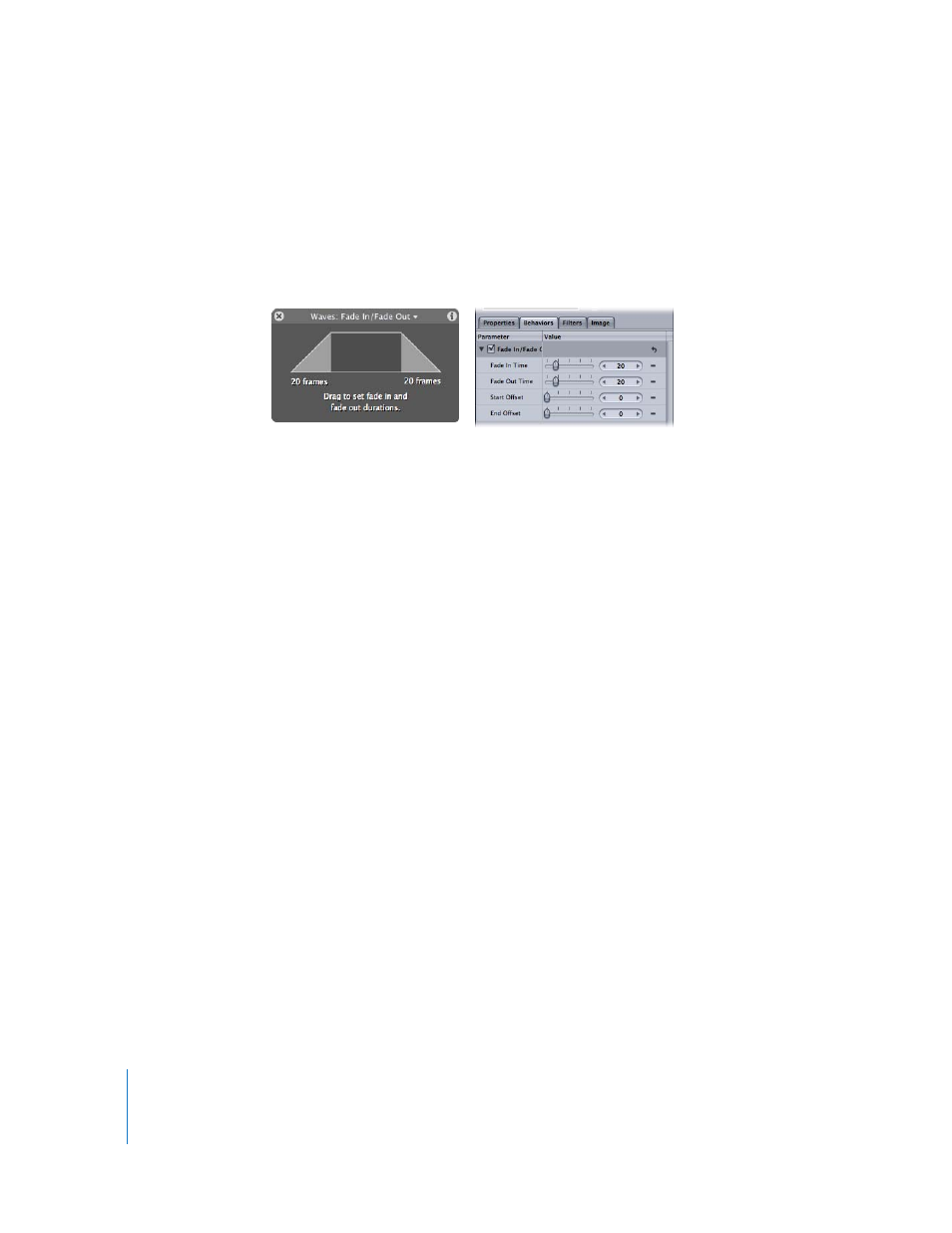
388
Chapter 5
Using Behaviors
Modifying Parameters in the HUD
In general, the parameters that appear in the HUD are the most essential for modifying
that behavior’s effect. Frequently, the controls available in a behavior’s HUD are also
more descriptive and easier to use than those in the Behaviors tab, although the
Behaviors tab may contain more controls. For example, compare the controls for the
Fade In/Fade Out behavior in the Behaviors tab to those available in the HUD:
As you can see, the controls in the HUD consolidate two of the parameters available in
the Behaviors tab into a single, graphical control. There are times, however, when it
may be more desirable to use a behavior’s individual parameters to finesse the effect
you’re trying to achieve with greater detail, including the ability to enter specific
parameter values.
To display the HUD for a behavior:
1
Select an object with an applied behavior.
2
Do one of the following:
 Select the behavior you want to modify in the Layers tab, Timeline, or Behaviors tab
of the Inspector.
 Control-click an object in the Canvas, then choose a behavior from the Behaviors
submenu in the shortcut menu.
Note: If the HUD doesn’t appear, you may need to choose Window > Show HUD (or
press F7 or D).
3
Make adjustments to the behavior using the controls in the HUD.
