Apple Motion 3 User Manual
Page 666
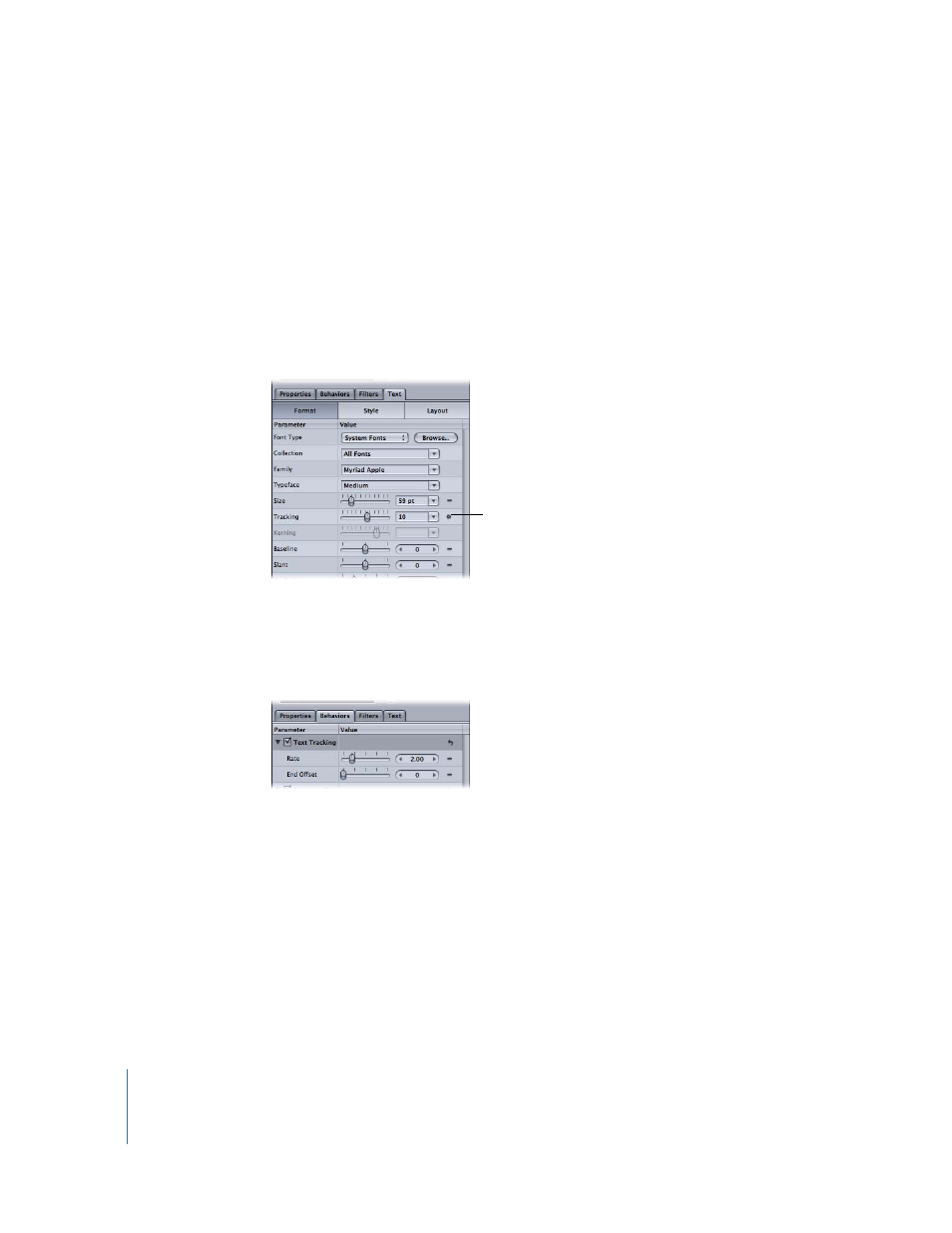
666
Chapter 7
Using Text
Once the Text Tracking behavior is applied to text, the Behaviors icon appears in the
Tracking parameter (in the Format pane of the Text Inspector). As the project plays, the
change in tracking value over time is displayed in the Tracking parameter field. The
change in value is based on the rate set in the Rate parameter of the Text Tracking
behavior.
Note: Just like the Tracking parameter in the Format pane of the Text Inspector, the
Text Tracking behavior respects the Alignment setting of the text. For example, to track
from the center of the text outward, the Alignment of the text must be set to Center.
This parameter is located in the text HUD or the Layout pane of the Text Inspector.
Modifying the Tracking Behavior
Use the Tracking parameters to modify the rate and end offset of the character
tracking. The identical Tracking behavior parameters appear in the HUD and in the
Behaviors tab of the Inspector.
Rate: Controls the rate of the change in tracking values. The higher the rate, the
greater the tracking values.
End Offset: Use the End Offset parameter to offset the end of the effect of the Tracking
behavior. By default, the text characters track to the end of the duration of the text. For
example, to stop the tracking animation 60 frames from the end of the text layer (or
project), drag the End Offset slider to 60 or enter 60 in the value slider.
Note: Be sure to use the End Offset parameter to stop the effect of the tracking
behavior before the end of the text layer (or project) rather than changing the duration
of the Tracking behavior in the mini-Timeline or Timeline. If you trim the end of the
behavior, the text snaps back to its default tracking value at the end of the behavior.
Tracking Behaviors icon
