Apple Motion 3 User Manual
Page 138
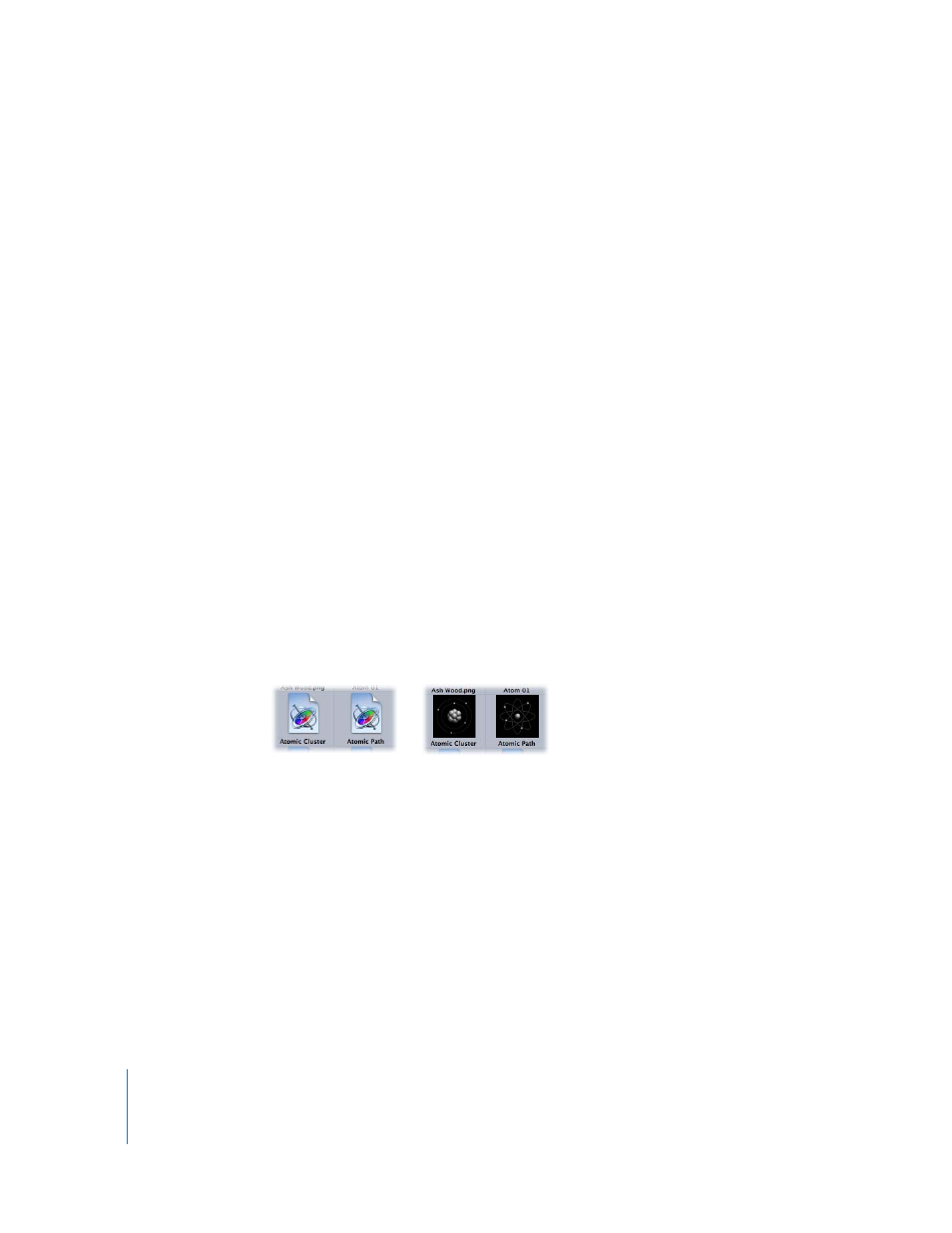
138
Chapter 1
Getting to Know Motion
Browse Templates: This option takes you directly to the Template Browser. For more
information on working with templates, see “
Creating New Projects from Templates
Interface
This section of the General pane allows you to set some general options for the
interface.
Drop Menu Delay: This setting determines how long you must wait before the drop
menu appears when dragging to the Timeline, mini-Timeline, Layers tab, or Canvas. The
drop menu provides additional choices for editing and importing objects into the
project.
Show Tooltips: This checkbox turns tooltips on and off across the application. Tooltips
provide explanatory information such as names and basic usage techniques. They
appear when you pause the pointer over tools and controls.
File Browser & Library
These settings affect how the utility window displays the contents of the File Browser
and Library.
Display Folders: This setting lets you choose between listing folders alphabetically
within the list, or grouped together at the end of the list after all nonfolder items.
Show preview icons: This checkbox turns preview icons on and off in the utility
window. For example, when turned on, the first frame of a QuickTime movie is
displayed. When turned off, the Finder QuickTime icon is displayed.
Note: The screen shots in the Motion User Manual were taken with the “Show preview
icons” checkbox turned off in Motion Preferences.
Play items automatically on a single click: This checkbox controls whether the
Preview area automatically plays the contents of the item selected in the file stack.
When the “Show preview
icons” checkbox is
turned off in Motion
Preferences, default
icons are displayed.
When the “Show preview
icons” checkbox is
turned on in Motion
Preferences, preview
icons are displayed.
