Apple Motion 3 User Manual
Page 1162
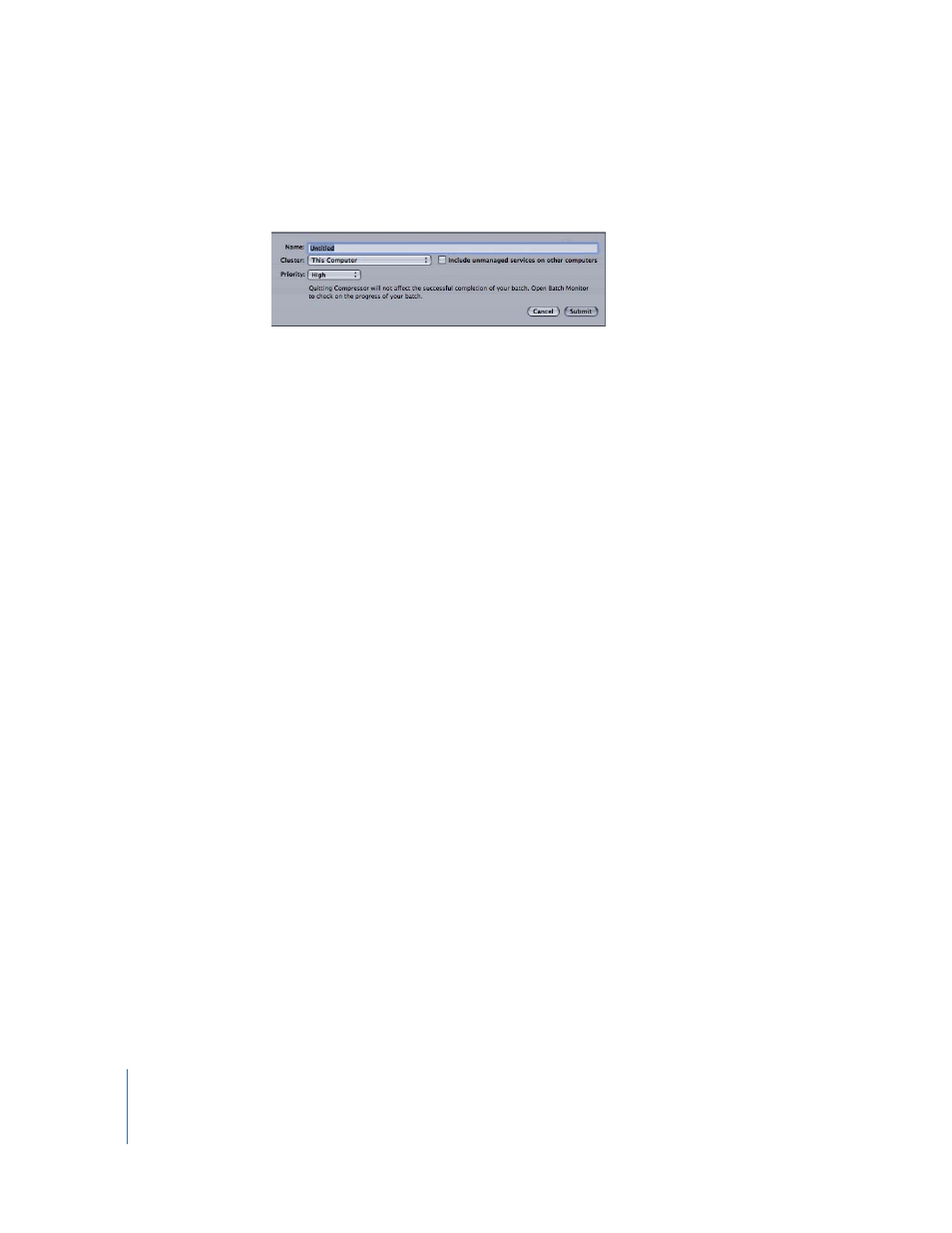
1162
Chapter 14
Exporting Motion Projects
9
Click the Submit button.
The Submit dialog appears.
10
Check the Name field to confirm the batch name.
11
Use the Cluster pop-up menu to choose a computer or cluster to process the batch.
The default Cluster setting is This Computer, which means Compressor will not involve
any other computers in completing the batch. You can choose from any other available
clusters that appear in this list.
12
Check the “Include unmanaged services on other computers” checkbox to create an ad
hoc cluster including “This Computer” and any available service nodes.
13
Use the Priority pop-up menu to choose priority level for the batch.
14
Click Submit or press Return to submit the batch for processing.
If Auto Launch Batch Monitor is selected in Compressor Preferences, Batch Monitor
opens on submission. If Auto Launch Batch Monitor is not enabled, click the Batch
Monitor icon to open Batch Monitor and track the progress of the export.
15
When you are finished, choose Compressor > Quit to exit Compressor.
If you opened Batch Monitor, choose Batch Monitor > Quit.
While your project is being exported, you can continue to work on the project in
Motion, or work on another project. Any further changes you make are not part of the
file currently being exported.
