Apple Motion 3 User Manual
Page 226
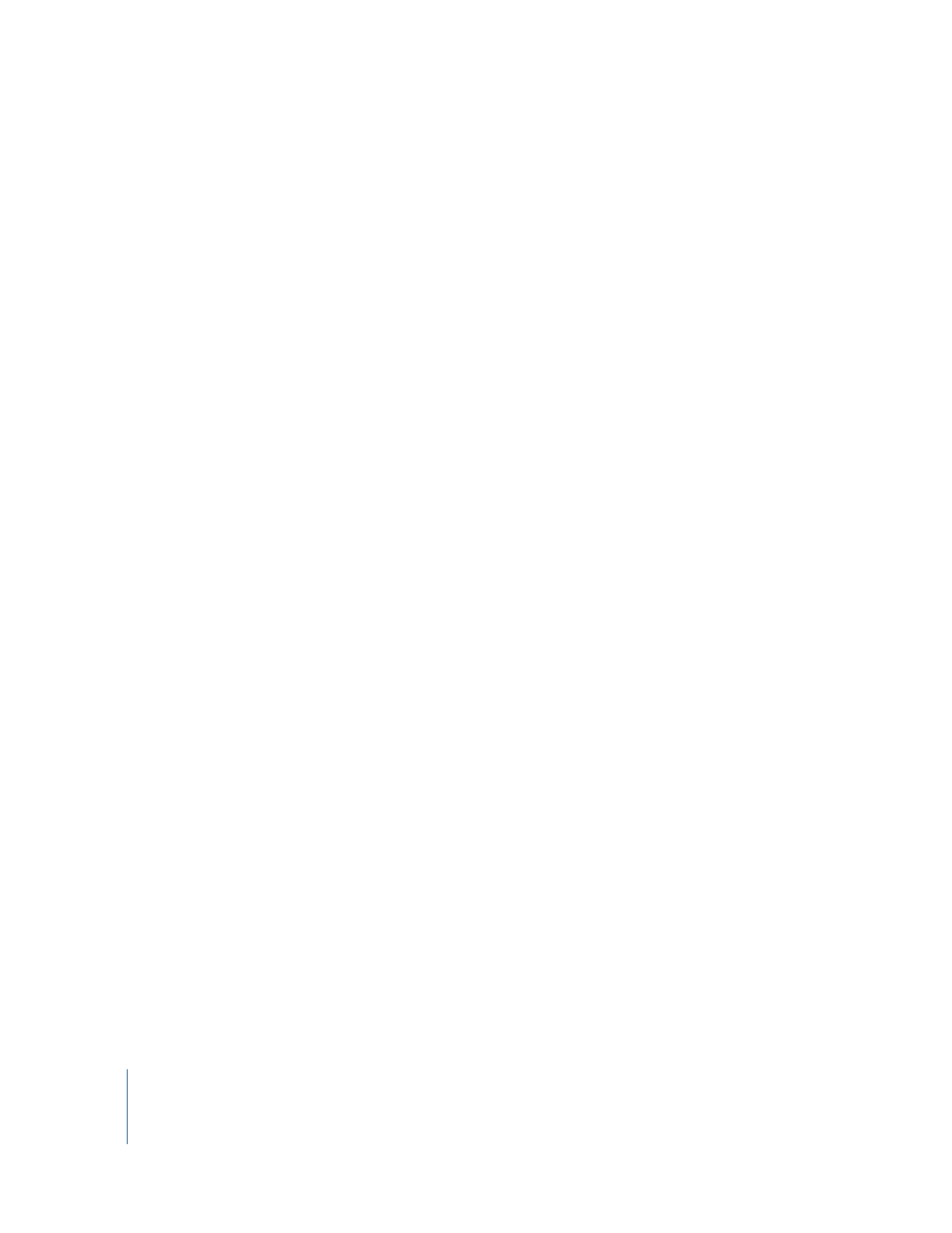
226
Chapter 2
Creating and Managing Projects
 Premultiplied-Black: This type of alpha channel is multiplied with the clip’s red,
green, and blue channels. As a result, objects with premultiplied alpha channels
always look correct, even with translucent lighting effects, because the entire image
is precomposited against a solid color. This option interprets alpha channels that
have been precomposited against black.
 Premultiplied-White: This option interprets alpha channels that have been
precomposited against white.
 Premultiplied-Color: This option interprets files that have been precomposited
against another color.
 Guess Alpha Type: This option forces Motion to analyze the file in an attempt to
automatically figure out what kind of alpha channel it uses. If you’re unsure, use this
setting.
Note: PDF files with transparent backgrounds do not have the Alpha Type or Invert
Alpha parameters.
Note: Separate layers in a Photoshop file do not use these settings. They are only
used when a PSD file is imported and used as “Merged.”
Invert Alpha: Ordinarily, an alpha channel is a grayscale channel, where white
represents areas of 100 percent opacity (solid), gray regions represent partially opaque
areas, and black represents 0 percent opacity (transparent). If an alpha channel has
been incorrectly generated in reverse, this checkbox inverts it.
Pixel Aspect Ratio: Defines whether the object was created using square or nonsquare
pixels. In general, objects created for computer display, film, and high-definition video
use square pixels, while objects created for standard-definition video formats use
nonsquare pixels. A text field to the right of this pop-up menu displays the numeric
aspect ratio, in case you need to manually change the ratio. By correctly identifying
each object you add to your project, you can mix and match both kinds of media.
Field Order: When importing interlaced video, choose the field order with which the
clips were captured. This should match the field order of the device used for capture.
The interlacing is either Upper (Odd) or Lower (Even). If you choose incorrectly, you’ll
notice immediately upon playback that the video appears to “stutter,” because the
order of fields is accidentally reversed. When this happens, simply choose the opposite
field order setting in this pop-up menu. Clips that were shot using a progressive scan
video camera or on film have no interlacing, and should be set to None. By correctly
identifying each object in your project, you can freely mix and match clips with a
different field order.
