Text sequence behaviors, Text sequence, Behaviors – Apple Motion 3 User Manual
Page 668
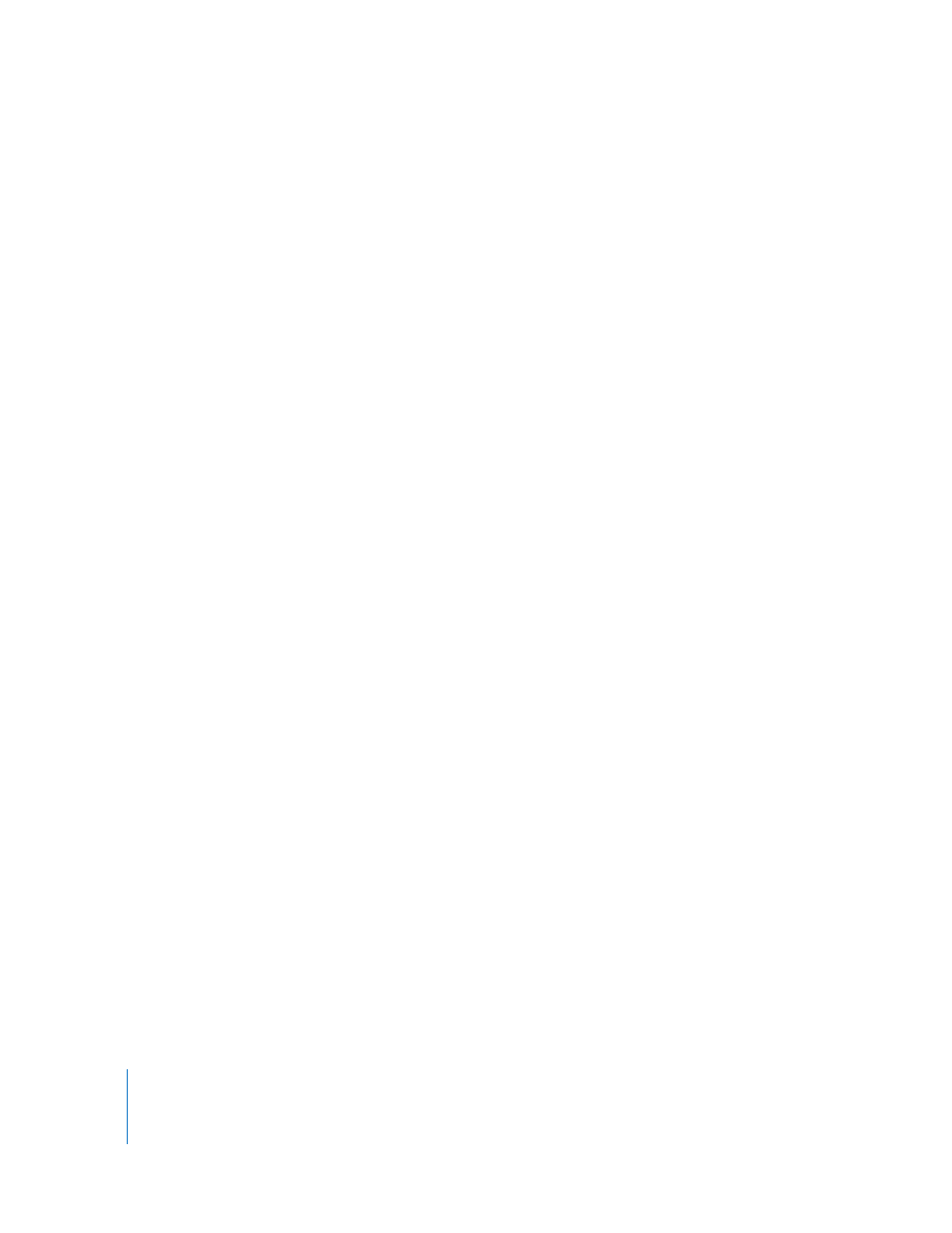
668
Chapter 7
Using Text
To increase the speed of the type on effect:
1
Select the Type On behavior.
The Type On behavior is selected in the mini-Timeline and Timeline.
2
Do one of the following:
 In the mini-Timeline, click the right end (end) of the Type On bar and drag toward
the left to the frame where you want the animation to end.
As you drag, the new In point, the duration of the text layer (Type On behavior), and
the delta (amount of change) are displayed.
 In the Timeline, click the right end (end) of the Type On bar and drag toward the left
to the frame where you want the animation to end.
 Go to the frame where you want to set the new Out point, then choose Mark > Mark
Out (or press O).
By the time the playhead reaches the end of the new behavior duration bar, the type
on effect is complete.
Note: You can also slow the type-on effect by extending the behavior beyond the
duration of the text layer.
Text Sequence Behaviors
The Motion Library includes more than 100 preset Text Sequence behaviors. All of the
sequence behaviors are variations on the Sequence Text behavior in the Text Animation
subcategory. Although the Text Sequence behaviors are predefined animations, the
parameter values can be modified, and other parameters can be added or removed. For
example, the Blur Fade In Text Sequence behavior animates the text Blur and Opacity
values by default. However, you can add the Scale parameter to the behavior. As with
all behaviors, you can save a modified behavior to the Library.
The Text Sequence behaviors are applied to text layers in the same manner as all other
behaviors. However, there is one big difference between the Text Sequence behaviors
and all other behaviors in Motion: Once added to text, the Text Sequence behaviors do
not last the duration of the text. This is because usually—to achieve the desired preset
effect—you want the animation to complete in a shorter period of time than over the
duration of the text. The default duration of the behavior can be modified to slow
down or speed up the effect of the animation.
Like the Text Animation and other behavior subcategories, clicking a behavior in the
Library stack plays the animation in the Preview area.
