Apple Motion 3 User Manual
Page 574
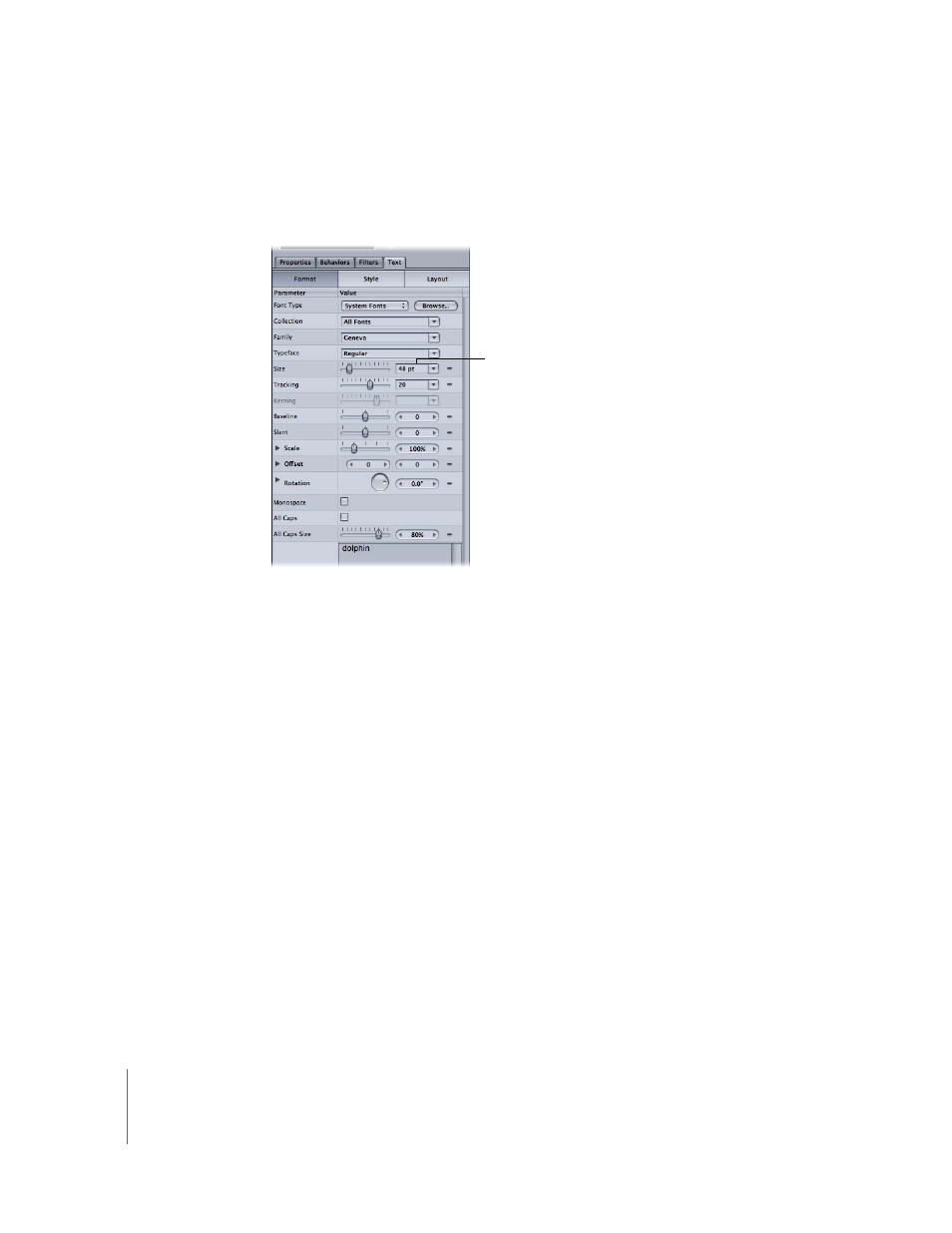
574
Chapter 7
Using Text
Note: The text Size sliders (in the HUD and in the Inspector) are limited to 288 points.
To set the text to a larger point size, type a number in the Size field in the Format pane
of the Text Inspector.
Tracking: Tracking applies a uniform value between each text character. Tracking is set
to 0 by default. To change the tracking value of text, drag the Tracking slider left (for a
negative tracking value) or right (for a positive tracking value).
Note: The text Tracking sliders (in the HUD and in the Inspector) are limited to 100
points. To set a larger tracking value, type a number in the Tracking field in the Format
pane of the Text Inspector.
Line Spacing: When working with multiple lines of text, drag the slider to change the
space between lines of text. Dragging to the right (above 0) increases the line spacing
and dragging to the left (below 0) creates negative line spacing.
Alignment: Text alignment is set to Left by default. To change alignment, choose Right
or Center from the Alignment pop-up menu.
Text Parameters in the Inspector
The complete group of the text parameters (including those in the Text HUD) are
located in the Text tab of the Inspector.
To display the Inspector:
1
Select the text.
2
Do one of the following:
 Choose Window > Inspector.
Text Size field
