Apple Motion 3 User Manual
Page 187
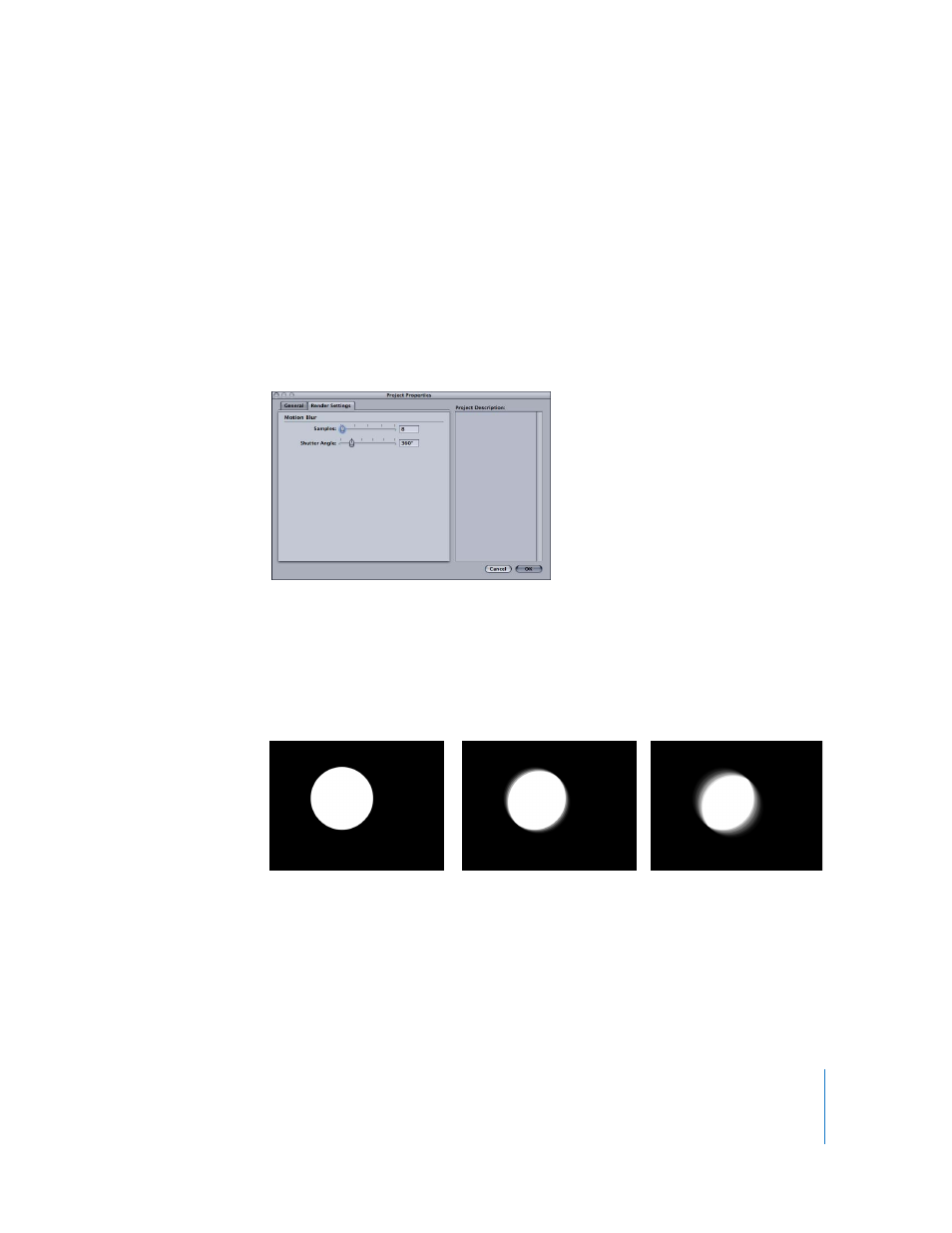
Chapter 2
Creating and Managing Projects
187
Project Description: A field into which you can enter a brief description of the project.
It may also be useful to call out significant characteristics of that particular preset such
as frame size or frame rate.
For more information about commonly used frame sizes, frame rates, interlacing, and
other project setting information, see “
Render Settings Tab of the Project Properties Dialog
The Render Settings tab contains parameters that affect how Motion renders the
objects and animation in your project. These settings can affect how your project looks
when exported.
Motion Blur: Simulates the effect a camera’s mechanical shutter has on a frame of film
or video when either the camera or its subject is moving. In Motion, motion blur affects
objects in your project that are animated using behaviors or keyframes. This allows you
to create more natural-looking motion in your project, even though the animation is
artificially created. As with a camera, faster objects have more blur, whereas slower
objects have less.
Important:
Unlike Final Cut Express HD or Final Cut Pro, blur created by these
parameters does not affect motion that occurs within a QuickTime movie file or an
image sequence. It only affects animated objects.
No motion blur
Motion blur at 360°
Motion blur at 180°
