Apple Motion 3 User Manual
Page 859
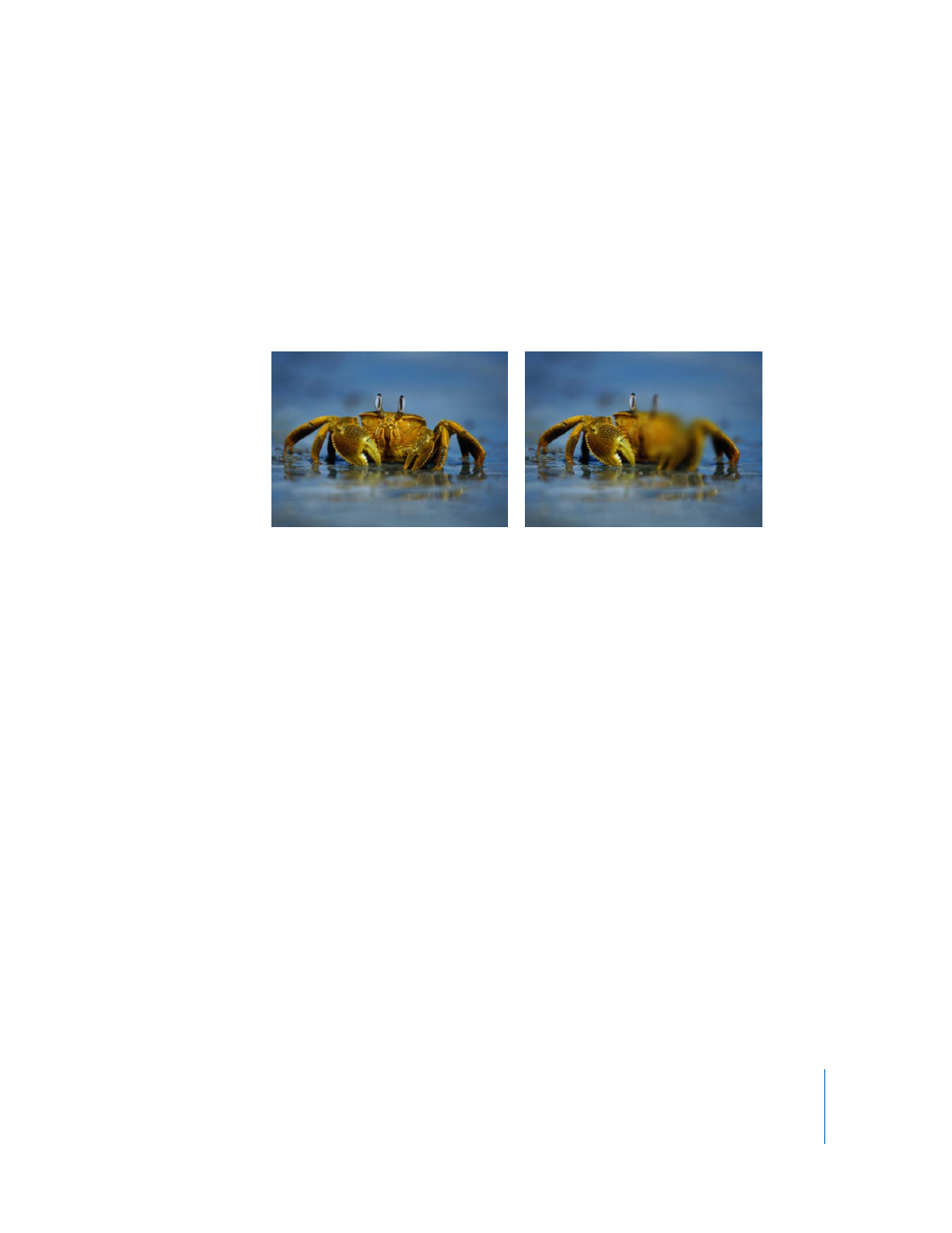
Chapter 10
Using Filters
859
Circle Blur
Creates a circular blur within an image, specified by a center point which sets the
center of the blur effect, and a radius which sets the size of the affected region. The
amount of blur within the affected area can also be customized.
This filter is useful for quickly blurring a limited area within an image. For more
sophisticated control of the image region to be blurred, try the Compound Blur filter.
This filter causes rasterization in 3D groups.
Parameters in the Inspector
Center: Sets the position of the center of the blur effect.
Amount: Sets the amount of the blur. Values range from 0 to 100.
Radius: Sets the radius of the circle defining the blurred area. Values range from 0 to
1000.
Crop: Toggles whether or not the image is cropped beyond its original borders.
HUD Controls
The HUD contains the Amount, Radius, and Crop controls.
Compound Blur
Blurs an object using the specified channel of a blur map image. You can use any
shape, still image, or movie file as the blur map image. You can select any or all of the
red, green, blue, alpha, or luminance channels to create the overall shape of the blur.
One of the fastest ways to use this filter is to create a shape object, and trace the
subject of the image you want to blur. Then, assign this shape as the Blur Map image,
using either its Luminance or Alpha as the map channel to define the blurred area, and
turn off the original shape object in the Layers tab or Timeline to reveal the new blur
effect.
Original image
Center of circle on the right side of crab
