Apple Motion 3 User Manual
Page 272
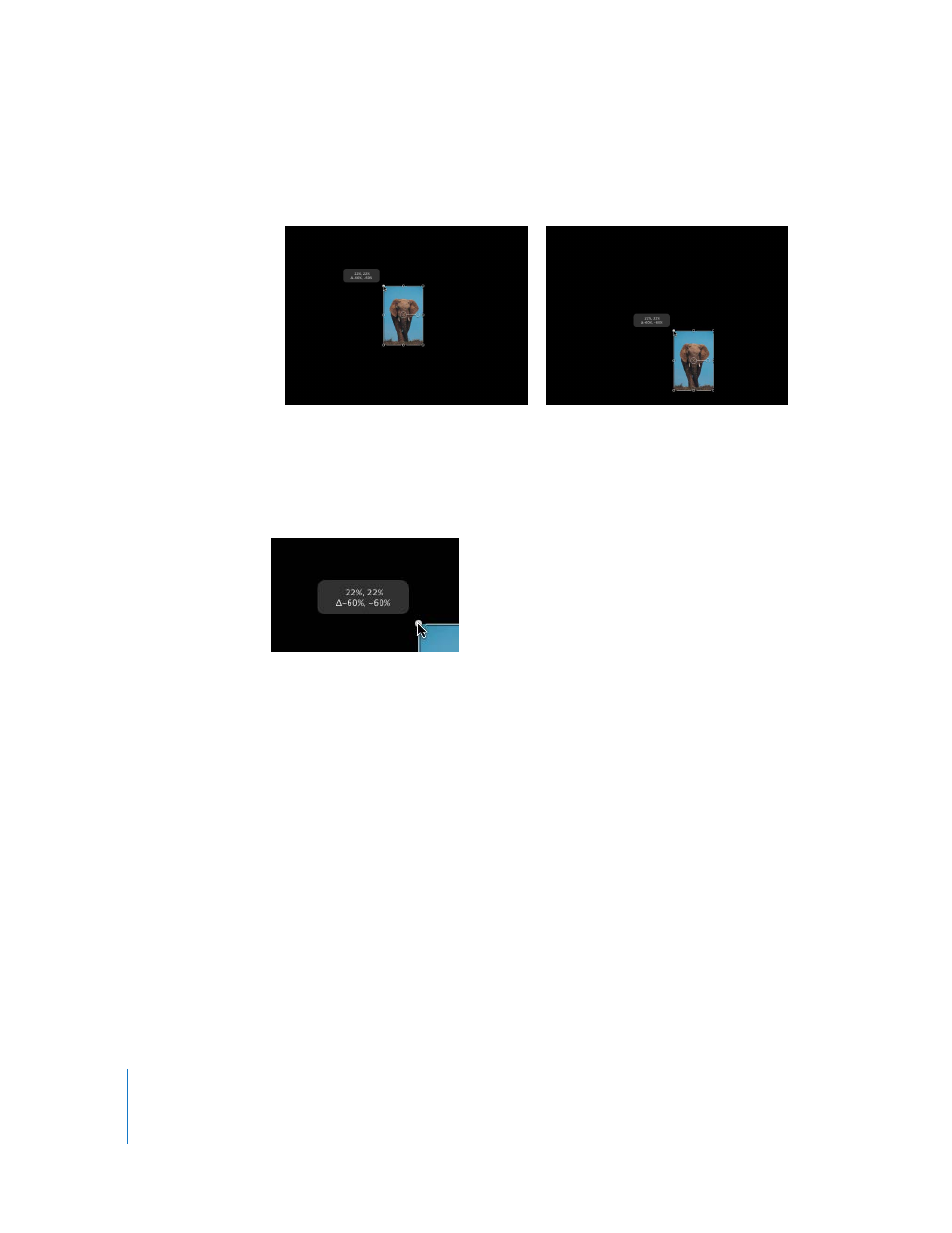
272
Chapter 3
Basic Compositing
 Press Option while dragging any scale handle to resize an object around its anchor
point, rather than unilaterally.
As you drag the scale handles, an info window appears and shows you the new width
and height percentages and the amount by which the object is changing. This amount
is represented by a delta symbol.
Note: Scaling the width or height of an object by a negative value reverses the image,
flipping its direction.
Rotating
Another transform handle allows you to rotate the image around its anchor point. For
animation purposes, Motion keeps track of the number of times you’ve rotated the
object and stores this value in that object’s Rotation parameter in the Properties tab of
the Inspector.
To rotate an object in the Canvas:
1
Click to select the object in the Canvas.
Note: The Select/Transform mode is the default mode when Motion opens.
2
Do one of the following:
 Drag the rotation handle to rotate the object.
 Press Shift while you drag the rotation handle to constrain the angle of the selected
object to 45 degree increments.
Resizing while pressing the Option key
Resizing without pressing the Option key
