Creating text in motion – Apple Motion 3 User Manual
Page 1225
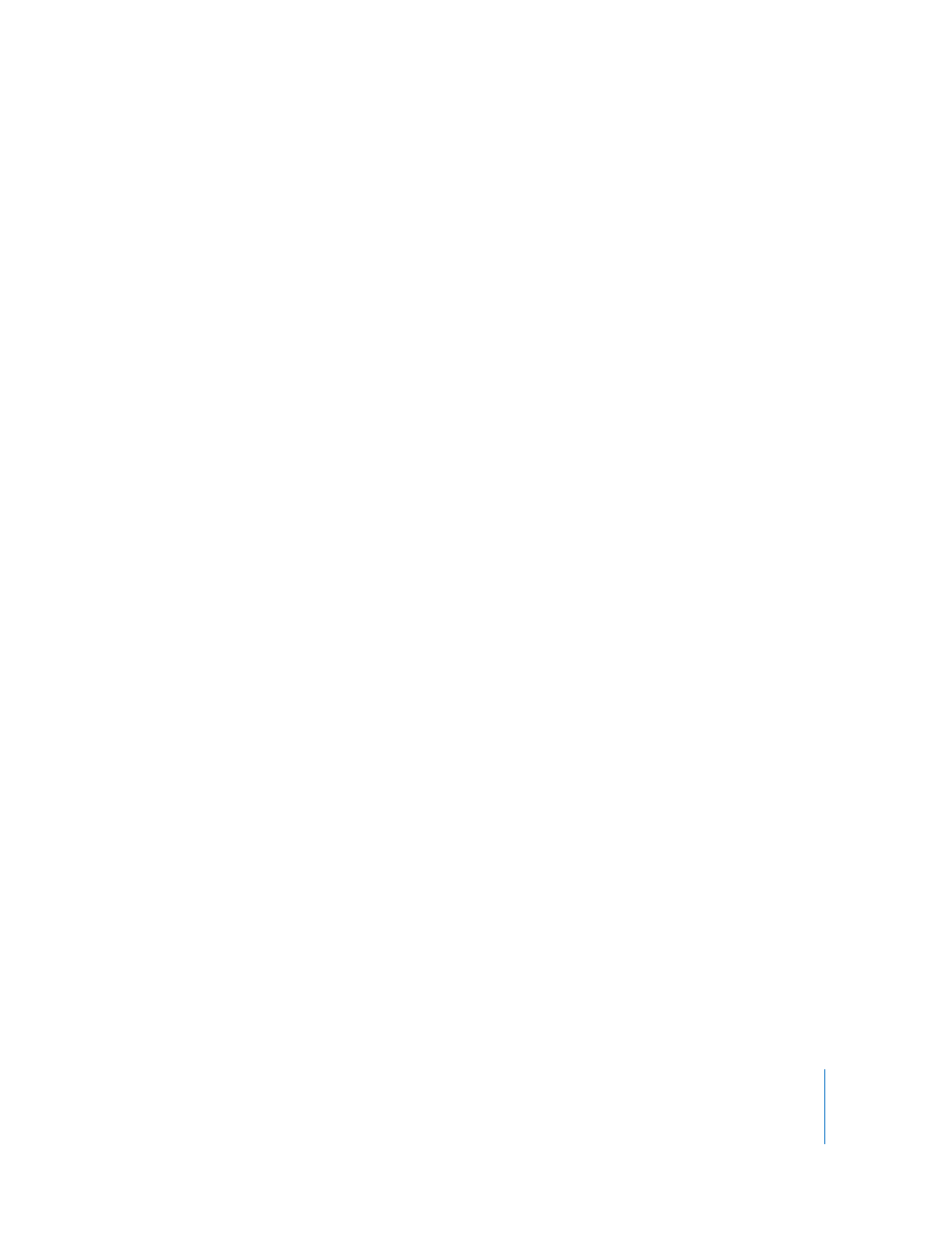
Appendix C
Working with Final Cut Pro
1225
m
Select an existing object in the canvas, then turn on the Drop Zone checkbox in the
Image tab of the Inspector.
The Image tab of the Inspector contains controls to adjust the drop zone:
Drop Zone: A checkbox that toggles whether an object is a drop zone.
Fit: A pop-up menu where you can choose between three different methods of object
placement within the drop zone: Fit, Center, and Stretch.
 Fit: Automatically scales the media proportionally to fit the dimensions of the
drop zone so that the edges of the clip match the edges of the drop zone. When
the aspect ratio of the media and the drop zone do not match, the Fit option crops
the media to fit the drop zone region without distortion.
 Center: Does not modify the object in any way, but merely centers it in the drop
zone. Center uses the original scale of the image: smaller objects appear centered
in the drop zone, and objects larger than the drop zone are cropped. If media of a
different resolution than the project is used, the new resolution is used without
any changes to the Scale parameter.
 Stretch: Scales the media to fit the dimensions of the drop zone. If the aspect ratio
of the media and the drop zone do not match, the media is distorted to fit the
drop zone.
Clear: A button that clears the image from the drop zone, replacing it with the default
generic placeholder graphic.
Creating Text in Motion
The following properties of any text you create in a Motion template can be edited in
Final Cut Pro:
 Text Size
 Text Tracking
 Content
If you wish to create text in Motion that cannot be edited in Final Cut Pro, turn off the
Publish To FCP checkbox in the Text tab of the Inspector. For more information about
text formatting and properties, see “
Saving Templates in Motion for use in Final Cut Pro
Templates are simply Motion files that are saved with certain parameters and options
enabled. You can create a new template or use an existing Motion template.
To save a Motion project as a template:
1
Choose File > Save as Template.
