Color correction filters – Apple Motion 3 User Manual
Page 871
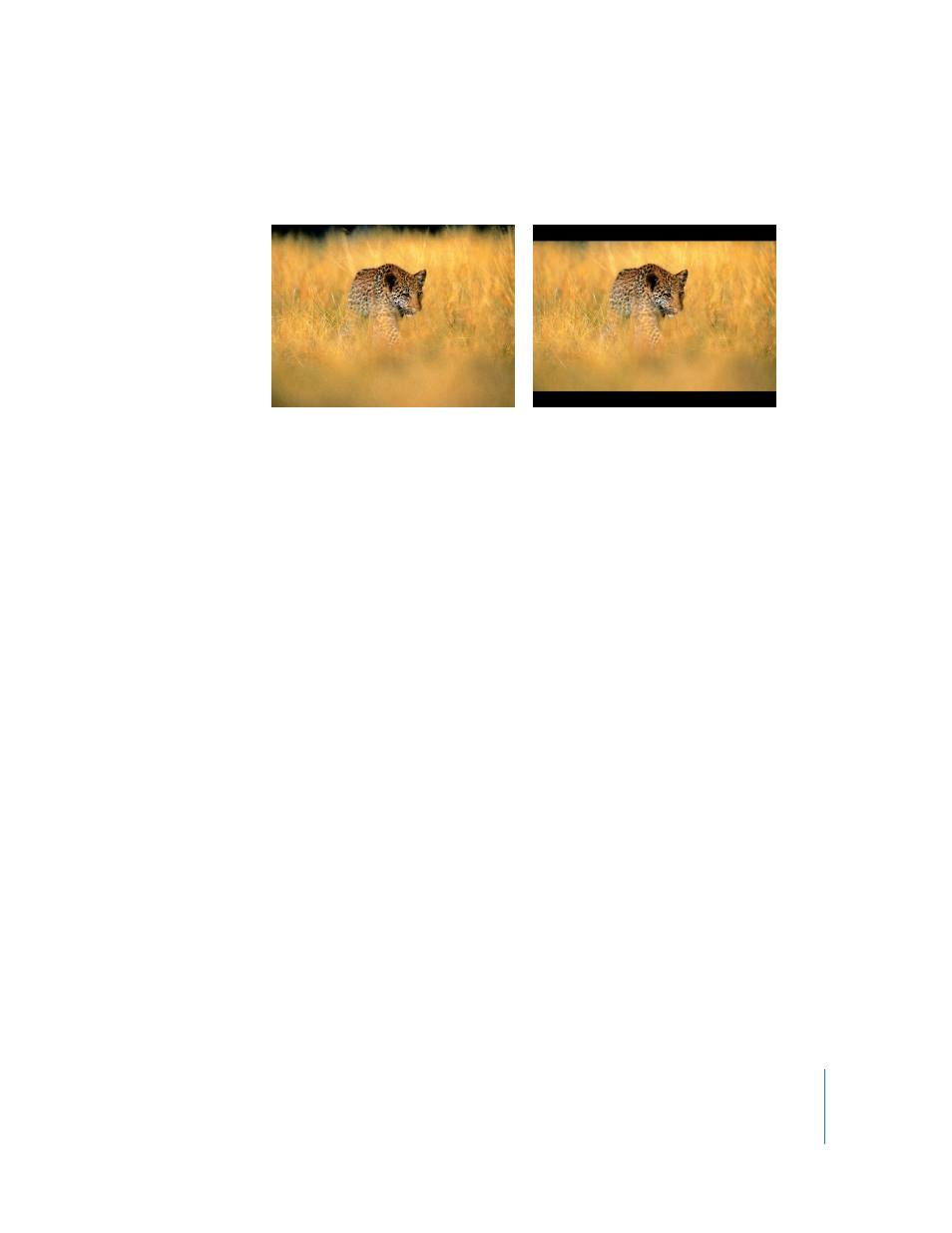
Chapter 10
Using Filters
871
Note: Because the Widescreen filter is masking the object to which it is applied, the
object is not cropped and retains its original shape.
Parameters in the Inspector
Aspect Ratio: Sets the aspect ratio of the mask. Values can be selected from the
following: 1.66:1, 1.70:1, 1.78:1, 1.85:1, 2.35:1, 2.55:1, and 3.00:1.
Offset: Sets the position of the mask relative to the Y center of the object. Values range
from –1.0 (the bottom of the object) to 0 (the center of the object) to 1.0 (the top of the
object).
Border Size: Sets the thickness of the border. Values range from 0 (no border) to 10.
Note: The border has no effect on the aspect ratio mask, but merely adds an additional
frame within the edge of the image created by the mask.
Border Color: Picks the color of the border. The color picker can be expanded with the
disclosure triangle to include Red, Green, Blue, and Alpha sliders to more precisely
select the color of the border.
Mix: Sets what percentage of the original image is blended with the blurred image.
Values range from 0 to 100%.
HUD Controls
The HUD contains the same controls as the Inspector, with the exception of the Mix
control.
Color Correction Filters
Color correction filters can be used in a number of ways. You can change a mood by
making an object sepia colored, or to make your object stand out by oversaturating it.
In addition, they can be used to fix a problem with contrast, color, gamma, or
brightness.
Original image
Widescreen applied
