Navigating in the timeline – Apple Motion 3 User Manual
Page 357
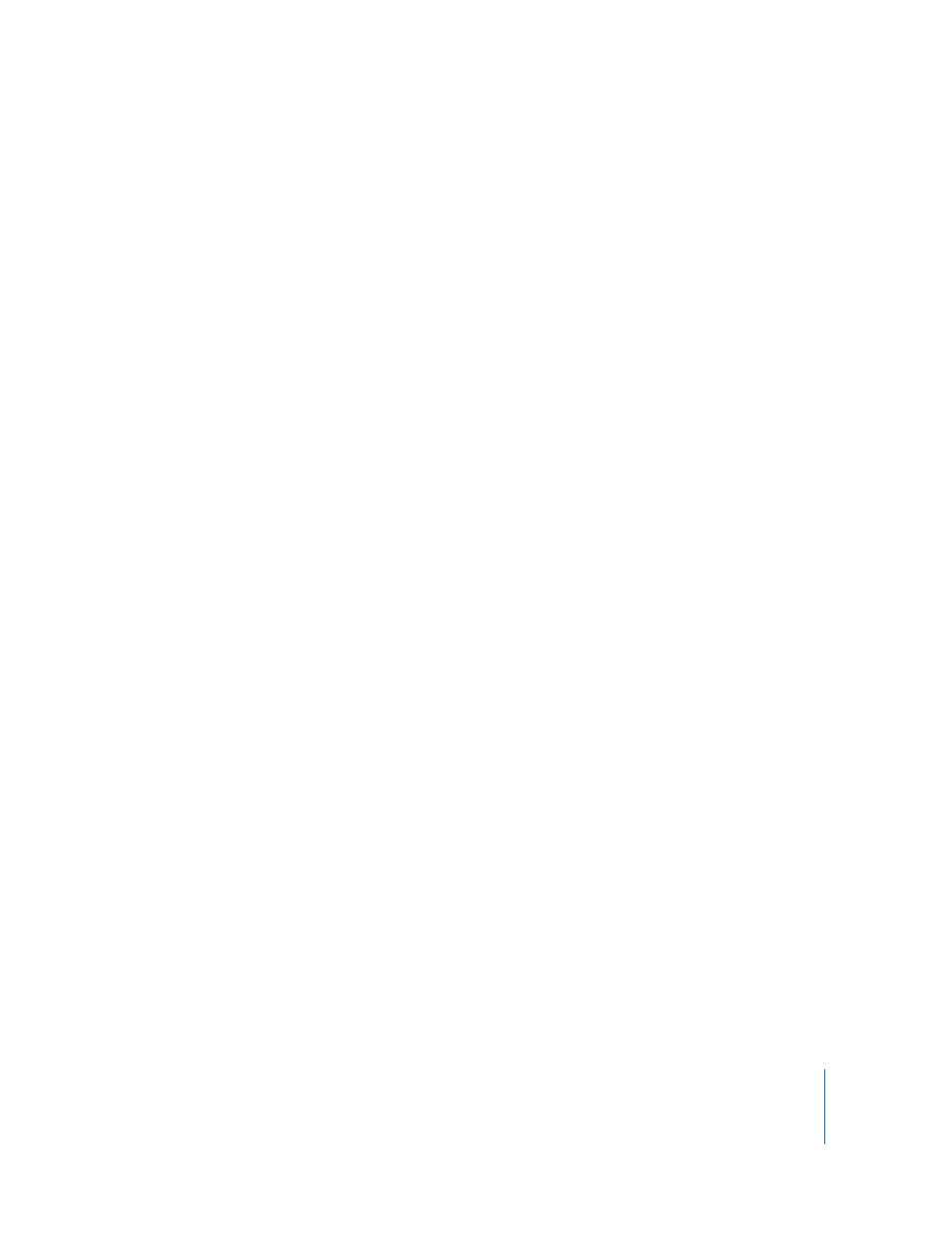
Chapter 4
Using the Timeline
357
Navigating in the Timeline
Motion provides many different controls for navigating the Timeline. You can directly
drag the playhead to “scrub” through your project as quickly or slowly as you want, or
you can jump to a specific frame. Additionally, you can automatically jump to object
boundaries, markers, and other important indicators in the Timeline.
To move the playhead to a new point in time, do one of the following:
m
Double-click the current frame field, type a frame number, then press Return.
m
Drag the current frame value slider to the left or right to advance or rewind.
m
Drag the playhead to the frame you want.
m
Click the ruler at the frame number where you want to move the playhead.
m
With the Canvas or Project pane active, type the timecode or frame number where you
want to move the playhead. The new frame number appears in the current frame field
in the Canvas. Press Return to jump to that frame.
m
With the Timeline active, type the timecode or frame number where you want to move
the playhead. The new frame number appears in the Timeline’s current frame field.
Press Return to jump to that frame.
To move forward a specific number of frames:
m
Type a plus sign (+) and then the number of frames you want to move forward.
To move backward a specific number of frames:
m
Type a minus sign (–) and then the number of frames you want to move backward.
To move ahead or back in seconds, minutes, or hours, type the following in the
current frame field:
m
To move forward in seconds, type a plus sign (+), then type the number of seconds you
want to move forward, and then type a period. For example, to move 2 seconds ahead,
type +2. in the field, then press Return. To move ahead in minutes, type two periods
after the number, and to move ahead in hours, type three periods after the number.
m
To move backward in seconds, type a minus sign (–), then type the number of seconds
you want to move backward, and then type a period. For example, to move 2 seconds
backward, type –2. in the field, then press Return. To move backward in minutes, type
two periods after the number, and to move backward in hours, type three periods after
the number.
To play back your project:
m
Press the Space bar.
