Apple Motion 3 User Manual
Page 1056
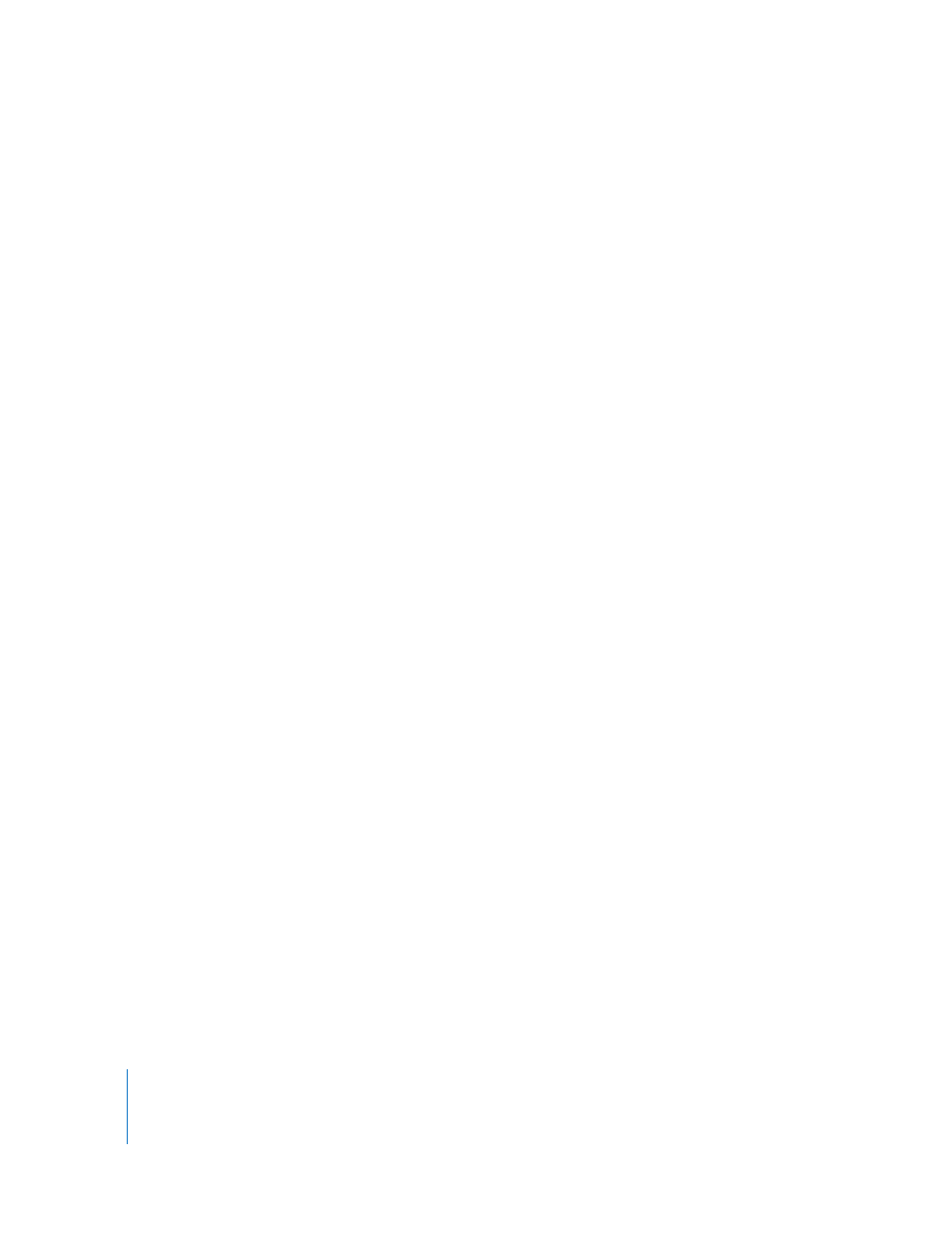
1056
Chapter 12
Using Shapes and Masks
Important:
Although the Local 3D checkbox is turned on, paint strokes do not intersect
with the "global" 3D world. This means that paint strokes can exist in 3D space, but do
not intersect with objects that exist inside their own group, or objects in other groups.
A 3D paint stroke is composited with the rest of the objects in the project based on
layer order.
Note: Lighting has no effect on 3D paint strokes.
Face Camera: When this checkbox is selected, the stroke dabs actively face the camera
if the camera is rotated or if the paint stroke is rotated and/or animated. When the Face
Camera checkbox is deselected, the elements face forward in the replicator pattern and
appear flat (unless the source layer or paint dabs are rotated in 3D space).
Note: The Face Camera checkbox is available only when the Local 3D checkbox is
selected.
Because paint source dabs are 2D (flat) objects, the pattern elements are not visible
when you use the orthogonal camera views, such as Left, Right, and Top (unless the
source layer or dabs are rotated in 3D space). This is because orthogonal views are at
right angles (perpendicular) to the elements. For more information on using cameras,
Motion Supplemental Documentation PDF.
Dab Depth Ordered: When this checkbox is selected, paint dab ordering remains
consistent when the paint stroke is rotated in X or Y space. When not selected, the dabs
jump in front of each other each time the stroke rotates 180 degrees.
Note: The Dab Depth Ordered checkbox is available only when the Local 3D checkbox
is selected.
Jitter: This slider and value field allow you to create a little chaos in your paint dabs.
The higher the value, the more dispersed the dabs. Click the disclosure triangle to
display the individual X and Y controls. Jitter can be animated so that the dabs behave
like particles.
 X: Moves the dabs parallel to the stroke’s curves at its control points.
 Y: Moves the dabs perpendicular to the stroke’s curves at its control points.
Jitter Over Stroke: This mini-curve editor allows you to customize the scatter of the
dabs over the length of the stroke. You can create a curve that gradually increases the
dabs’ jitter over the length of the stroke, a curve that varies the dabs’ jitter over the
length of the stroke, and so on. Select or add a keyframe in the graph to make changes
to the Jitter Over Stroke and Stroke Length parameters.
 Jitter Over Stroke: Use the sliders or enter a number in the value field to change the
value of the selected keyframe.
