Apple Motion 3 User Manual
Page 406
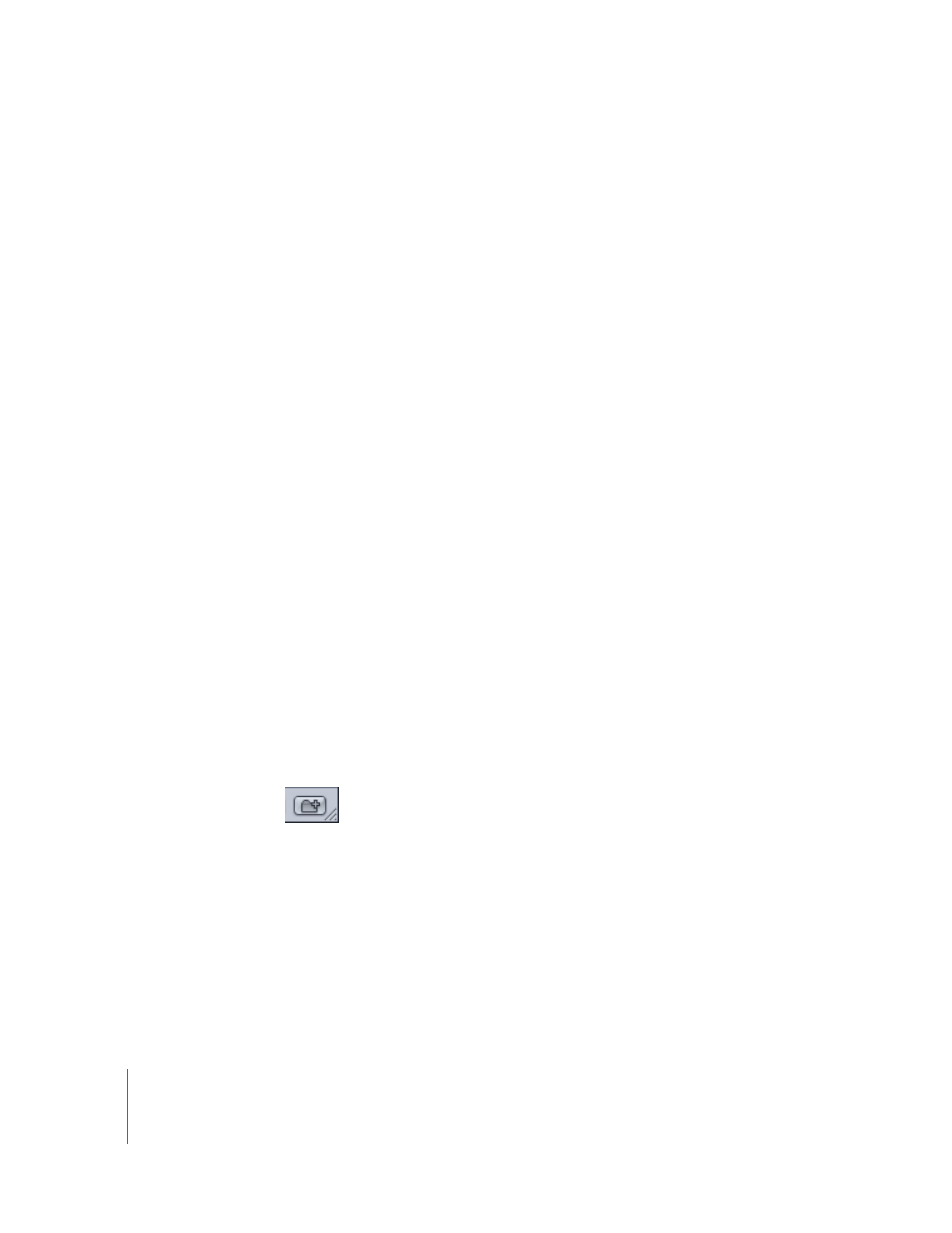
406
Chapter 5
Using Behaviors
When you save a customized behavior, it is saved in the /Users/username/Library/
Application Support/Final Cut Studio/Motion/Library folder.
Note: If a custom behavior is dragged to another subcategory, such as the Glow
(Filters) subcategory, it is automatically placed in the Behaviors category and the
Behaviors category becomes active.
To save multiple behaviors to the Library:
1
Open the Library and select the Favorites, Favorites Menu, or Behaviors category.
2
In the Layers tab, select all of the behaviors you want to save, drag them to the stack,
holding down the mouse button until a drop menu appears.
3
Choose “All in one file” or “Multiple files” from the drop menu, then release the mouse
button.
“All in one file” saves all the behaviors together. They are listed as one item in the
Library. “Multiple files” saves the behaviors as individual objects in the Library.
4
To name the file or files, do one of the following:
 Control-click the icon, choose Rename from the shortcut menu, then type a
descriptive name.
 Select the icon, click “Untitled,” then type a descriptive name.
Note: When you Control-click the icon, the Edit Description option becomes available.
This is a handy tool that allows you to enter custom notes about an item saved in the
Library. Once you choose Edit Description, enter your notes in the text field and click
OK.
To create a new folder in the Behaviors, Favorites, or Favorites Menu category:
1
Open the Library and select the Behaviors, Favorites, or Favorites Menu category.
2
Do one of the following:
 Click the New Folder button at the bottom of the window.
 Control-click an empty area of the Library stack (the lower section of the Library),
then choose New Folder from the shortcut menu.
Note: You may have to expand your stack window or use icon view to access an
empty area.
An untitled folder appears in the subcategories list in the Library sidebar.
3
With the new folder selected, click the name, type a new name, then press Return.
