Using the timeline, Chapter 4, Using the – Apple Motion 3 User Manual
Page 321: Timeline
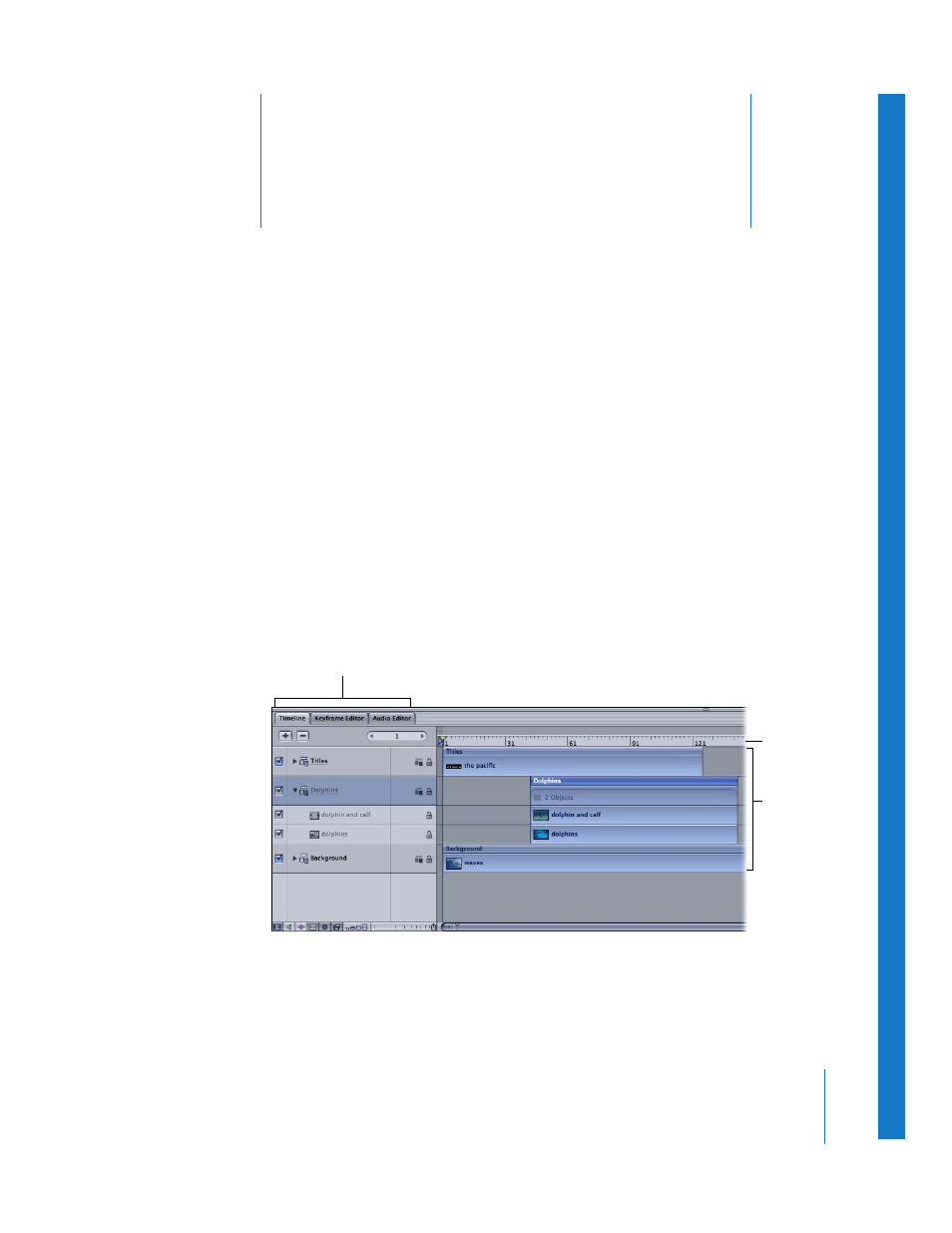
4
321
4
Using the Timeline
Arrange and edit the assets in your project with flexibility and
ease in the Timeline. View your objects spread out over layers
and tracks.
The Timeline shows all of the objects in your project and provides a “big picture” look
at how your project is arranged over time. You can organize your objects to begin and
end on the frames you choose. You can also align multiple effects so that they occur
simultaneously. You can control objects’ durations and even perform common trim
operations to edit the objects as you would in a video editing program.
Additional controls let you manipulate masks, filters, behaviors, keyframes, and audio
elements along with your visual footage. The Timeline ruler provides an exact reference
for managing timing and synchronizing effects. You can lock tracks to prevent changes,
temporarily hide an object from view, and manage links between audio and video.
Although you can perform many types of effects without ever using the Timeline, it is
an essential tool when you want to manipulate the timing of the contents of your
project. Motion integrates many of the features ordinarily reserved for nonlinear editing
software into the compositing workflow.
Timeline
ruler
Track area
Timeline layers list
