Scrubbing an audio track – Apple Motion 3 User Manual
Page 1133
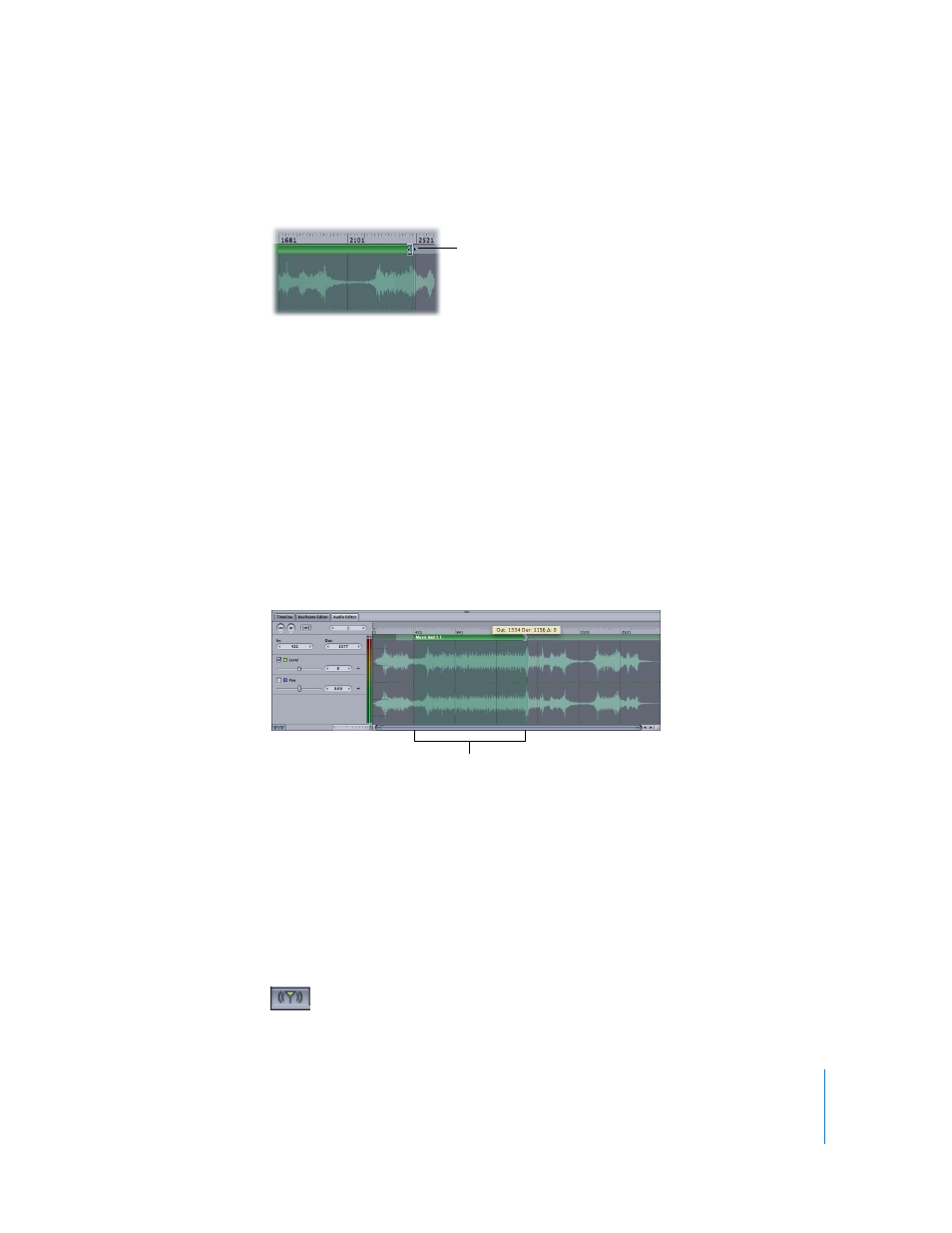
Chapter 13
Working with Audio
1133
2
In the Audio Editor or the mini-Timeline, position the pointer over the beginning or
end of the timebar, and the trim pointer appears.
3
Drag the beginning or end of the timebar to the point where you want to set the In or
Out point for the file.
The progress of your trim is displayed in the Audio Editor and lets you see the time
markers, so you can trim more precisely.
To trim an audio track numerically, do one of the following:
m
In the Audio Editor, type a value in the In field where you want the track to begin, or
type a value in the Out field where you want the track to end.
m
Click the arrow at the left edge of the field to decrease the value, or click the arrow at
the right edge of the field to increase the value. Shift-click to move in increments of 10.
m
Position the pointer over the number in either the In or Out field, and the drag pointer
appears. Drag left to increase the value, or drag right to decrease the value.
Scrubbing an Audio Track
You can scrub an audio track in the Audio Editor to hear a portion of the track. Use the
Audio Scrubbing button to turn scrubbing on or off. Scrubbing is turned on by default
in the Audio Editor (it is off by default in the Timeline).
To scrub an audio track:
1
In the Audio tab, select the track.
2
If scrubbing is turned off, click the Audio Scrubbing button, located at the lower-left
corner of the Audio Editor, to turn on scrubbing.
Trim pointer
The trimmed area appears highlighted in green.
