Apple Motion 3 User Manual
Page 133
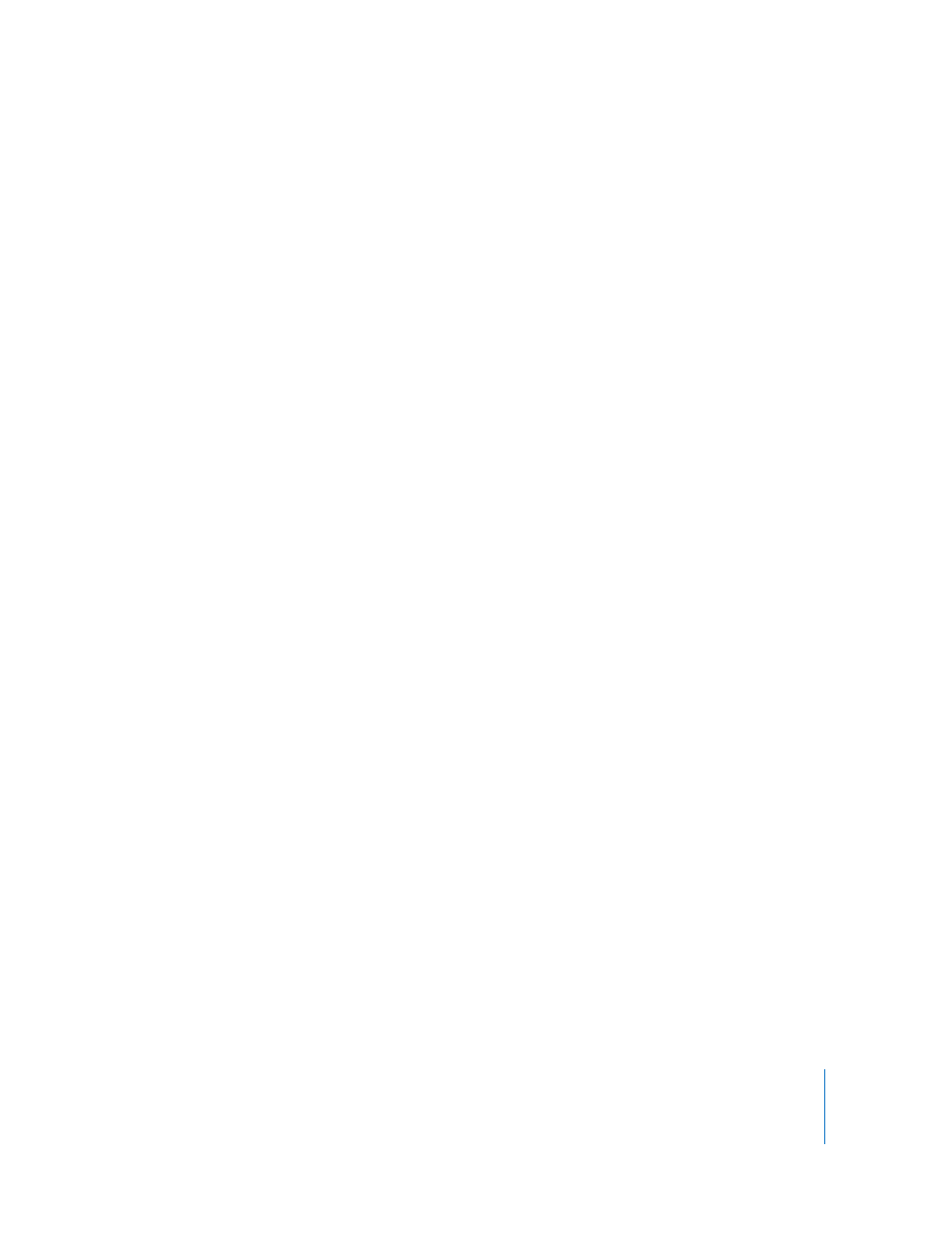
Chapter 1
Getting to Know Motion
133
 Format: Contains standard type controls such as font, size, tracking, kerning, and
so on. It also contains a large text entry box called the Text editor where you can
edit the contents of the text (in addition to onscreen editing).
 Style: Controls the color, texture, and similar attributes for the typeface, outline,
glow, and drop shadow. Each of these sections is grouped and can be turned on or
off by clicking the activation checkbox next to the category name.
 Layout: Contains paragraph style controls such as justification, alignment, and line
spacing (leading). This pane also contains controls to create a type-on effect or to
modify text path options. For more information on working with text parameters,
see “
 Mask: Appears when a mask is selected and contains the Feather (softness)
parameter. It also contains controls to change the mask’s shape type and how
multiple masks interact (by setting the Mask Blend mode), an Invert Mask checkbox,
and position value sliders for the mask control points. For more information on
working with mask attributes, see “
 Shape: Appears when a shape layer is selected and contains all of the controls that
affect the shape. It is divided into four panes: Style, Stroke, Advanced, and Geometry.
 Style: Contains controls to modify the fill and outline of a shape, including
changing the brush type for an outline or paint stroke.
 Stroke: Once a paint stroke has been created using the Paint Stroke tool, or the
Brush Type for a shape outline is set to Airbrush or Image, the Stroke pane
becomes available. Use these controls to set the Stroke Color mode and Brush
Scale, to adjust the Opacity, Spacing, Width, and Angle Over Stroke, and more.
 Advanced: Contains controls that allow the dabs of a paint stroke to be animated
like particles.
 Geometry: Contains controls that allow you to change the shape type, to close or
open a shape, and to individually adjust the position of a shape’s control points
using value sliders.
For more information on working with shapes, see “
 Emitter: Appears when a particle emitter is selected. The parameters in this tab
control all aspects of the emitter, such as the emitter shape, space (2D or 3D), angle,
and range. This tab also provides access to cell controls. For emitters with multiple
cells, these controls affect all cells. For more information on using particles, see
“
 Particle Cell: Appears when a particle cell is selected. Particle cells can only be
selected in the Layers tab or Timeline layers list. This tab contains attributes such as
birth rate, speed, angle, and color.
