Apple Motion 3 User Manual
Page 822
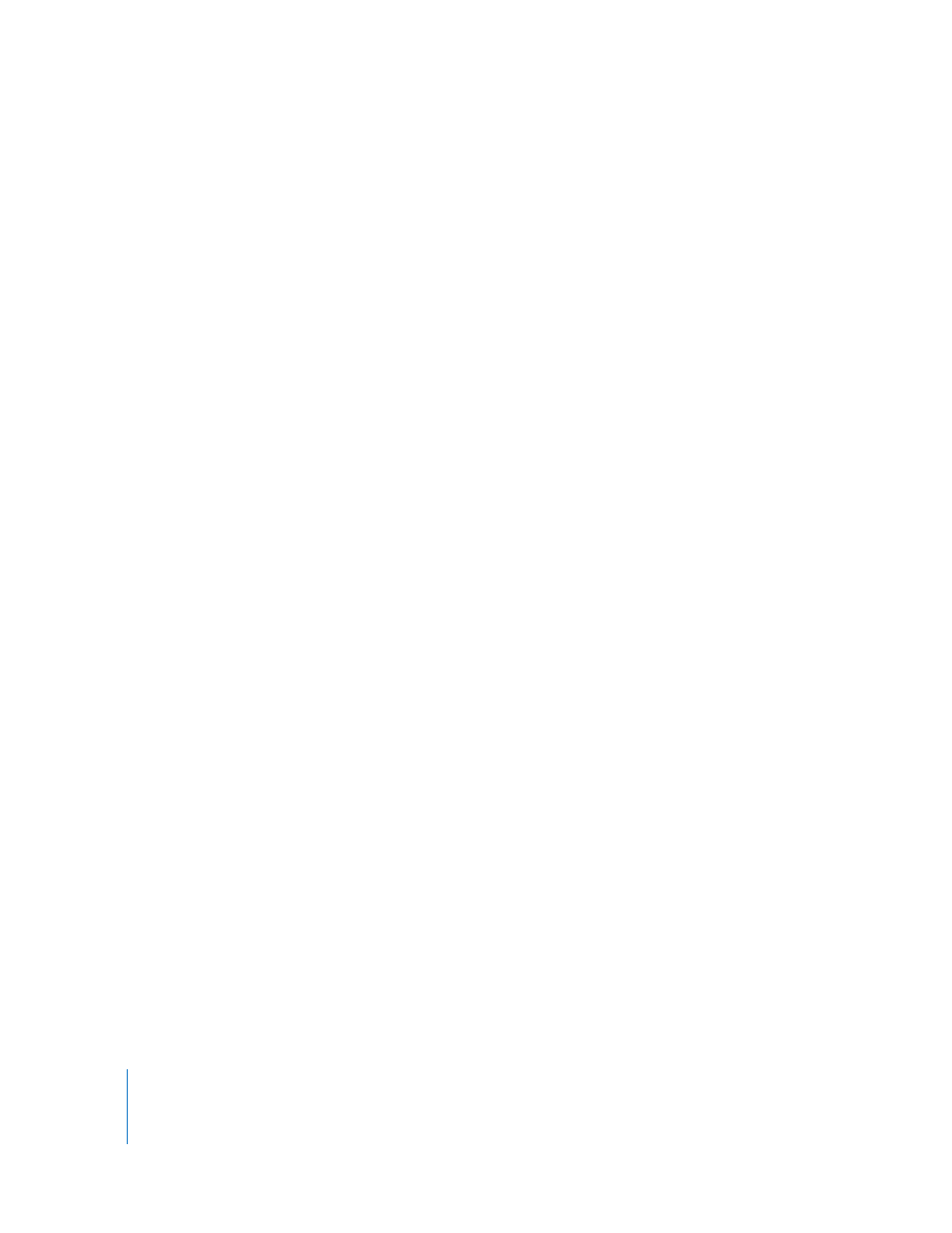
822
Chapter 9
Using the Replicator
The starting point for the sequence animation is based on the replicator’s origin or
build style. For example, if a spiral replicator’s Origin parameter is set to Center, the
sequence animation begins at the center of the spiral and moves outward; if the Origin
of a rectangle replicator with a tile fill is set to Upper Left, and the Build Style is set to
Across, the sequence begins with the elements in the upper-left of the pattern, and
moves toward the lower-right.
The Sequence Replicator behavior can be applied to the replicator object itself, or to
the cells of the replicator. When applied to the different cells of a replicator with
multiple cells, different animations can be created for each cell.
Like most other layers in Motion, once you have created a Sequence Replicator
behavior, you can save the behavior to the Library.
To apply a Sequence behavior to a replicator, do one of the following:
m
In the Layers tab or Timeline layers list, select the replicator to which you want to apply
the Sequence behavior. In the Toolbar, click the Add Behavior icon and choose
Replicator > Sequence Replicator.
m
In the Library, select the Behaviors category, and then the Replicator subcategory. Drag
the Sequence Replicator behavior from the stack to the replicator in the Layers tab,
Canvas, or Timeline layers list.
The Sequence Replicator controls appear in the Behaviors tab of the Inspector, and the
Sequence Replicator HUD becomes active.
At the top of the Sequence Replicator controls in the Inspector are the Parameter pop-
up menus, which are used to add parameters to the behavior, or to remove them once
they’ve been added. The added parameters determine which properties are animated.
