Deleting an export preset, Setting export options – Apple Motion 3 User Manual
Page 1154
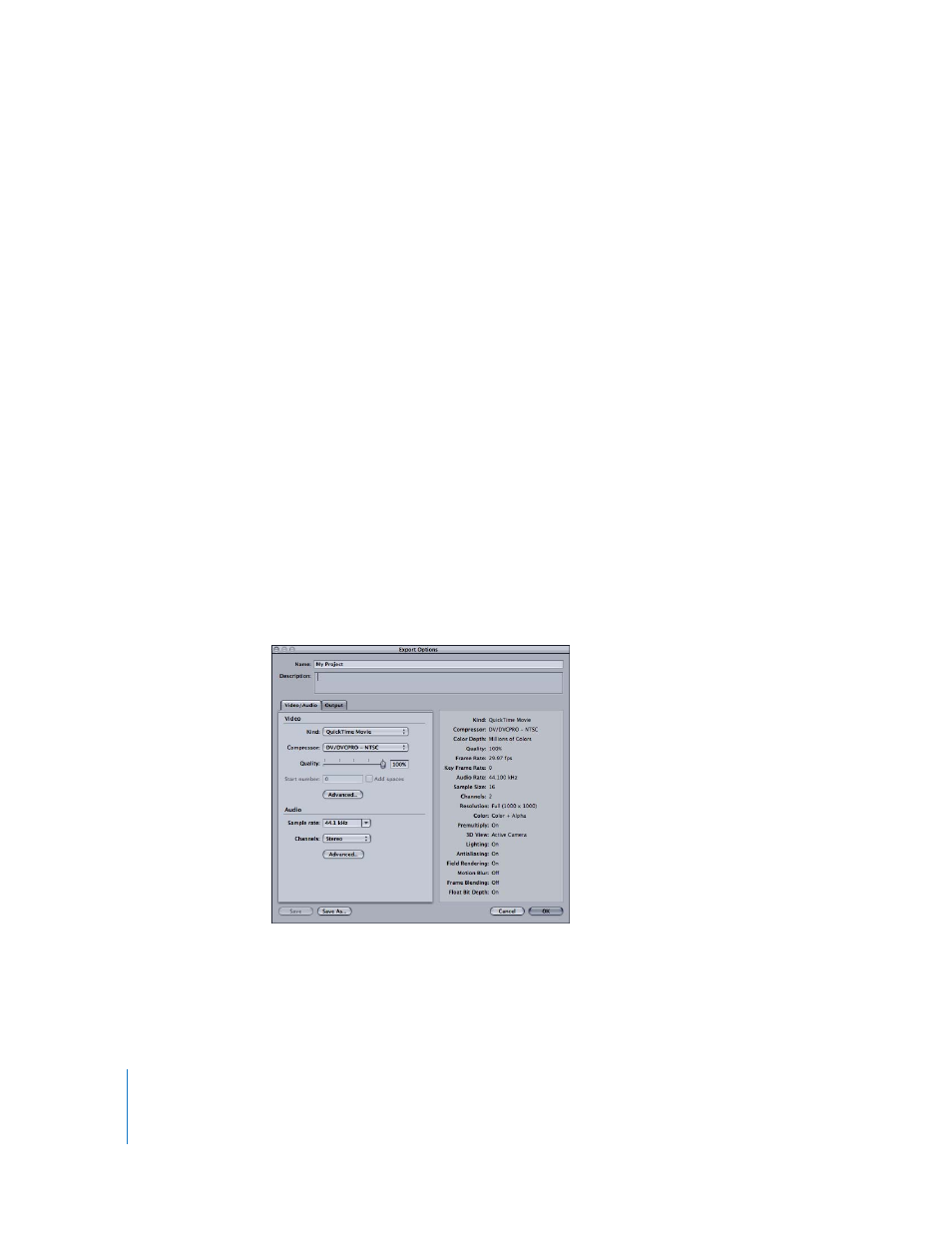
1154
Chapter 14
Exporting Motion Projects
Deleting an Export Preset
If you decide you no longer need an export preset, you can delete it. You can delete
only user-created export presets, but not the default export presets that come with
Motion.
To delete an export preset:
1
Choose Motion > Preferences, then click Presets.
2
Choose Export Presets from the Show pop-up menu.
3
Select the export preset you want to delete.
4
Click the Delete (–) button.
Setting Export Options
If no export preset meets your specific needs, you can customize the export settings for
your project. You can set export options for video, audio, and output individually. You
can also set advanced export options, including QuickTime compression and audio
settings.
To change the video export options:
1
Choose File > Export, then click the Options button.
The Export Options dialog appears, with the Video/Audio pane visible.
2
In the Video section of the Video/Audio pane, choose the video settings you want:
 Choose the kind of export from the Kind pop-up menu.
 Choose the codec used to compress the exported project from the Compressor pop-
up menu. The available choices change depending on the kind of export you
selected.
