Example 2: creating animated pixie dust, Example 2: creating, Animated pixie dust – Apple Motion 3 User Manual
Page 744: Example 2, Creating animated pixie dust
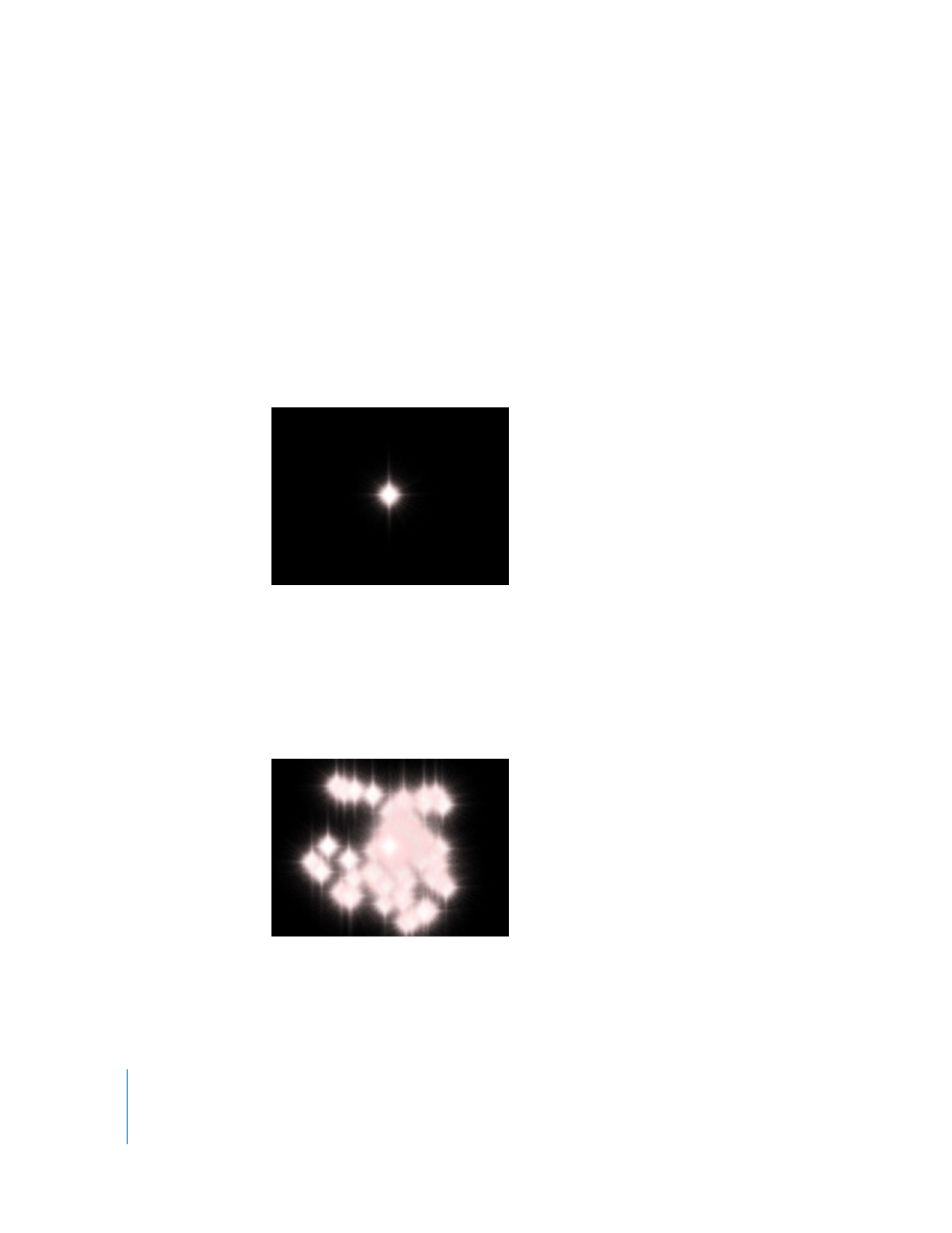
744
Chapter 8
Working with Particles
Example 2: Creating Animated Pixie Dust
This example shows you how to create a particle system that uses two different cells to
generate a streak of particles that trails behind another animated layer. Using two cells
adds more variation to a particle system than can be achieved with a single set of cell
parameters.
To create a two-cell particle system that leaves a trail:
1
Drag the first image file into the Canvas.
This example uses the “Flare01.png” image from the Particle Images subcategory in the
Content category of the Library. This is a small image of a lens flare against black, with a
built-in alpha channel.
2
With the flare object selected, click the Make Particles icon in the Toolbar (or press E).
An emitter is added to the project, but nothing happens yet because the playhead is at
the first frame of the project, and only one particle has been created. Move the
playhead forward a few seconds to view the particle system at a frame where more
particles have been generated. You can also play the project while you make your
modifications to the particle system.
3
To create a variety of particles, place additional layers into the emitter you just created.
The easiest way to do this is to drag each additional layer you want to use into the
group containing the emitter.
