Apple Motion 3 User Manual
Page 30
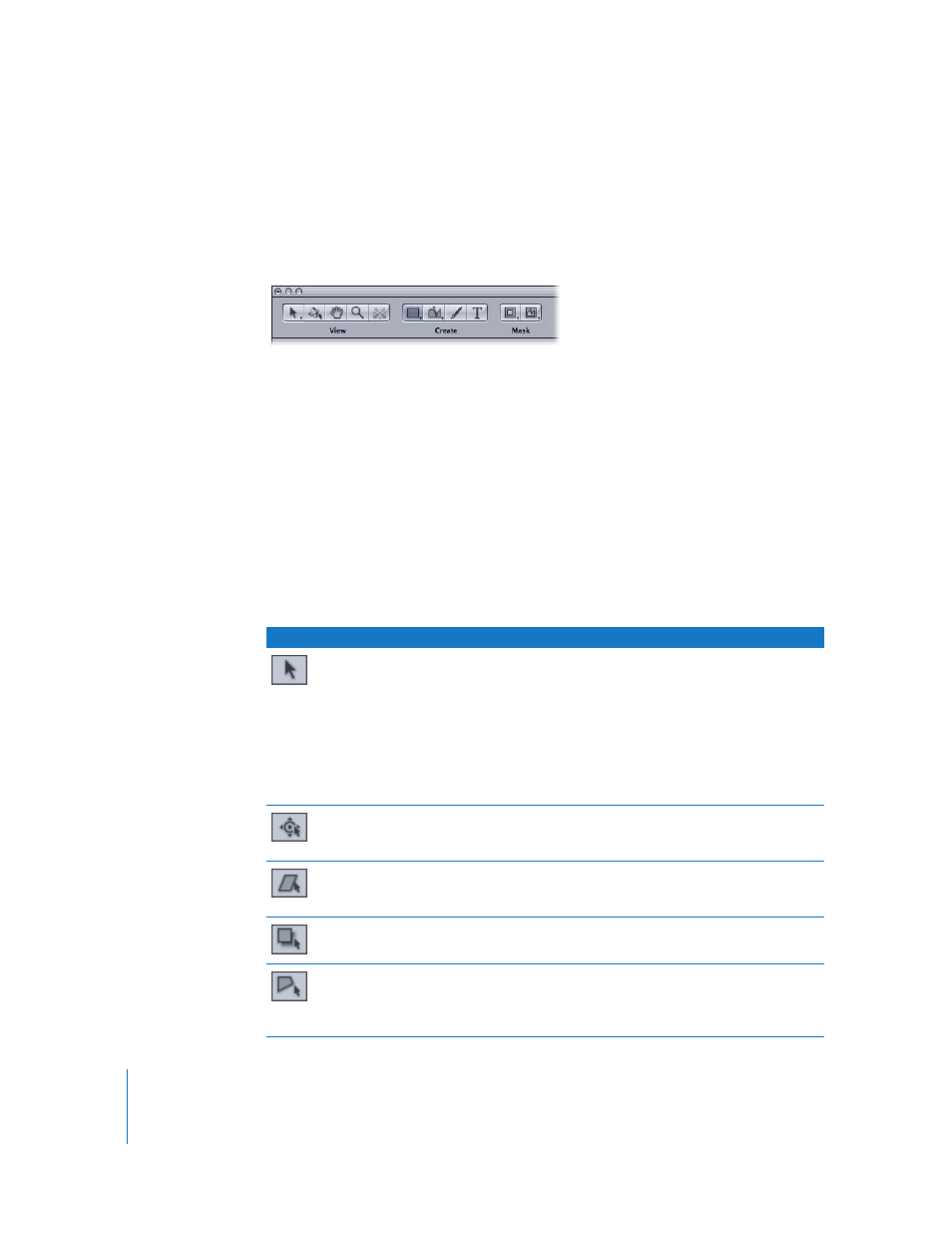
30
Chapter 1
Getting to Know Motion
Tools are also grouped into categories of use. The first set are called the View tools
because they deal with changing the view and manipulation method in the Canvas.
The second set are called Create tools, because they add new content to the project,
such as text and shapes. The Mask set contains tools that add a mask to an existing
layer or group.
On the top-right side of the Toolbar is a series of icons that adjust the Motion interface.
These controls hide and show the various panes, tabs, and windows that comprise the
Motion interface.
The following tables itemize each of the tools in the default tool set, by group. The first
group is the View set. Once you have selected a tool and an object in the Canvas, you
can switch between tools by pressing the Tab key. Press Shift-Tab to cycle through the
tools in the reverse order.
View Tools
The View tools enable you to adjust and manipulate objects in the Canvas. The first
button in this group activates eight subtools. Click this button and hold down the
mouse button to see a pop-up list of all the subtools.
Button Tool name
Keyboard shortcut Description
Select/
Transform tool
(arrow)
S (Press Tab to cycle
through tools. An
object must be
selected in order to
tab through the
tools.)
Select/Transform tool is the default. This tool selects
and moves objects in the Canvas. You can scale
objects by dragging their corner points or rotate an
object by dragging its center point.
Note: If you have another tool selected, such as a
mask tool, pressing the S key selects the previous tool
option selected in the Select/Transform tools. If you
are using the Adjust 3D Transform tool, press Shift-S to
choose the Select/Transform tool.
Adjust Anchor
Point tool
S (Press Tab to cycle
through tools.)
Changes the point around which an object scales or
rotates. To use it, drag the current anchor point to a
new position.
Adjust Shear
tool
S (Press Tab to cycle
through tools.)
Distorts an object by moving two adjacent corners at
the same time, leaving the other two corners locked
into place.
Adjust Drop
Shadow tool
S (Press Tab to cycle
through tools.)
Changes the direction and offset of an object’s drop
shadow. This tool never moves the object itself.
Adjust Four
Corner tool
S (Press Tab to cycle
through tools.)
Allows you to distort an object by moving one of the
corner points, leaving the other three corners locked
into place. The image is stretched and distorted to fit
the shape you create.
