Apple Motion 3 User Manual
Page 37
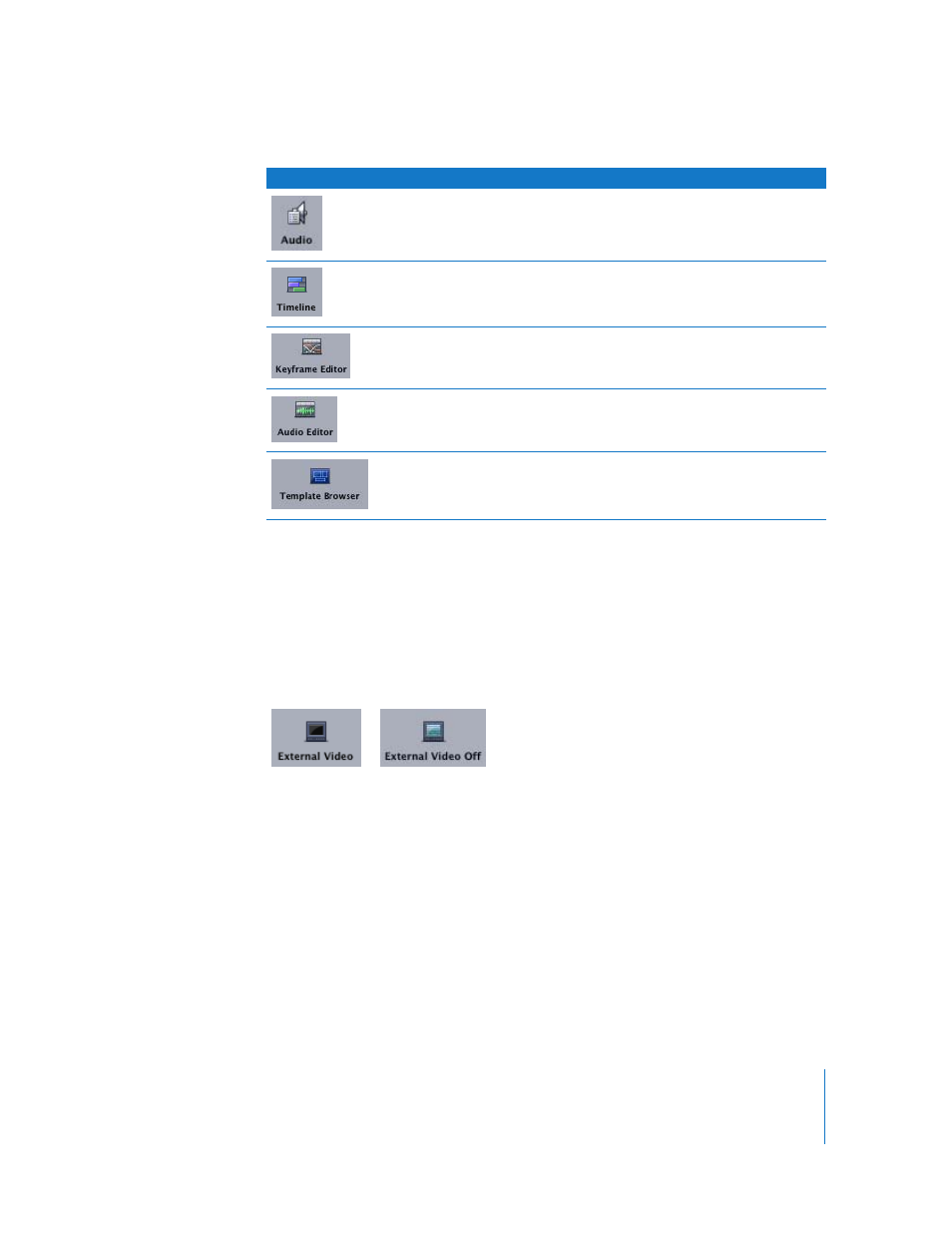
Chapter 1
Getting to Know Motion
37
For more information on using the Template Browser, see “
External Video: When you have an additional monitor connected to your system,
clicking this icon automatically sends output to the external monitor. Clicking it again
turns off output to the additional monitor. Without using this icon, you must choose
Motion > Preferences (or press Command-comma) and change the Output settings.
This button has two states, depending on whether External Video is turned on or off.
Changing the Icon View
The Toolbar controls can be viewed as icons, text, or both. By default, both names and
icons are displayed. Once you get familiar with the icons, you can choose to hide the
names to save desktop space. Alternately, go with just the names to save the most
space.
To change the view in the Toolbar, do one of the following:
m
Control-click the Toolbar, then choose an option from the shortcut menu.
Audio
Shows or hides the Audio tab in the Project pane.
Timeline
Shows or hides the Timeline in the Timing pane.
Keyframe Editor
Shows or hides the Keyframe Editor in the Timing pane.
Audio Editor
Shows or hides the Audio Editor in the Timing pane.
Template Browser
Opens the Template Browser.
Button
Tool Name
Description
