Animating filters – Apple Motion 3 User Manual
Page 513
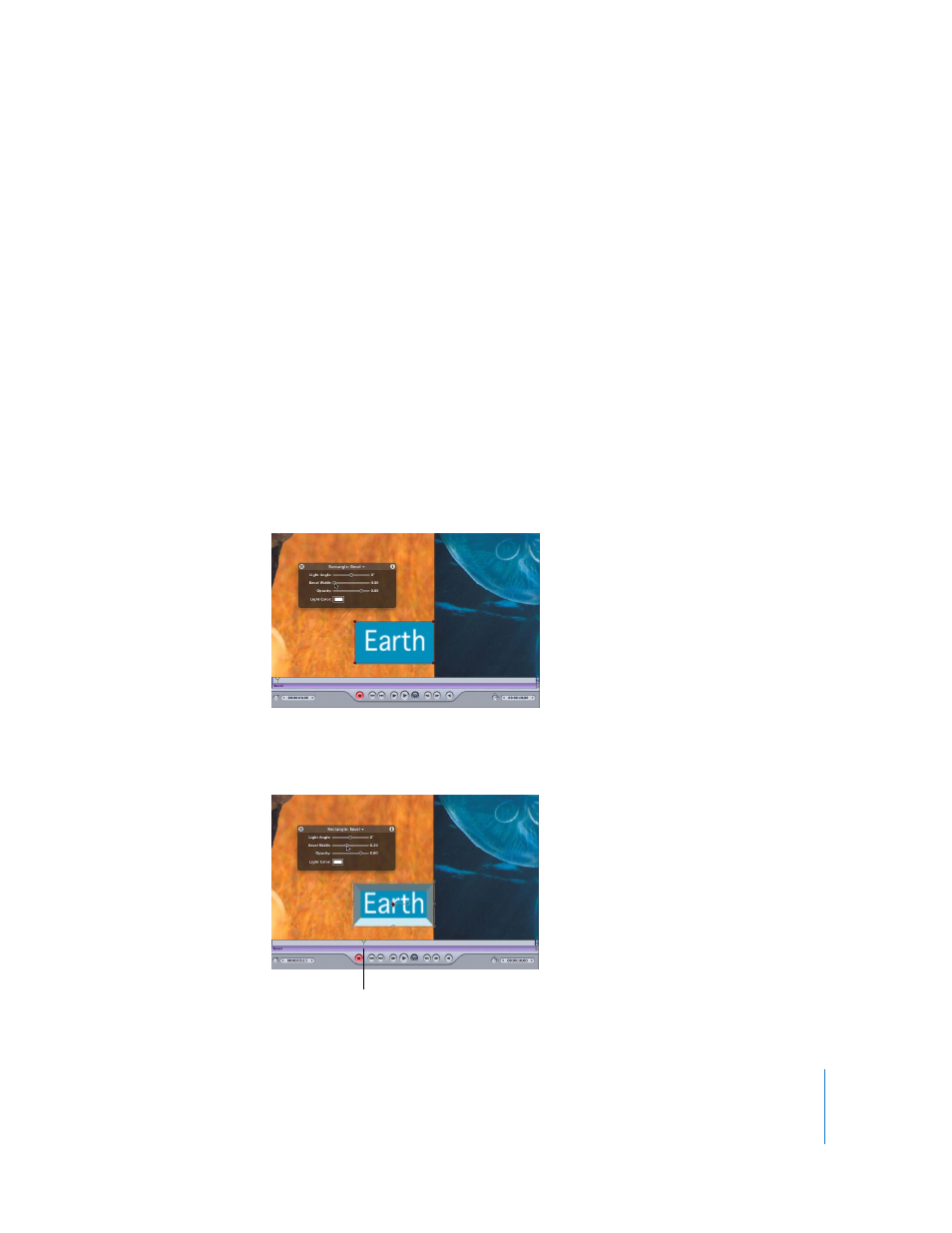
Chapter 6
Keyframes and Curves
513
Animating Filters
In addition to making changes to a clip’s basic attributes, keyframing can be used to
modify nearly every parameter in the application. When the Record button is activated,
any parameter displayed on the HUD becomes keyframeable. For example, as you
apply filters to objects, the most important parameters are displayed on the HUD.
Using keyframes, you can animate those parameters. In this way, you can create a shot
that grows more blurry over time, or animate the width of a bevel effect.
To animate a filter:
1
Select an object that you want to modify.
2
Apply a filter to the object.
The HUD changes to display the parameters for the filter. For more information on how
to apply filters, see “
3
Click the Record button (or press A) to turn on keyframe recording.
4
Place the playhead where you want the effect to begin changing.
5
In the HUD, set the parameter slider you want to animate to a beginning value.
6
Move the playhead to the frame where you want the effect to stop changing.
7
Set the slider to a new value.
New playhead position
