Apple Motion 3 User Manual
Page 667
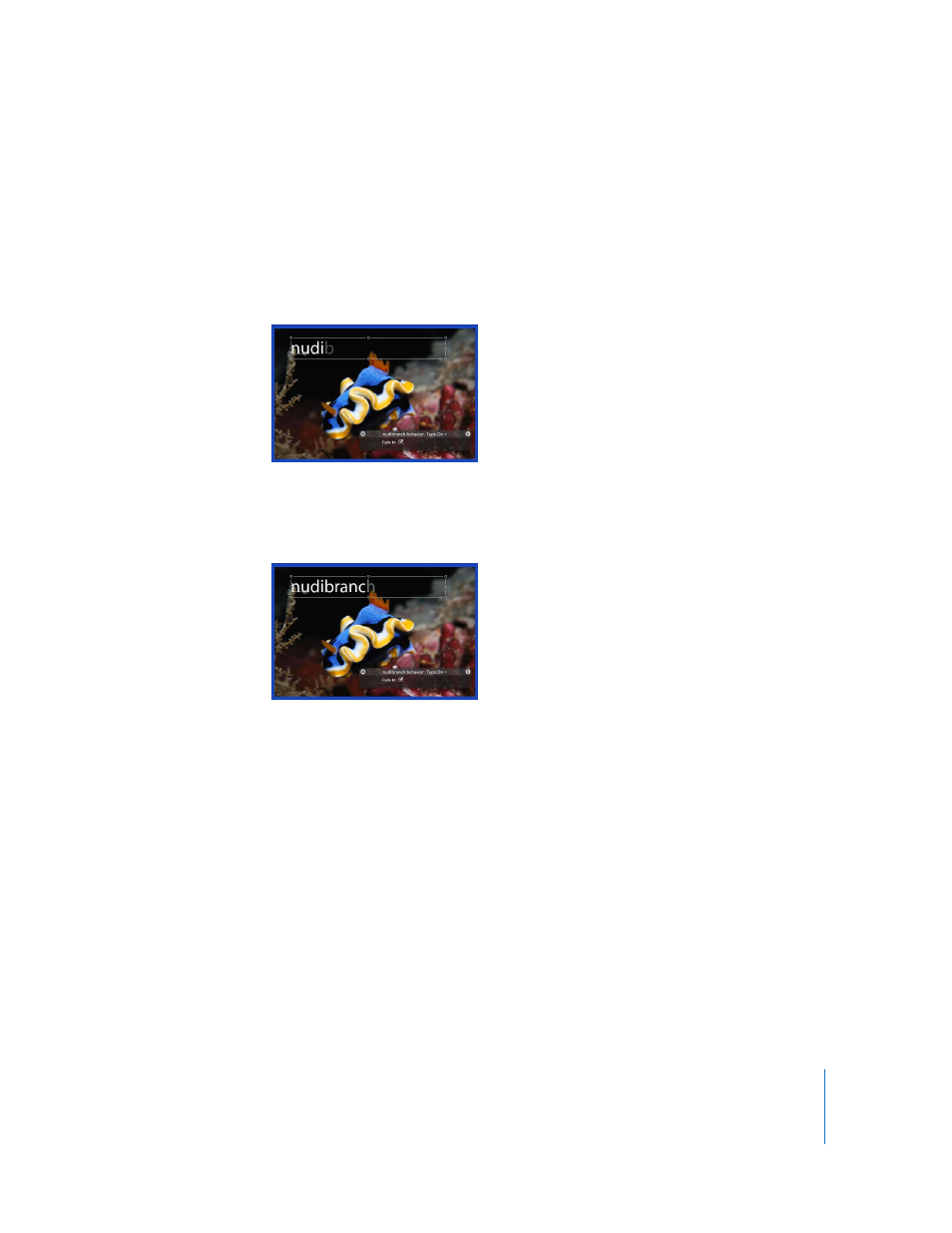
Chapter 7
Using Text
667
Type On
The Type On behavior quickly creates a “type-on” effect.
To use the Type On behavior:
m
Apply the Type On behavior (from the Text Animation subcategory) to the text.
By default, the text “pops” on. To create a softer fade-in effect, enable Fade In in the
Type On HUD or Inspector.
Because the Type On behavior is applied to the duration of the text layer to which it is
applied, it takes the duration of the layer to complete the type-on effect. You can
modify the time it takes the text appear on in the mini-Timeline or Timeline.
Modifying the Type On Behavior
Use the following guidelines to modify the default Type On behavior. The Type On
controls include only a single parameter: Fade In. The identical Type On behavior
parameters appear in the HUD and the Inspector.
Fade In: When turned on, each text character fades in rather than appearing with the
default “pop” effect.
Changing the Speed of the Type-On Effect
As mentioned above, the type-on effect occurs over the duration of the text layer to
which it is applied. In other words, if your text layer is 300 frames long and you apply
the Type On behavior, the last text character is fully typed on at frame 300. You can
shorten the duration of the behavior so the type-on effect is completed sooner.
