Unique tools – Apple Motion 3 User Manual
Page 16
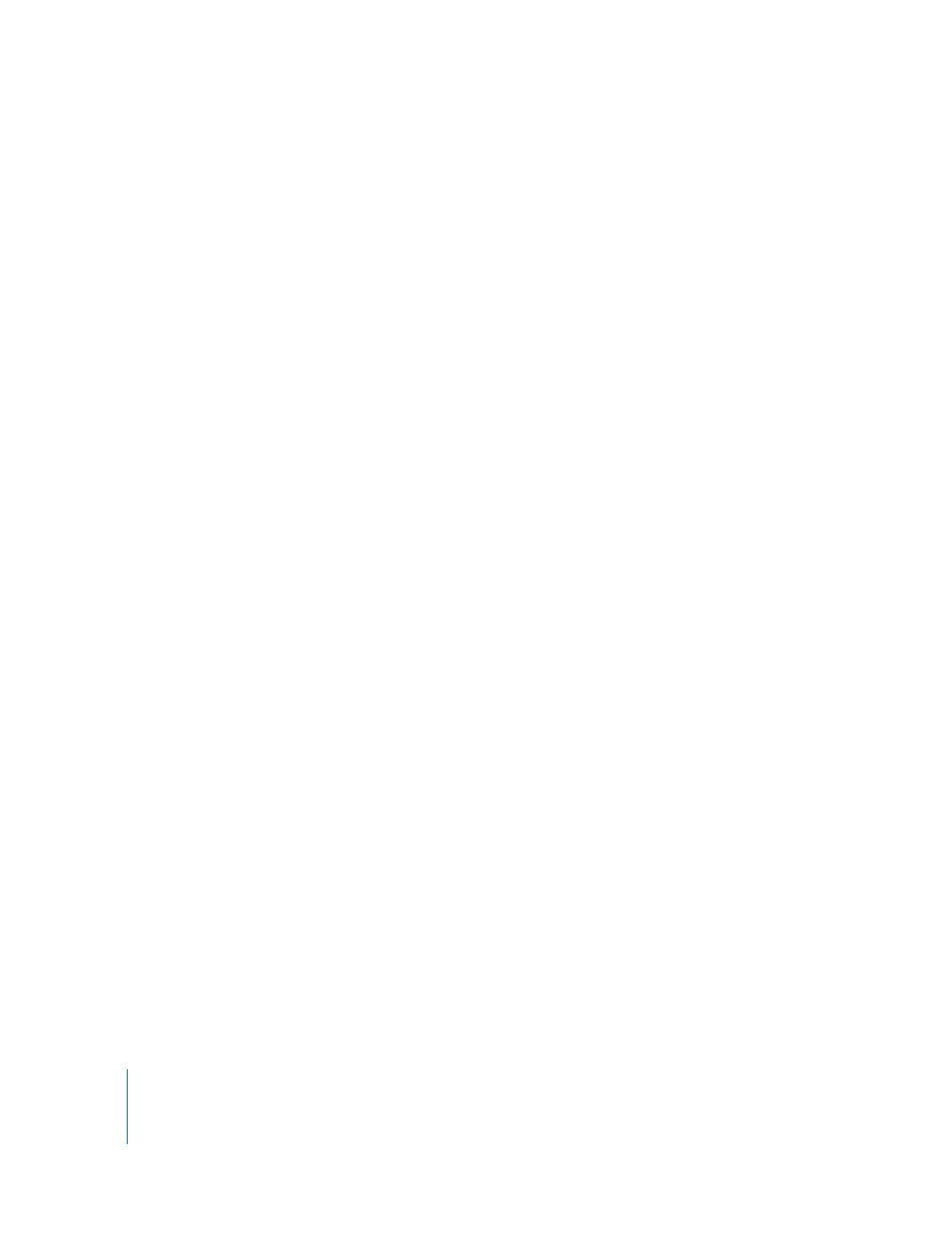
16
Chapter 1
Getting to Know Motion
Unique Tools
As the field of motion graphics design has evolved, the tool sets in the most common
applications have grown, but Motion takes a completely fresh approach to the task. It
incorporates the cutting edge of software design and takes advantage of the latest
powerful Apple hardware. And while it does include the tools and techniques artists
have grown accustomed to, it also incorporates a streamlined and new set of tools
called behaviors that make previously complex (or near-impossible) procedures as
simple as dragging and dropping. A tool called the replicator creates a customizable
pattern from copies of a layer, quickly creating complex design effects that would take
hours to build in other applications. Very flexible paint and shape tools allow you to
add or create shapes that are drawn on the Canvas over time.
Behaviors
The Motion behaviors simplify the most common tasks such as scaling, fading, and
moving elements. Behaviors also allow you to create complex 2D or 3D interactions
such as Edge Collision (making elements bounce off of defined edges) or Attractor
effects (giving one element a gravitational pull on surrounding elements). And because
text is such a critical element of motion graphics work, Motion includes more than 100
behaviors specifically designed for text elements that treat individual letters uniquely
while simultaneously affecting the entire text layer in which they reside.
Using Simulation behaviors, text, particles, replicator pattern elements, and paint stroke
dabs can be pulled out of the X and Y planes and toward a layer that is offset in Z
space.
The Heads-Up Display (HUD)
One of the things that can bog down an otherwise fluid motion graphics experience is
having to stop and hunt for the location of a particular setting. Motion uses a special
floating window called the heads-up display, referred to as the HUD, to provide at-your-
fingertips access to your most frequently used parameters. The HUD changes
dynamically, depending on what is selected. The HUD also provides access to unique
visual controls for some of the behaviors.
The HUD also allows you to quickly add behaviors to specific parameters of an object.
These Parameter behaviors allow you to affect a single aspect of an object (its position,
scale, or opacity, for example) rather than the object as a whole. To add a Parameter
behavior, Control-click a parameter in the HUD, then choose a Parameter behavior from
the shortcut menu. For more information about Parameter behaviors, see “
