Apple Motion 3 User Manual
Page 175
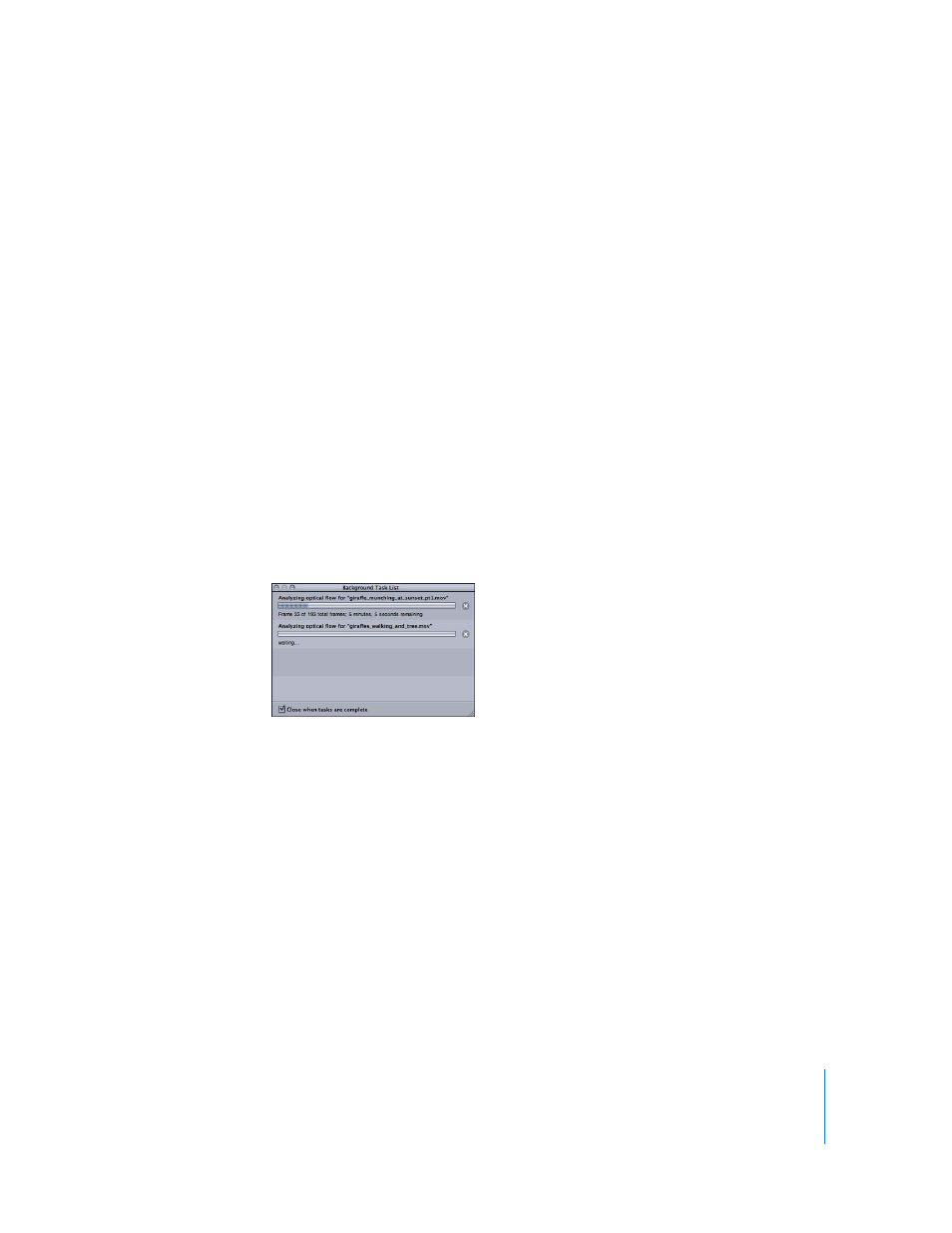
Chapter 1
Getting to Know Motion
175
Layouts Submenu
This submenu is where you can choose from existing window layouts. Choose one of
the layouts from the submenu to rearrange your windows to that pre-saved state. For
more on managing window layouts, see “
Create Locked Inspector: Creates a new Inspector window that doesn’t update based
on the selection. To unlock the Inspector, click the lock in the Preview area of the
Inspector.
Show Inspector Submenu
This submenu provides direct access to any of the four tabs in the Inspector
window: Properties (F1), Behaviors (F2), Filters (F3), and Object (F4). The Object tab
changes depending on what type of object is selected.
Show/Hide Project Pane: Toggles the display of the Project pane (F5).
Show/Hide Timing Pane: Toggles the display of the Timing pane (F6).
Show/Hide HUD: Toggles the display of the HUD (F7).
Show/Hide Task List: The Background Task List displays any background processing
when Motion performs optical flow retiming.
File Browser: Toggles the display of the File Browser. If the utility window is not
present, one is created. If the File Browser is the only tab in the utility window, this
command closes the window (Command-1).
Library: Toggles the display of the Library. If the utility window is not present, one is
created. If the Library is the only tab in the utility window, this command closes the
window (Command-2).
Inspector: Toggles the display of the Inspector. If no utility window is present, one is
created. If the Inspector is the only tab in the utility window, this command closes the
window (Command-3).
Layers: Toggles the display of the Layers tab. If the Project pane is not visible, this
command causes it to appear. If Layers is the only tab in the Project pane, this
command closes the pane (Command-4).
