Apple Motion 3 User Manual
Page 1067
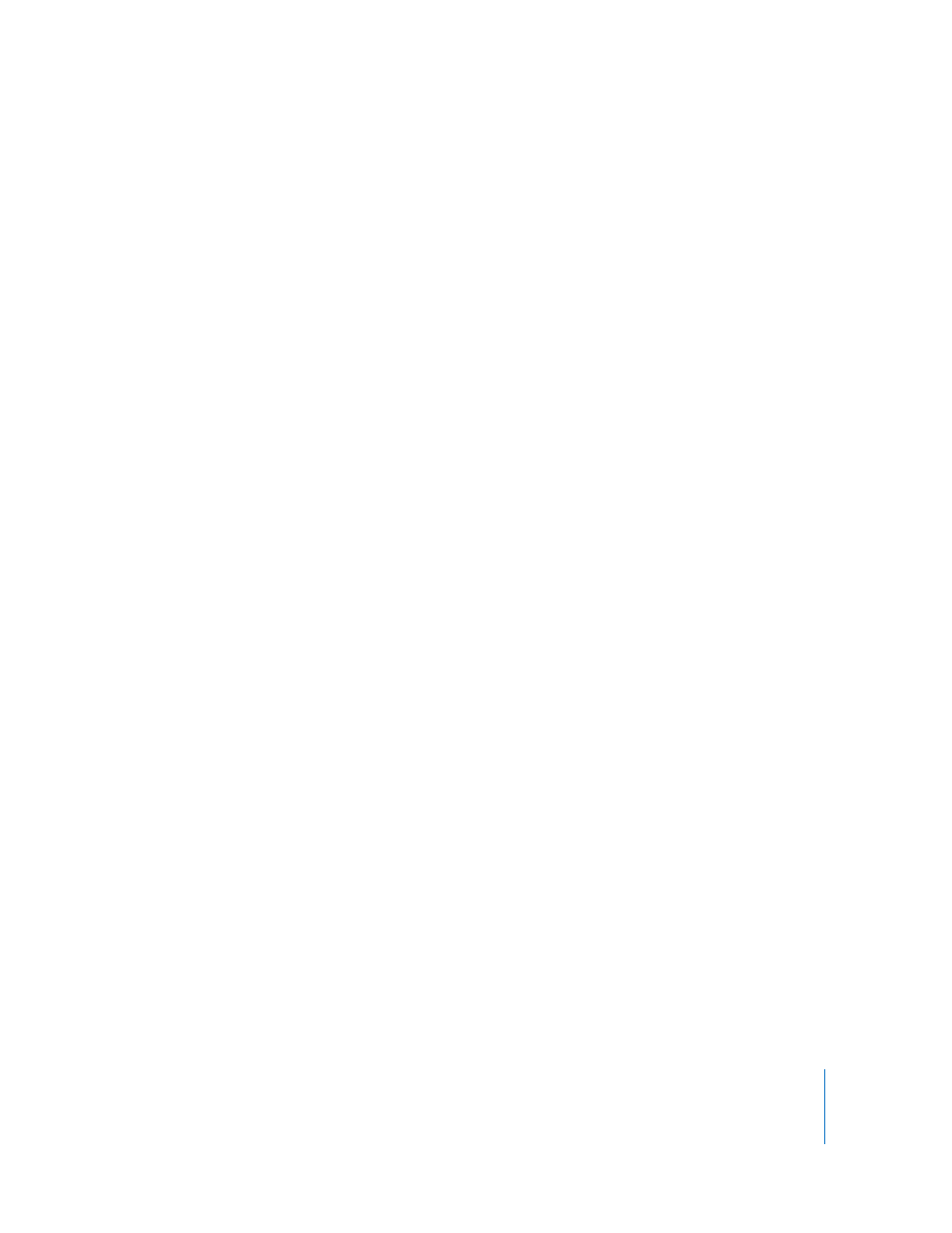
Chapter 12
Using Shapes and Masks
1067
 Jitter: The greater the tilt of the stylus, the larger the amount of jitter on the stroke.
Jitter randomizes the position of the paint dabs so they appear more like particles.
Calculate Tilt: The pen tilt is measured on two axes: X and Y. X represents the stylus
tilting to the right and left (toward the right or left side of the tablet); Y represents the
stylus tilting up and down (toward the top or bottom of the tablet). Use this pop-up
menu to select how the tilt of the stylus affects the stroke.
 Absolute: Takes the maximum tilt from any axis.
 X Only: Measures the tilt only on the X axis.
 Y Only: Measures the tilt only on the Y axis.
 Axis: When Axis is chosen from the Calculate Tilt pop-up menu, the Tilt Axis
parameter becomes available.
 Tilt Axis: Allows you to define the axis along which the tilt is measured.
 Polar: Uses the tilt of the stylus as if it were an angle. When viewed from above, the
stylus points in a certain direction. That angle represents a polar value.
Min Tilt: Adjusts the minimum threshold of tilt sensitivity. Tilt values below the
minimum value are remapped to 0. For Opacity and Width, that section of the stroke
does not appear. For Spacing, Angle, and Jitter, the values will not be modified. If the
Min and Max tilt are plotted on a graph, Min Tilt represents the minimum value, or 0.
The area of the graph between Min and Max is remapped to the output values.
Max Tilt: Adjusts the maximum threshold of tilt sensitivity. Tilt values above the
maximum value are remapped to 1. For Opacity, Width, Spacing, Angle, and Jitter, that
section of the stroke will have the greatest effect. If the Min and Max tilt are plotted on
a graph, Max Tilt represents the maximum value, or 1. The area of the graph between
Min and Max is remapped to the output values.
Scale: Determines the magnitude of the effect. Defines the output range for the dabs
based on the mapped values between minimum (0) and maximum (1) tilt, multiplied
by the value defined in the slider (or value field). This amount is then applied to the
channel (width, opacity, and so on) by multiplying (for Width, Opacity, Spacing, and
Jitter) or adding (for Angle). This control is independent of the Scale parameter in the
Stroke pane.
Invert: This checkbox inverts the attributes of the stroke created by the behavior. For
example, if pen tilt is set to affect the width of the stroke, thin areas of the stroke
become wide and wide areas become thin when the checkbox is selected.
Oscillate Shape
The Oscillate Shape behavior animates a shape by cycling its control points between
two different values. You can customize how wide apart the high and low values are, as
well as the number of oscillations per minute. This behavior is useful for creating fluid
shape movements (think shape yoga) that would be time-consuming to keyframe.
