Apple Motion 3 User Manual
Page 22
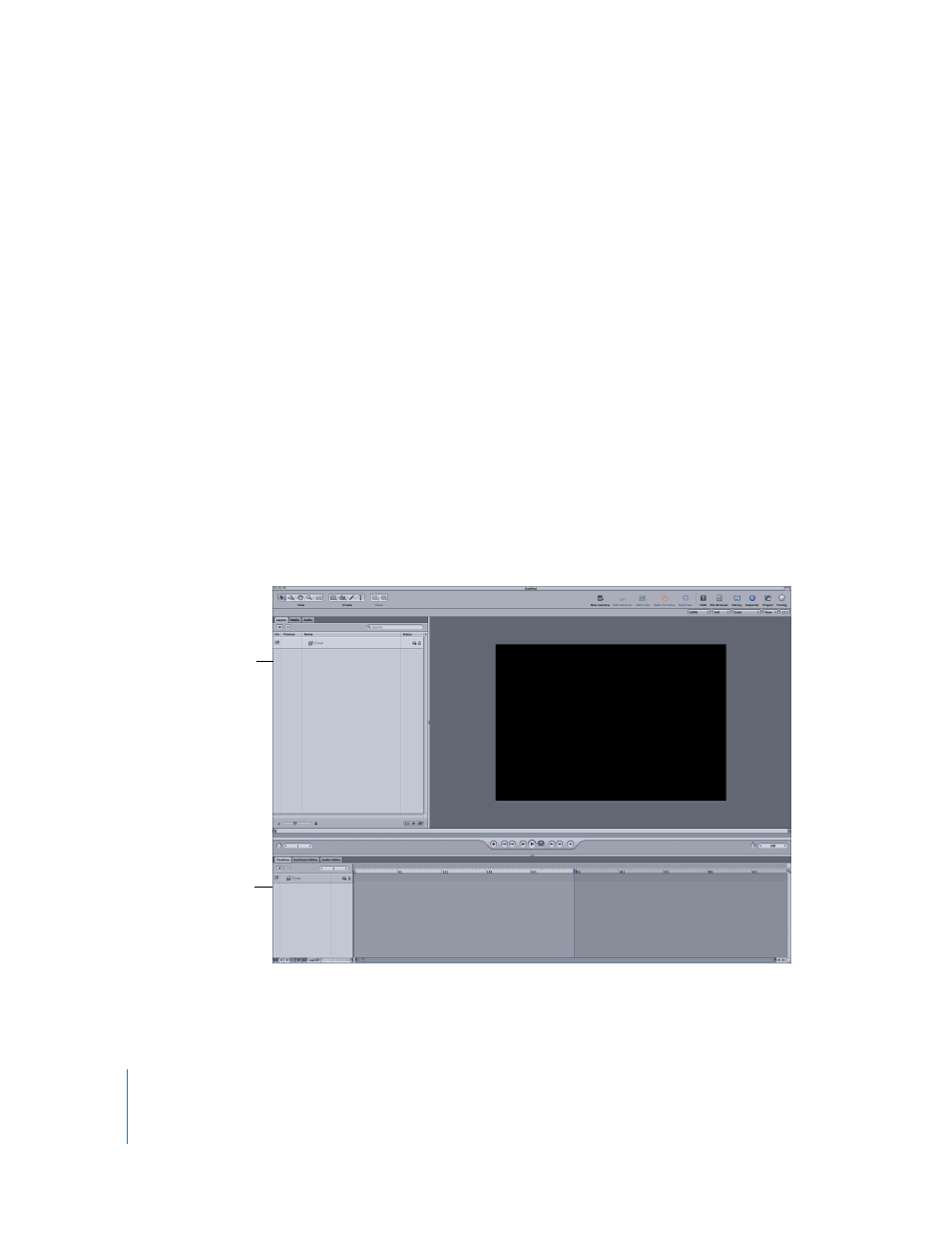
22
Chapter 1
Getting to Know Motion
 Project Properties: Opens the Project Properties dialog, which allows you to modify
the project’s background color, aspect ratio, field rendering, motion blur, and so on.
For more information on the Project Properties, see “
The Canvas also contains two additional panes that are hidden in the default view.
Project Pane
The Project pane contains three tabs, each of which provides access to different aspects
of your project. The Layers tab displays the hierarchy of objects (groups, layers,
cameras, lights, behaviors, filters, and so on) in your project. The Media tab shows all
the files imported into your project, with an option to show the media whether or not
it appears in the Canvas. The Audio tab provides access to, and control of, any audio
files in your project. All of these tabs are covered in more detail later in the chapter.
Timing Pane
The Timing pane also has three tabs, each to control a different aspect of your project.
The Timeline tab is a broad overview of all the objects and how they are laid out over
time. The Keyframe Editor tab displays the animation curves for animated parameters
and effects, and the Audio Editor tab provides access to the level and pan controls for
the audio components of your project.
All of these tabs are covered in more detail later in this chapter and throughout the
manual.
Project pane
Timing pane
