Apple Motion 3 User Manual
Page 382
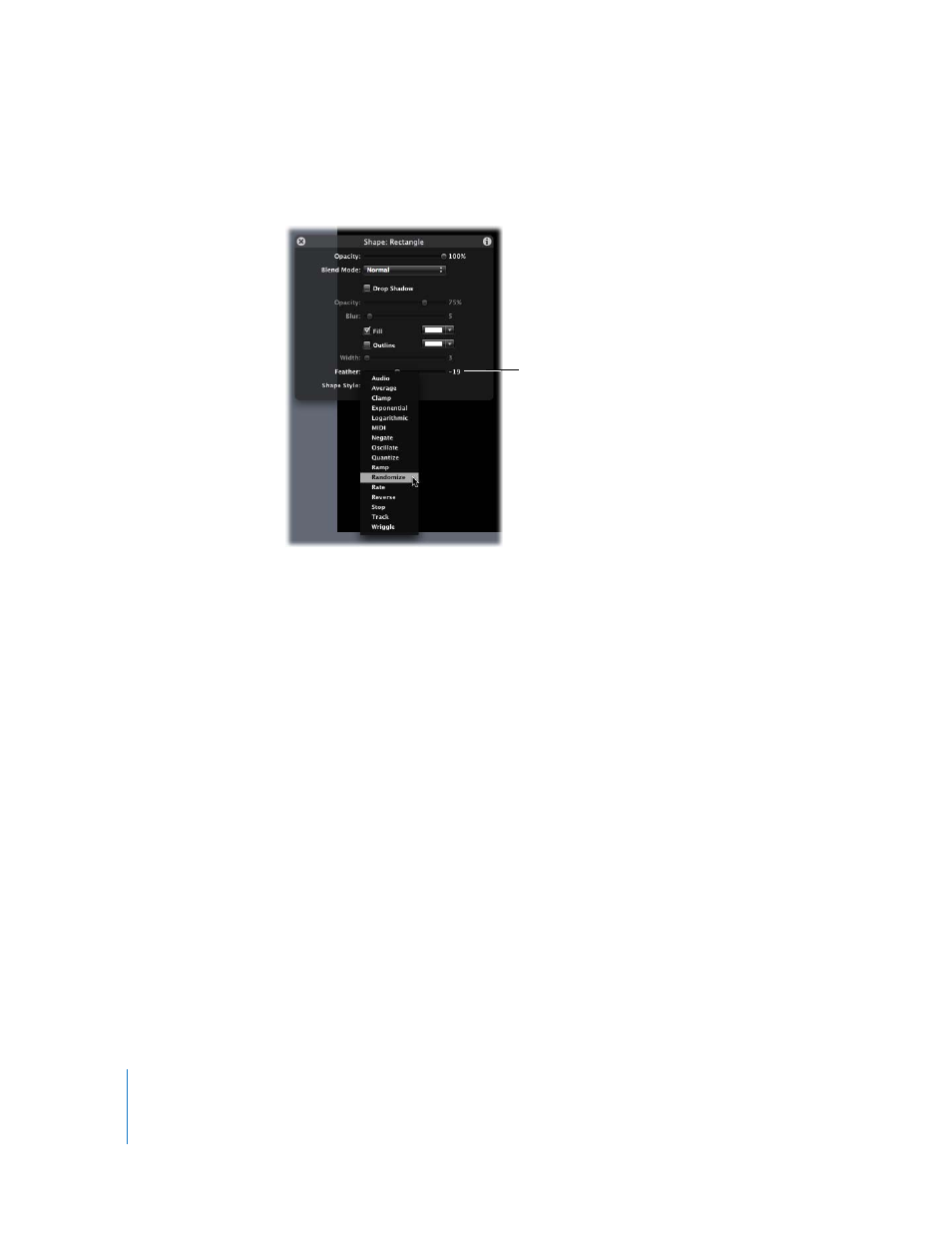
382
Chapter 5
Using Behaviors
 Control-click a parameter in the HUD, then choose a Parameter behavior from the
shortcut menu.
 Control-click a parameter in the Keyframe Editor, then choose a Parameter behavior
from the shortcut menu.
Note: Use the Show pop-up menu to choose the parameters you want displayed in
the Keyframe Editor. For more information, see “
Once a Parameter behavior is applied to a parameter, the Inspector automatically
switches to the Behaviors tab.
To apply a Parameter behavior to an object:
1
Do one of the following:
 Drag a Parameter behavior from the Library to an appropriate object in the Canvas,
Layers tab, or Timeline.
 Select an object in the Canvas, Layers tab, or Timeline, then click the Add Behavior
icon in the Toolbar and choose the Parameter behavior you want.
Note: It is usually easier to drag a behavior to a camera or light in the Layers tab or
Timeline than directly to the object in the Canvas.
The behavior is applied to the object, but no parameter is assigned to the behavior.
2
To assign a specific parameter to the Parameter behavior, do one of the following:
In this example, the
Randomize parameter
behavior is applied to the
Feather parameter of a shape.
