Apple Motion 3 User Manual
Page 149
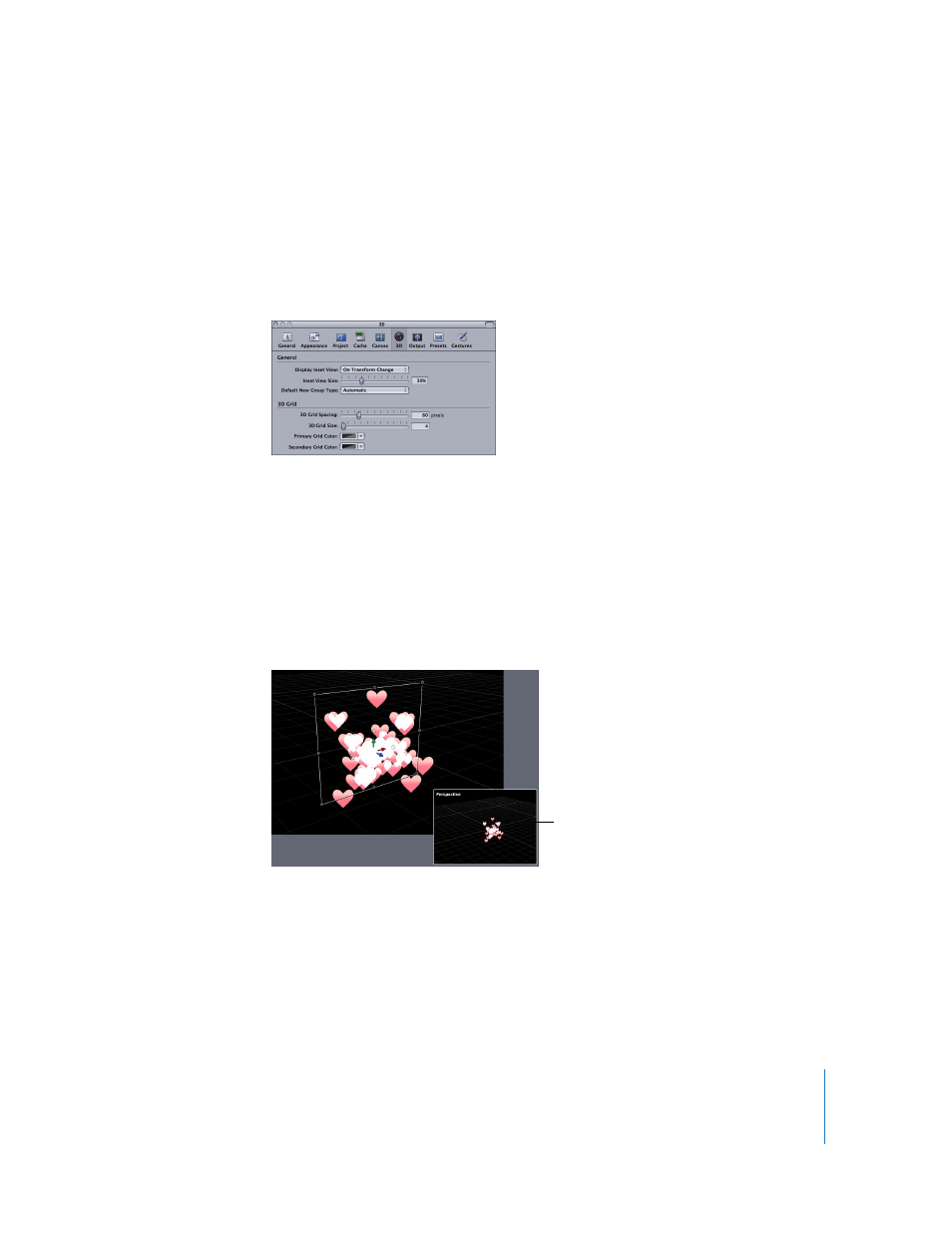
Chapter 1
Getting to Know Motion
149
3D
The 3D Preferences pane lets you control various aspects of working in the Motion 3D
workspace.
General
This area lets you control the Inset view and choose whether new groups default to 2D
or 3D mode.
Display Inset View: Lets you control whether the Inset view appears on transform
changes, on all changes, or manually. Inset view must be enabled in the View menu or
View pop-up menu for the Inset view to appear.
 On Transform Changes: The Inset view appears when adjusting an object’s
transform parameters such as position, rotation, or scale.
 On All Changes: The Inset view appears when making adjustments specific to an
object, such as adjusting the parameters of a replicator, in the HUD or Inspector.
 Manually: When this option is selected, the Inset view is displayed all the time.
Inset View Size: Use the slider to adjust the size of the Inset view.
Default New Group Type: Use this menu to specify whether new groups are created as
2D or 3D groups. When set to Automatic, Motion determines the type of group that is
created based on the project. For example, when Automatic is selected and you are
working in a 3D project, new groups are 3D. If you are working in a 2D project (no
camera), new groups are 2D.
The Inset view appears
according to your settings.
