Apple Motion 3 User Manual
Page 120
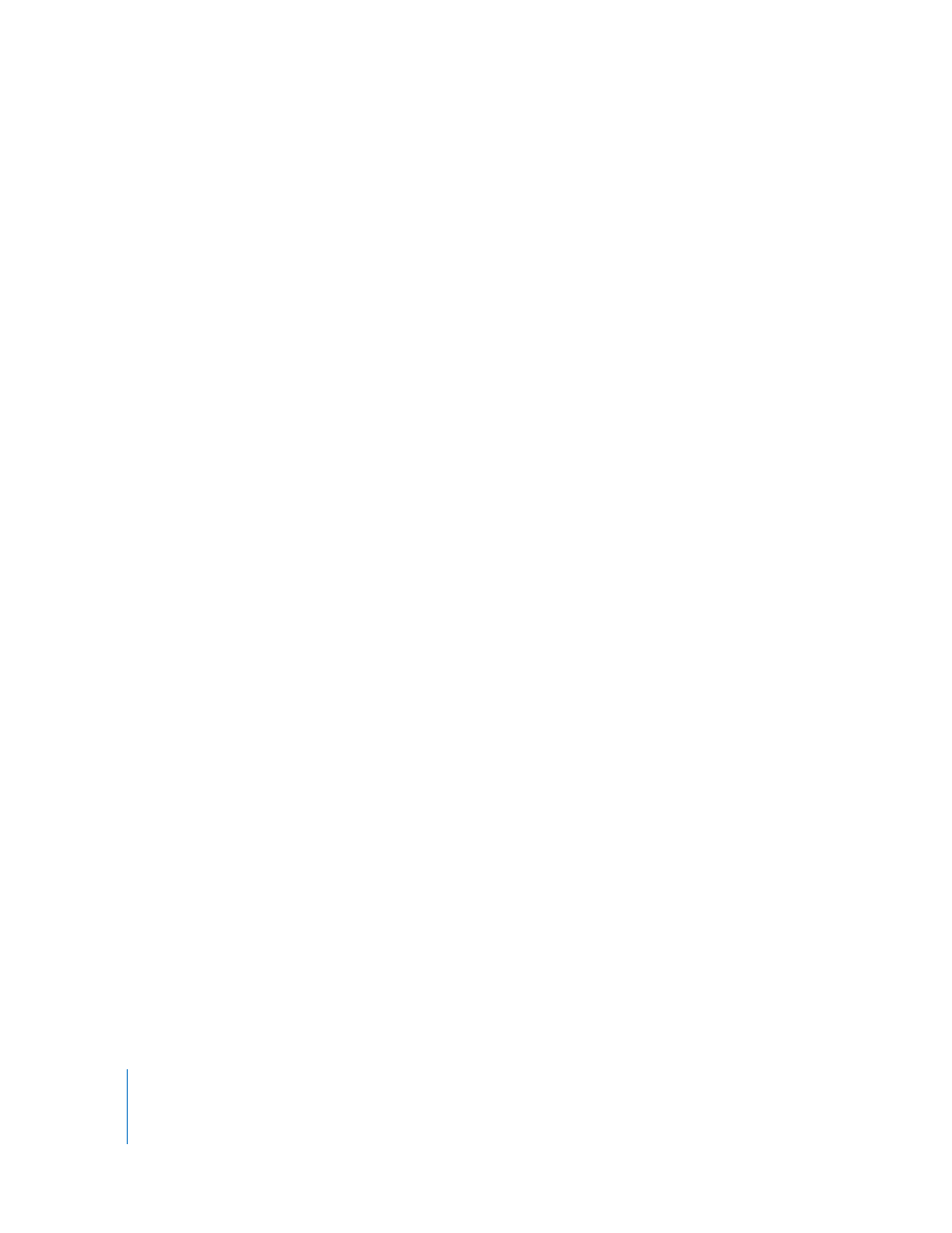
120
Chapter 1
Getting to Know Motion
Library Content
The Library contains all of the effects, presets, fonts, and other content available within
Motion. These are grouped into categories that are listed on the left of the sidebar.
Choose any of these items to display a list of subcategories on the right. The Library
also contains two additional categories—Music and Photos—which provide quick
access to your iTunes and iPhoto libraries.
For information on adding Library content to your project, see “
The Library contains the following categories:
Behaviors: Contains the Audio, Basic Motion, Camera, Motion Tracking, Parameter,
Particles, Replicator, Retiming, Shape, Simulations, Text Animation, and Text Sequence
behaviors. Different kinds of behaviors can only be applied to specific types of objects.
For example, Text Animation and Text Sequence behaviors can only be applied to text.
For more information on how to apply behaviors, see “
Filters: Contains all of the built-in filter effects divided into individual subcategories.
Most filters can be applied to any layer (text, images, shapes, footage, particles, and so
on) or mask in your project.
3rd Party Filters: Contains all of the filters that work within Motion but are
manufactured by third-party vendors.
Image Units (Filters): Contains all of the processing plug-ins based on core image
processing that are installed on your computer.
Generators: Contains a selection of checkerboards, noise patterns, color rays, and
other computer-generated elements for use in your projects.
Image Units (Generators): Contains all of the generators based on core image
processing that are installed on your computer.
Particle Emitters: Contains a selection of preset particle systems organized into
subcategories.
Replicators: Contains a selection of preset replicators organized into subcategories.
Shapes: Contains a collection of preset shapes. Shapes are added to a project like
other objects.
Gradients: Contains a selection of preset gradients that can be applied to shapes or
text. You can drag the gradient directly to a shape or text, or select the shape or text in
the project first, select the gradient in the Library, then click Apply.
