Apple Motion 3 User Manual
Page 415
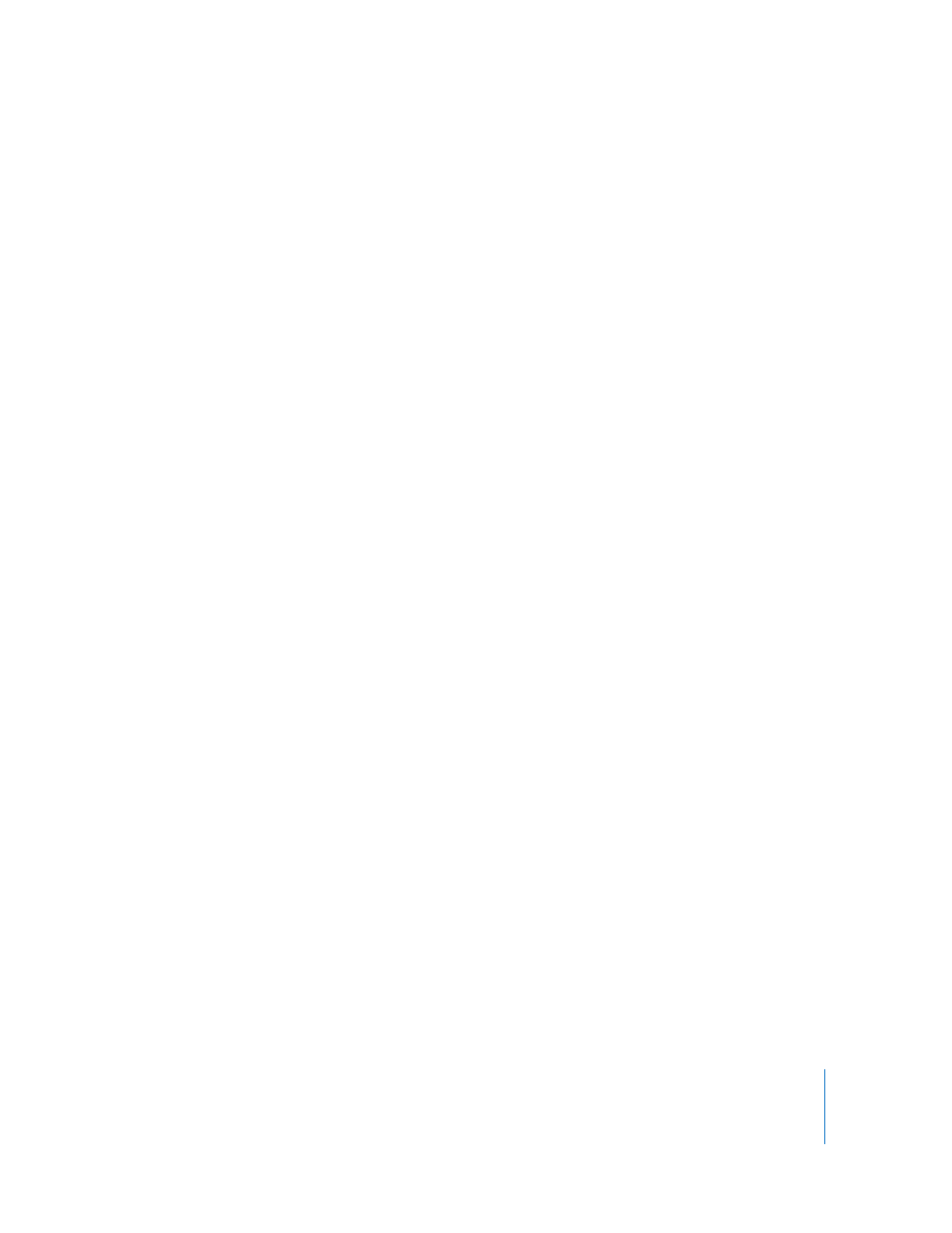
Chapter 5
Using Behaviors
415
 Size: When Rectangle is the defined path shape, this slider allows you to change
the size of the rectangular path. Click the disclosure triangle to individually adjust
the X scale and Y scale.
Note: When the Motion Path behavior is selected, you can also use the onscreen
control points to resize the rectangle. Press Shift to resize the X and Y scales
uniformly.
 Offset: When Circle, Rectangle, or Geometry is the defined path shape, this slider lets
you specify where the object starts moving on the path.
 Wave: A wavy path (a sine wave) defined by two points at the beginning and end of
the path, and controlled by the End Point, Amplitude, Frequency, Phase, and
Damping parameters.
 End Points: Sets the location of two default points on the wave’s path. The end
points can also be adjusted using the wave’s onscreen controls (active by default
when the Motion Path behavior is selected). Moving the left end point moves the
entire path; moving the right end point lengthens, shortens, or angles the path.
 Amplitude: Defines half the distance from the highest point to the lowest point in
the wave. Higher values result in more extreme waves.
 Frequency: The number of waves. Higher values result in more waves.
 Phase: A dial that defines the degrees of the offset of the waves from the start and
end points of the path. When set to 0 degrees (default), the wave begins and ends
at half the distance from the highest point to the lowest point in the wave. When
set to 90 degrees, the wave begins and ends at the highest point in the wave.
When set to –90 degrees, the wave begins at the lowest point in the wave. When
set to 180 degrees, the waves are the same as 0 degrees, but inverted.
