Duplicating an export preset, Creating an export preset – Apple Motion 3 User Manual
Page 1153
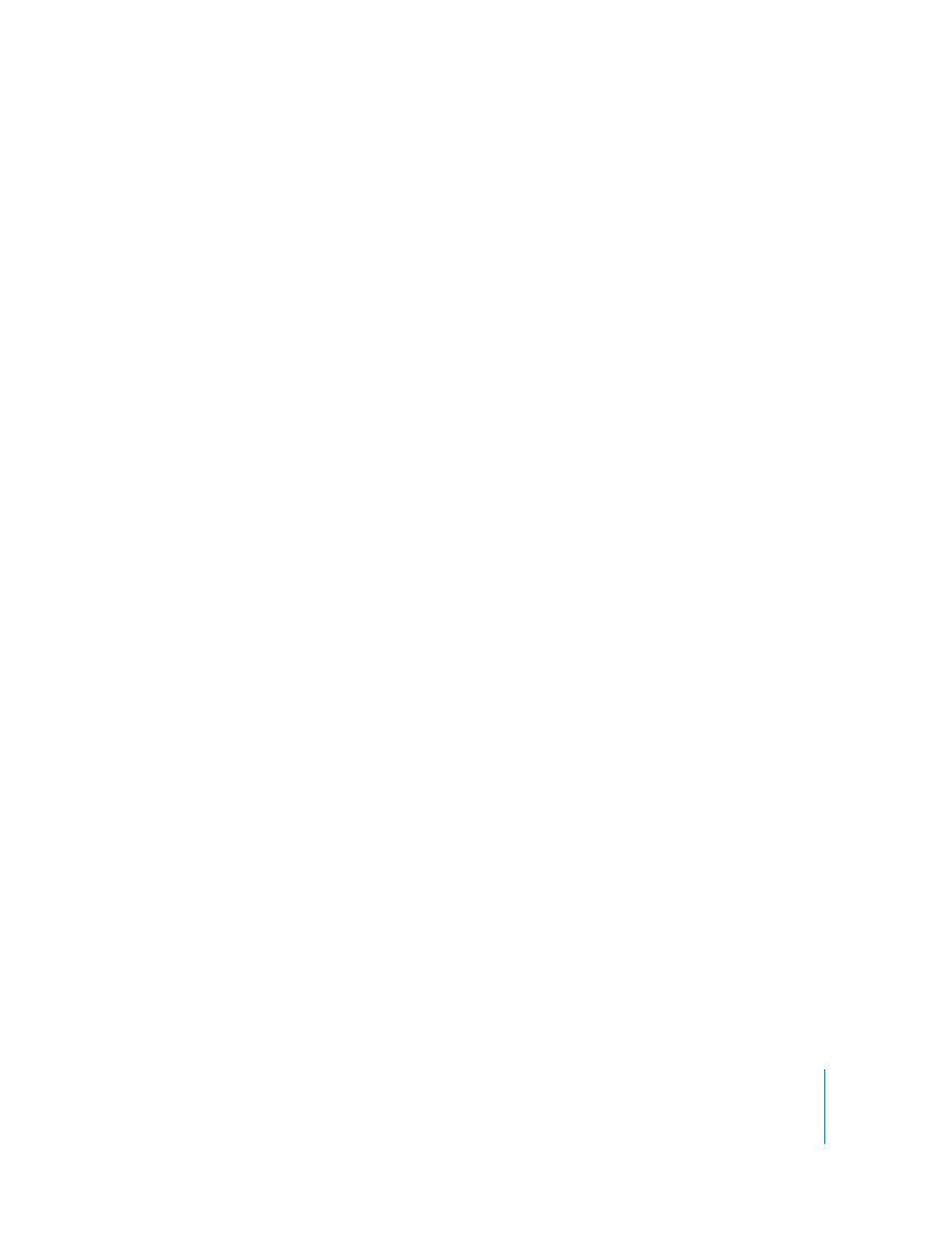
Chapter 14
Exporting Motion Projects
1153
Duplicating an Export Preset
You can duplicate an existing preset, and use it as the starting point for creating a new
preset.
To duplicate an export preset:
1
Choose File > Export, then click the Options button in the Export dialog.
The Export Options dialog appears, with the Video/Audio pane visible.
2
In the Video/Audio pane, edit the video and audio settings you want to change. Click
the Advanced buttons for video and audio to edit advanced export options.
3
Click the Output tab of the Export Options dialog, turn off the “Use current project and
canvas settings” checkbox, then edit the output settings you want to change.
4
When you are finished, click Save As, then type a name for the preset.
Note: You can also duplicate an export preset from the Presets pane of Motion
Preferences by choosing Export Presets from the Show pop-up menu, selecting an
export preset, then clicking the Duplicate button.
Creating an Export Preset
If none of the included presets suits your needs, you can create a new export preset.
To create an export preset:
1
Choose Motion > Preferences, then click Presets.
2
Choose Export Presets from the Show pop-up menu.
3
Click the Add button (+) to add a new preset.
4
Type a name for the preset in the Name field.
You can optionally type a description for the preset in the Description field. (This is
helpful if there are settings or other information you want to remember about the
preset.)
5
Select the video and audio settings for the preset in the Video/Audio pane of the
Export Options dialog. Click the Advanced buttons to change QuickTime compression
or audio settings.
6
Click the Output tab of the Export Options dialog.
If you want to change output settings, turn off the “Use current project and canvas
settings” checkbox, then select the output settings for the preset.
7
When you are finished, click OK.
