Apple Motion 3 User Manual
Page 63
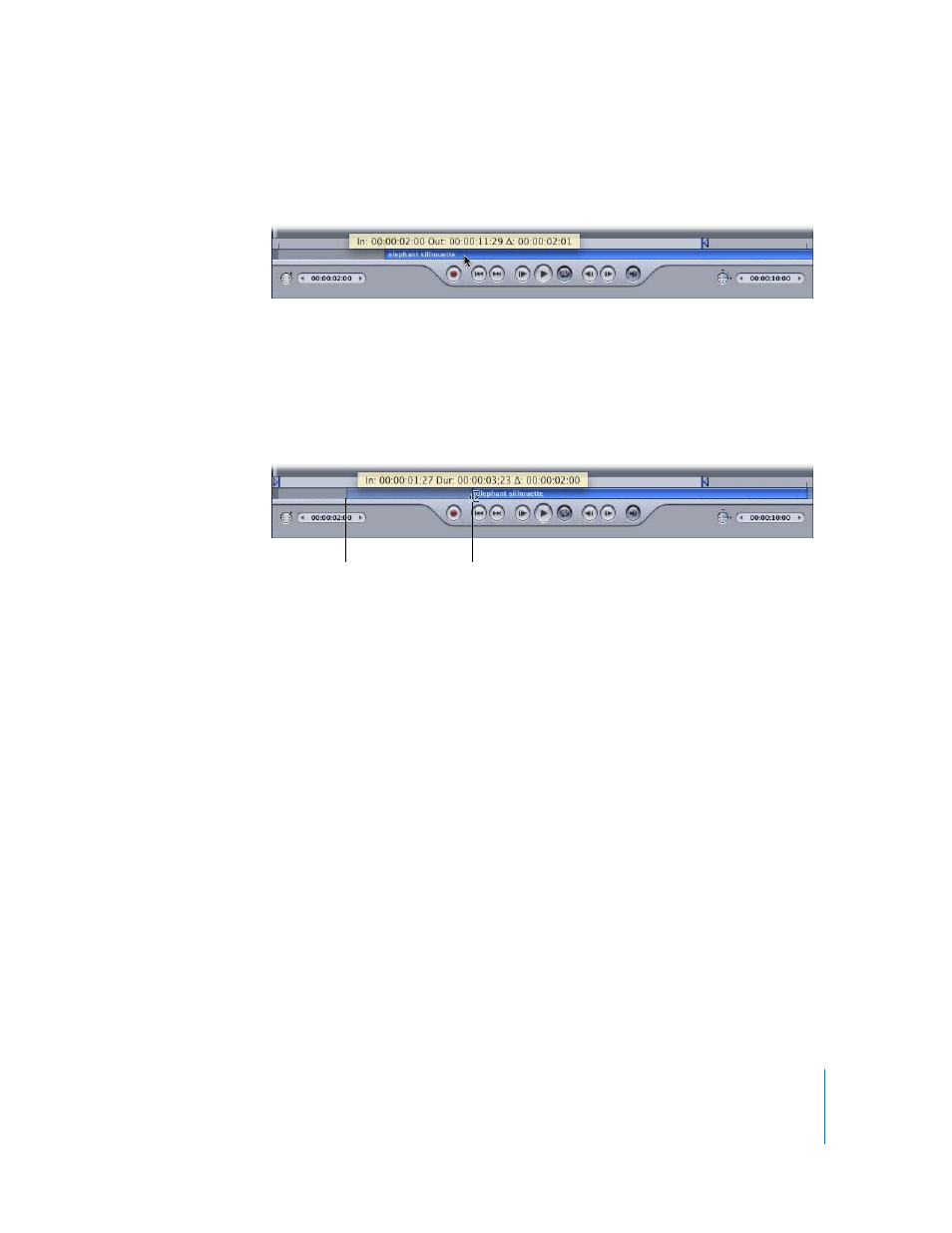
Chapter 1
Getting to Know Motion
63
A tooltip appears to indicate the new In and Out point of the object, as well as the
amount of change from the previous position.
3
When you reach the position you want, release the mouse button.
To shorten or lengthen an object:
1
Select the object to display it in the mini-Timeline.
2
Position the pointer over the beginning or ending edge of the object.
The pointer changes to a trim pointer.
3
Drag the edge of the object to change its duration.
A tooltip appears to indicate the new In or Out point and the amount of change that
your edit is causing.
Note: You cannot trim an object to be longer than the amount of frames available in
the corresponding media file unless its End Condition is set to Hold, Loop, or Ping Pong
in the Timing controls of the Properties tab of the Inspector.
To slip an object in the mini-Timeline:
1
Select the object you want to modify.
2
Position the pointer over the body of the object in the mini-Timeline and press the
Option key.
The pointer changes to a slip pointer.
3
Drag the clip to the left or right to use a later or earlier part of the clip.
Trim pointer
Start of media
