Apple Motion 3 User Manual
Page 157
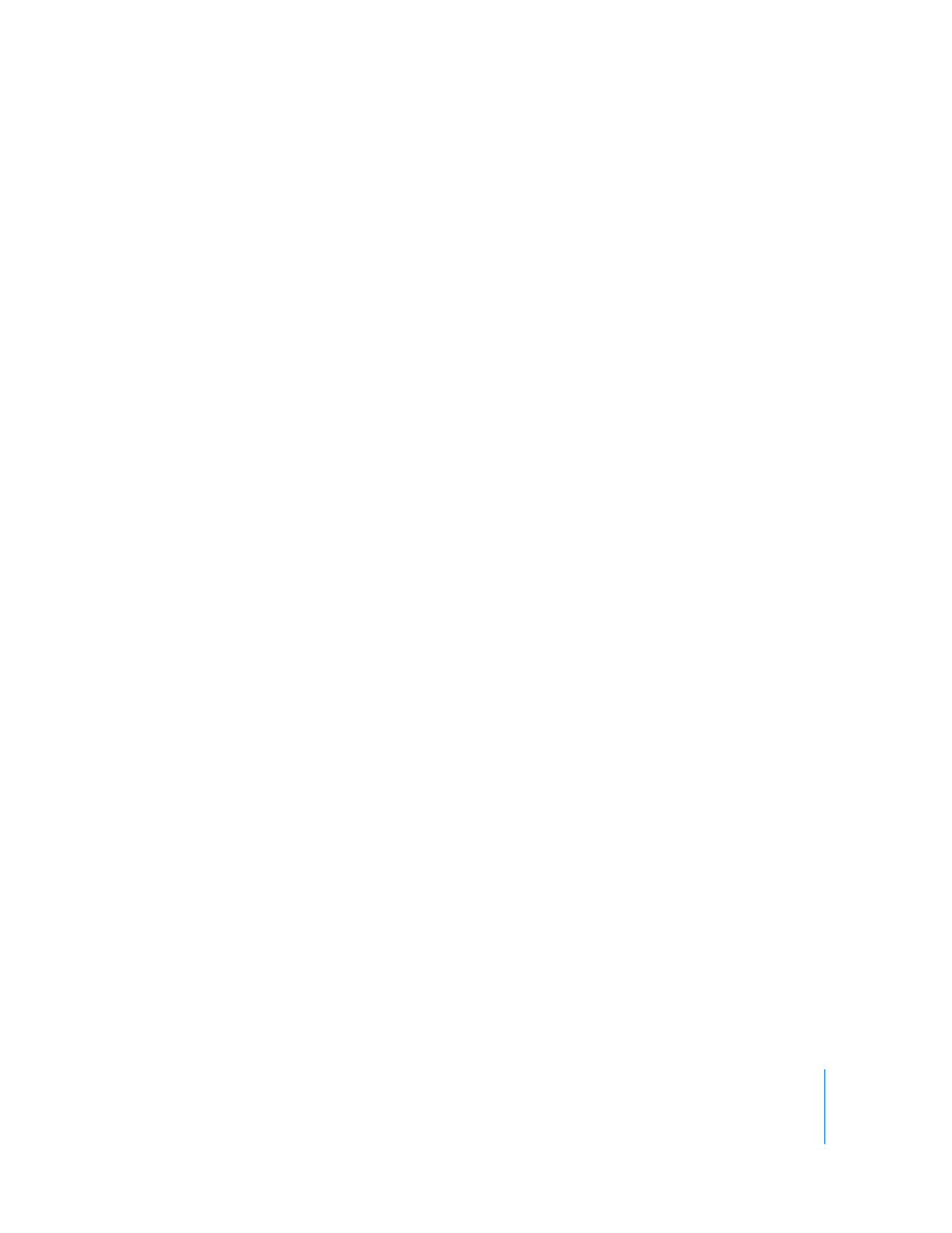
Chapter 1
Getting to Know Motion
157
Resolution: You can specify the output size to be relative to the project’s frame size
(Full, Half, Third, or Quarter), to be a preset, or you can choose Custom and type a
specific number into the width and height value fields. Lower resolutions should be
used only for draft versions.
Color: Choose whether the exported items include the color data only, color data plus
alpha channel (transparency), or just the alpha channel data.
Important:
Some compressor types do not support alpha channels.
Premultiply alpha: When this checkbox is turned on, semi-transparent pixels in your
output are mixed with black.
Frame Rate: Controls whether projects are output at the project frame rate, or at
another frame rate that you specify.
Camera: Sets which camera view is used when you output a 3D project. Use the
default Active Camera setting or choose another scene camera.
Note: A scene camera is a camera that you add to a project, as opposed to a default
camera view that you choose in the upper-left corner of the Canvas (Top, Right,
Perspective, and so on). You can only export a project using a scene camera.
Lighting: When this checkbox is turned on, the lighting effects are rendered with the
project. When this checkbox is turned off, no lighting effects appear in your final
output.
Render Quality: Allows you to choose Draft, Normal, or Best quality for your final
output. The better the quality, the longer the render time.
Field Rendering: When this checkbox is turned on, the output always renders
individual fields regardless of the setting in the Canvas View menu. When not turned
on, frames are rendered whole, regardless of the setting in the Canvas View menu.
Motion Blur: When this checkbox is turned on, motion blur is applied to moving layers
regardless of the setting in the Canvas View menu. When turned off, no motion blur is
applied.
Frame Blending: When this checkbox is turned on, frame blending is applied to
moving footage in the rendered output. The result can be smoother looking playback,
but this option can increase rendering time.
Use Float Bit Depth: When working in float space, turning this setting off drops the
rendered output to 8-bit. Because working in float space drastically increases
processing time, turn this setting off to speed your rendering time. This setting does
not affect the use of float bit depth in the Canvas.
