Cell parameters in the particle cell tab – Apple Motion 3 User Manual
Page 735
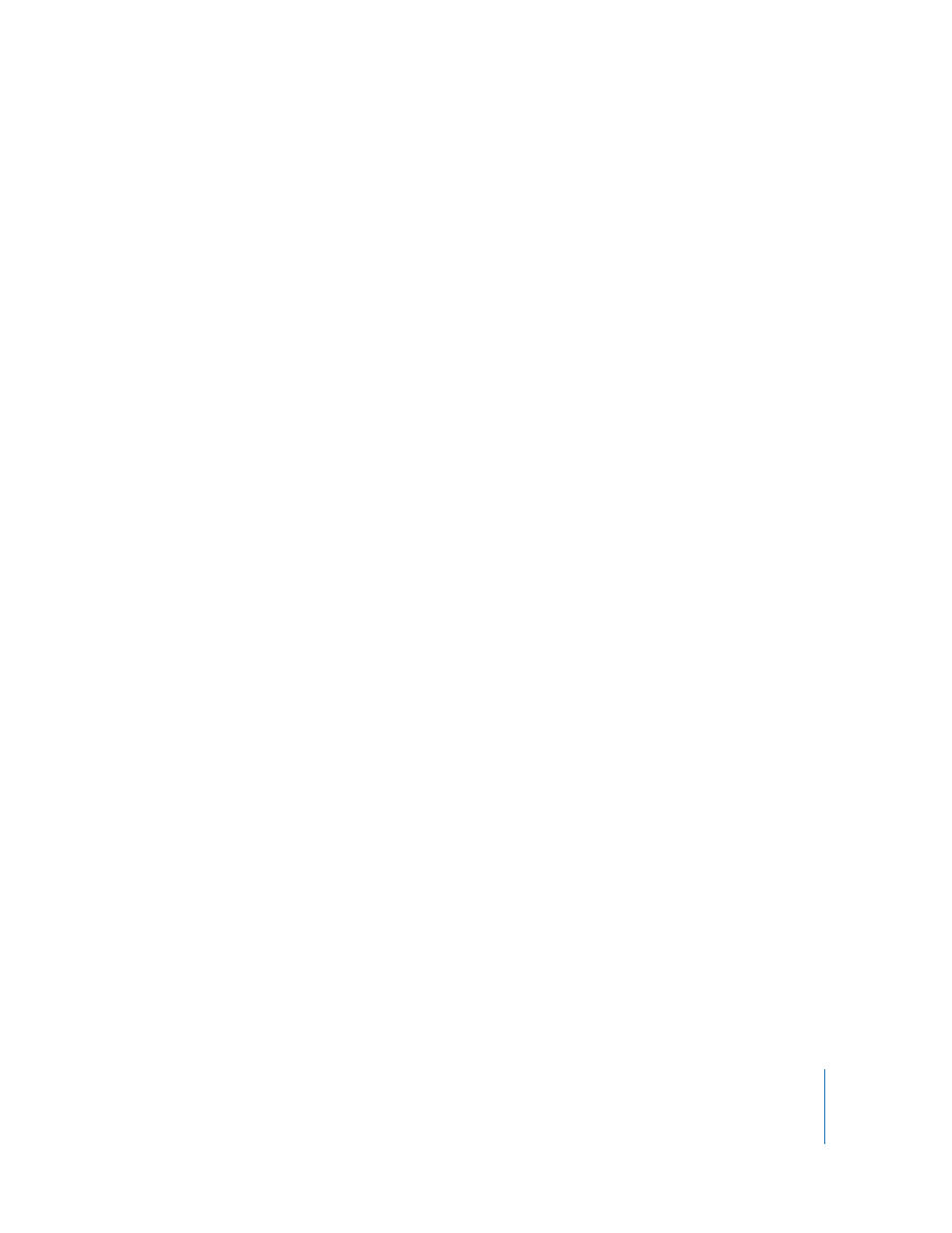
Chapter 8
Working with Particles
735
 Gradient preset pop-up menu: Gradients from the Library (default or custom)
appear in this pop-up menu. Choose a gradient from this menu to load it into the
gradient editor.
 Gradient editor: A set of graphical controls that allow you to adjust the color and
opacity of particles over time.
Note: For more information on using gradient controls, see “
 Color controls: When a color tag is selected in the gradient editor, you can change
its color via the controls in this section.
 Opacity slider: When an opacity tag is selected in the gradient editor, you can use
this slider to change its shade, from 100 (opaque/white) to 0 (transparent/black).
 Interpolation: Sets the interpolation of the selected opacity tag to Constant, Linear,
or Continuous.
 Location slider: Changes the location of the selected tag or spread control in the
gradient editor.
Color Range: A gradient control that appears when the Color Mode parameter is set to
Pick From Color Range. Use it to define a range of colors used to randomly tint new
particles. The direction of the gradient colors is not relevant, only the number of colors
that appear within the gradient. The Color Range parameter has the same controls as
the Over Life parameter.
Note: For more information on how to use gradient controls, see “
Cell Parameters in the Particle Cell Tab
Parameters in the Particle Cell tab control the behavior of particles generated by the
selected cell, independently of the parameters governing the emitter. In particle
systems with multiple cells, each has its own particle cell parameters. This lets you
create particle systems made up of many kinds of particles, each with distinctly
different behaviors.
For more information on using the Particle Cell parameters, see “
To open a cell’s Particle Cell tab:
1
Select any cell within an emitter in the Layers tab or Timeline layers list.
2
In the Inspector, click the Particle Cell tab.
