Apple Motion 3 User Manual
Page 335
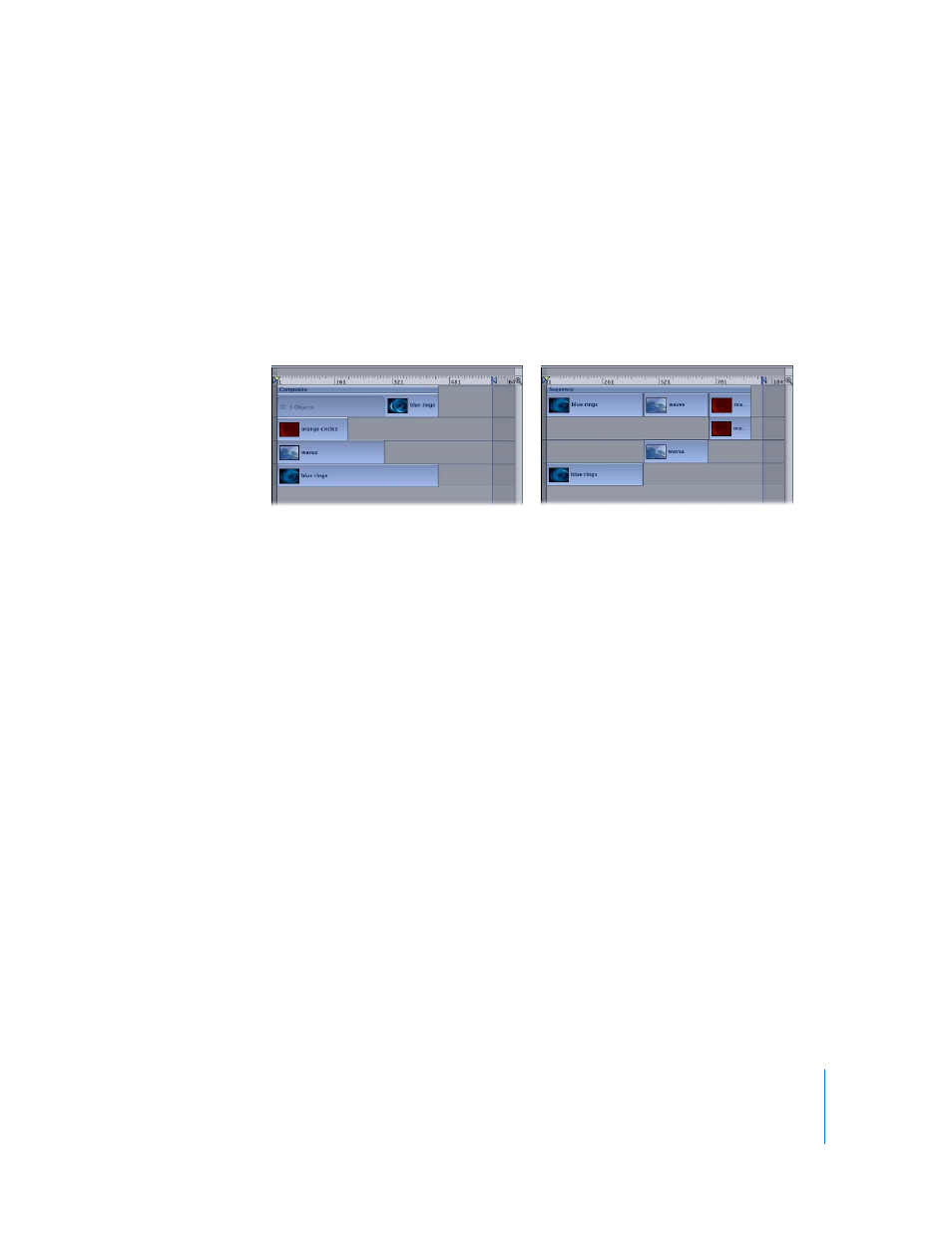
Chapter 4
Using the Timeline
335
3
Choose Exchange from the drop menu.
The old object is replaced by the new object.
Adding Multiple Clips to the Timeline
When you drag more than one item to the Timeline, the new objects appear in their
own tracks above any existing objects. This is equivalent to performing a composite
edit with a single object. A drop menu lets you choose whether the additional objects
should be stacked up as a composite, or whether they should appear one after another
(sequentially).
To add multiple objects as a composite:
1
Shift-select the files you want in the Library or Media tab, then drag them to the
Timeline track area.
2
When you reach the frame where you want the new objects to start, hold down the
mouse button until the drop menu appears.
3
Choose Composite from the drop menu.
The multiple objects are all edited into the project at the same point in time, each on
its own track.
Alternately, you can drop the multiple objects into the Timeline layers list. Doing so
always results in a composite edit. Also, if you release the mouse button before the
drop menu appears, a composite edit is applied.
To add multiple objects sequentially:
1
Command-select the files you want in the File Browser, Library, or Media tab, then drag
them to the Timeline track area.
2
When you reach the frame where you want the new objects to start, hold down the
mouse button until the drop menu appears.
3
Choose Sequential from the drop menu.
The multiple objects are edited into the project, one after another, each on its own
track.
Composite
Sequential
