Opening and closing projects – Apple Motion 3 User Manual
Page 194
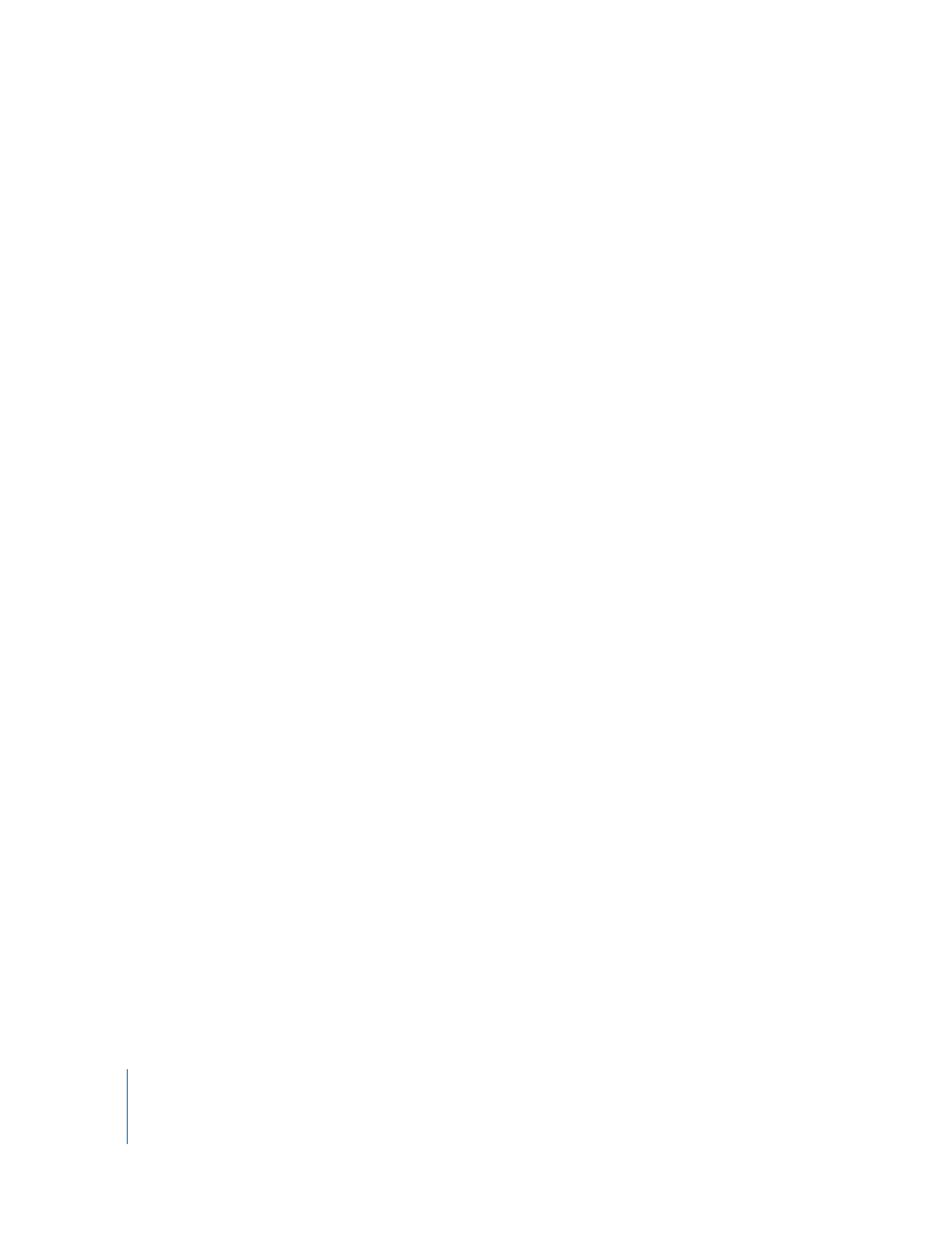
194
Chapter 2
Creating and Managing Projects
Opening and Closing Projects
You can open one or more previously saved project files either in the Finder or from
within Motion. You can have as many projects open at the same time as the amount of
RAM in your computer can support. Your computer’s RAM is divided up among the
operating system, any other applications that are currently open, and all currently open
documents. If, at any point, you notice a decrease in performance because you’ve run
out of RAM, simply quit one or more other applications, or close one or more open
projects to free up RAM for the remaining open projects.
To open one or more project files in the Finder, do one of the following:
m
Double-click a Motion project file. Motion automatically opens with that project.
m
Select one or more Motion project files, then drag them onto the Motion application
icon either in the Applications folder or in the Dock, if you’ve placed one there.
m
Select one or more Motion project files, then choose File > Open (or press
Command-O) in the Finder.
m
Select one or more Motion project files, Control-click one of them, then choose Open
from the shortcut menu.
Motion automatically starts and opens all selected projects.
To open a project file from within Motion using the Open command:
1
Choose File > Open (or press Command-O).
The Open dialog appears.
2
In the Open dialog, navigate to the project file you want, then click Open.
To open a project file from within the Motion File Browser:
1
In the File Browser, navigate to the project file you want and then select the file.
2
Do one of the following:
 Double-click the project file.
 In the Preview area, click the Import button.
The project opens in a new Canvas.
Opening Recent Projects
Every project you open in Motion is automatically added to the Open Recent submenu
in the File menu. You can choose a project from a list of projects that you’ve worked on
recently from this submenu. Motion keeps the names of the previous projects you’ve
worked on in the Open Recent submenu.
To open a recent project:
m
From the File menu, choose a project’s filename from the Open Recent submenu.
If the Open Recent submenu becomes too crowded, you can clear it out.
