Apple Motion 3 User Manual
Page 412
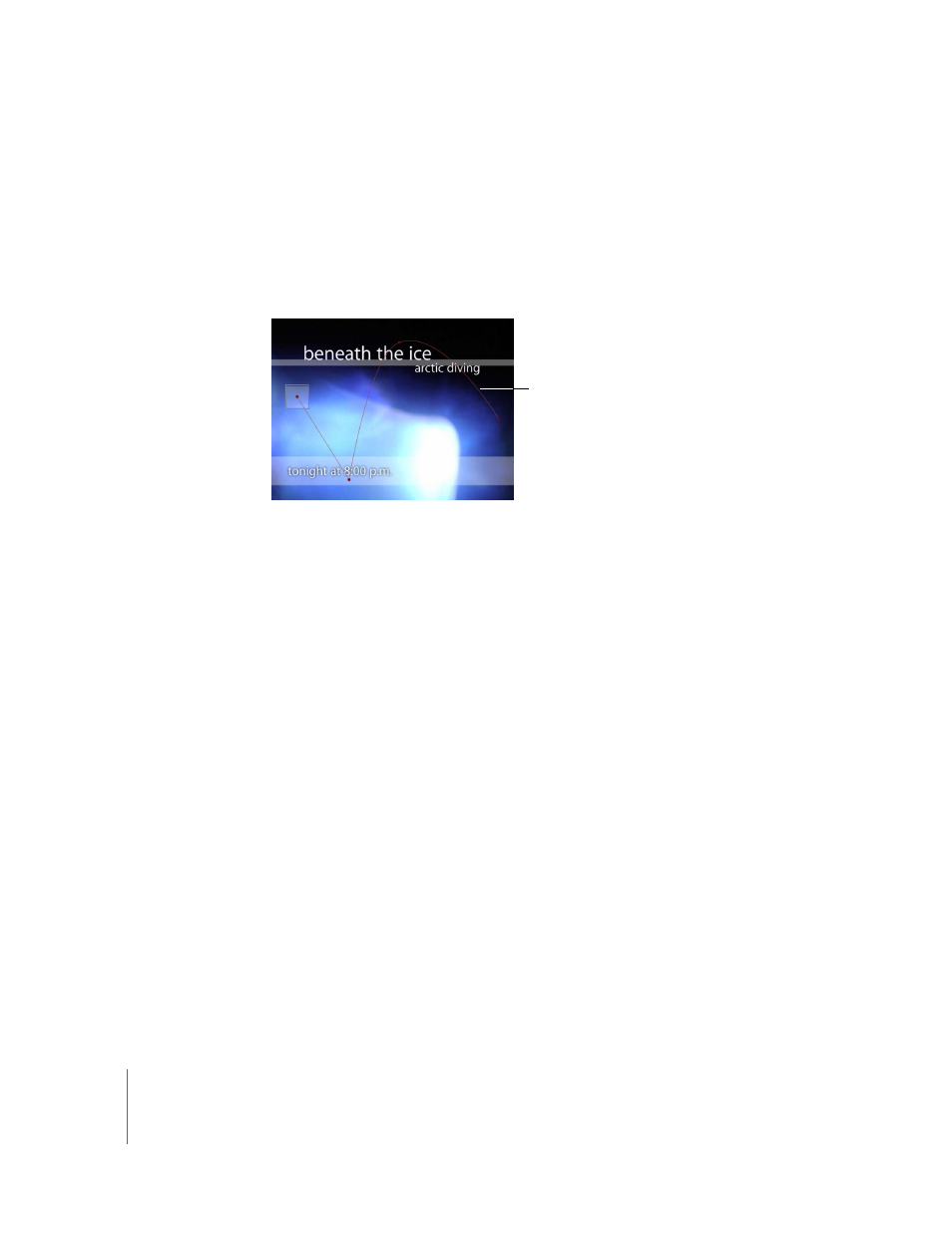
412
Chapter 5
Using Behaviors
You can modify the motion path in 3D space so that an object travels on the path
along the path’s X, Y, and Z axes. For more information, see “
The first point on the path is the position of the object in the Canvas at the first frame
of the behavior. Option-click anywhere on the path to add Bezier points, which allow
you to reshape the motion path by creating curves.
Note: To toggle the display of the motion path, choose Show Overlays from the View
pop-up menu in the Status Bar. (The Animation Path option is for the preview motion
path of other behaviors.)
When you play the project, the object moves along the assigned path. The speed at
which the target object travels is defined by the duration of the behavior. Speed is also
affected by the Speed parameter, which lets you modify the object’s velocity—adding
acceleration and deceleration at the beginning and end of the behavior, for example.
You can also create a custom preset defining how the object travels along the path.
Note: When you switch between the different Path Shape options, the Inspector and
the HUD display parameters specific to the selected option. For information about
shape-specific parameters, see “
” on page 413. For
information about all other parameters, see “
Persistent Parameters in the Inspector
The Motion Path behavior is an easy way to create predictable motion without having
to use the Keyframe Editor. It’s also a great way to create reusable motion paths that
you can save in the Library for future use.
HUD Control
In the HUD, the following controls are always available: Path Shape, Shape Type,
Direction, Speed, Apply Speed (sets the number of times the object travels the path
over the object’s duration), and End Condition. Other parameters become available
depending on what is selected from the Path Shape parameter.
Motion path
