Style pane parameters – Apple Motion 3 User Manual
Page 1032
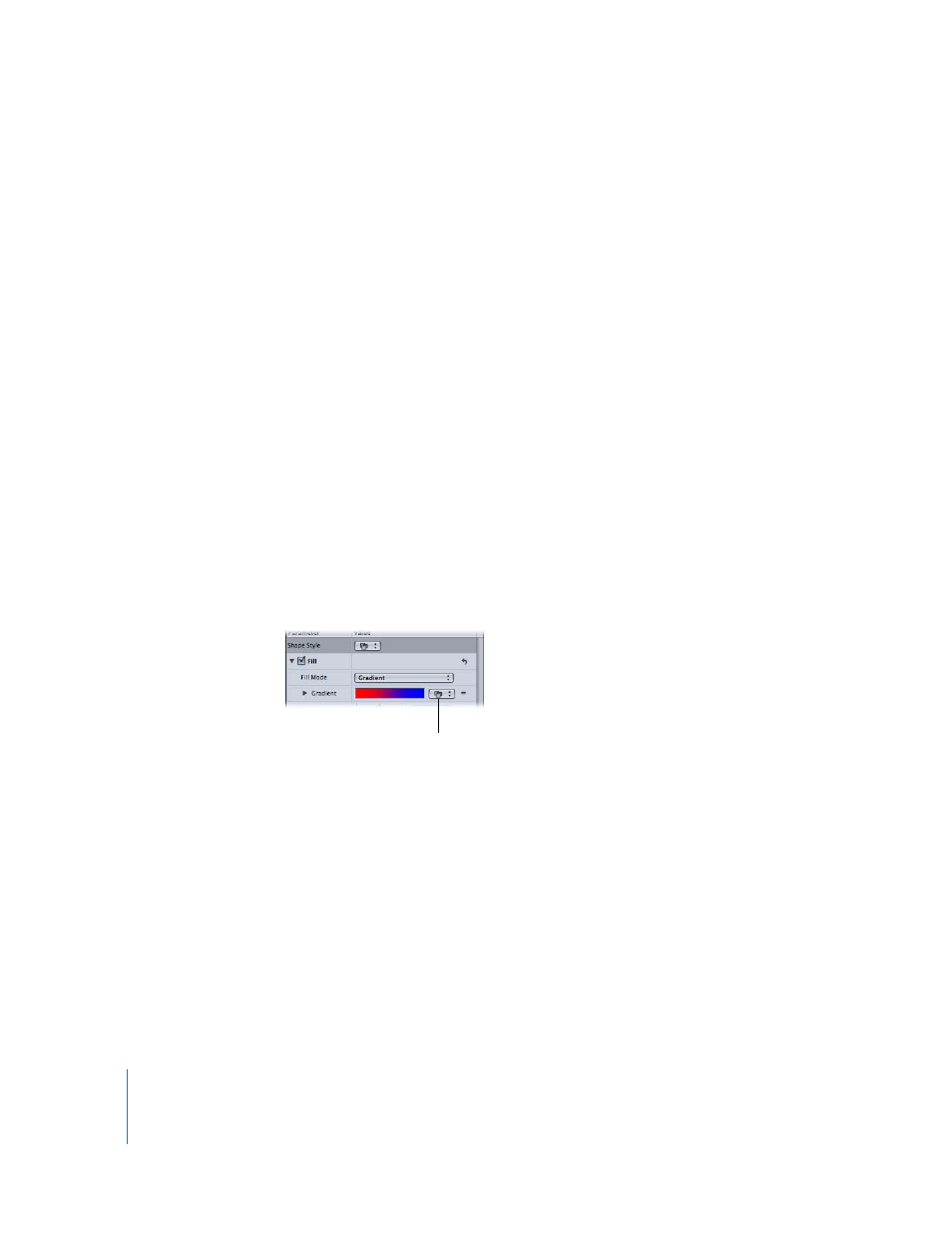
1032
Chapter 12
Using Shapes and Masks
Style Pane Parameters
The Shape tab’s Style pane contains controls to modify the fill and outline of a shape,
including changing the brush type for an outline or paint stroke. The parameters are
grouped into two main categories of controls: Fill and Outline.
Shape Style: This pop-up menu allows you to apply a preset shape style (from the
Shape Styles category in the Library) to the selected shape. In addition to the preset
styles, any custom styles you have saved to the Library also appear in this list.
Style Pane Fill Controls
The Style pane contains the HUD parameters (listed above in “
”), as well as other basic shape controls. These controls include outline brush
controls, first and last point offset controls, and outline order. This section discusses the
shape Fill controls, including the Gradient editor.
Fill: By default, this checkbox is selected for new closed shapes, which are filled with
the color specified in the Fill color well.
Fill Mode: This parameter defines how a shape is filled. There are two options:
 Color: When this option is selected, the Fill Color controls appear and allow you to
pick a color to fill the shape.
 Gradient: When this command is selected, the Gradient editor appears, as well as
the Gradient preset pop-up menu.
The Gradient preset pop-up menu allows you to apply a preset gradient (from the
Gradients category in the Library) to the selected shape. In addition to the preset
gradients, any custom gradients you have saved to the Library also appear in this list.
Click the disclosure triangle to the left to display the Gradient editor, which you can
use to create your own custom gradients.
For complete instructions on using the Gradient editor, see “
Note: The controls for the Gradient editor are identical to the gradient controls for text,
with one exception. The text gradient parameters include a dial to control the angle of
the gradient. The shape gradient parameters use Start and End point controls, which
are available in the Inspector or in the onscreen controls.
Gradient preset pop-up menu
