Cache – Apple Motion 3 User Manual
Page 144
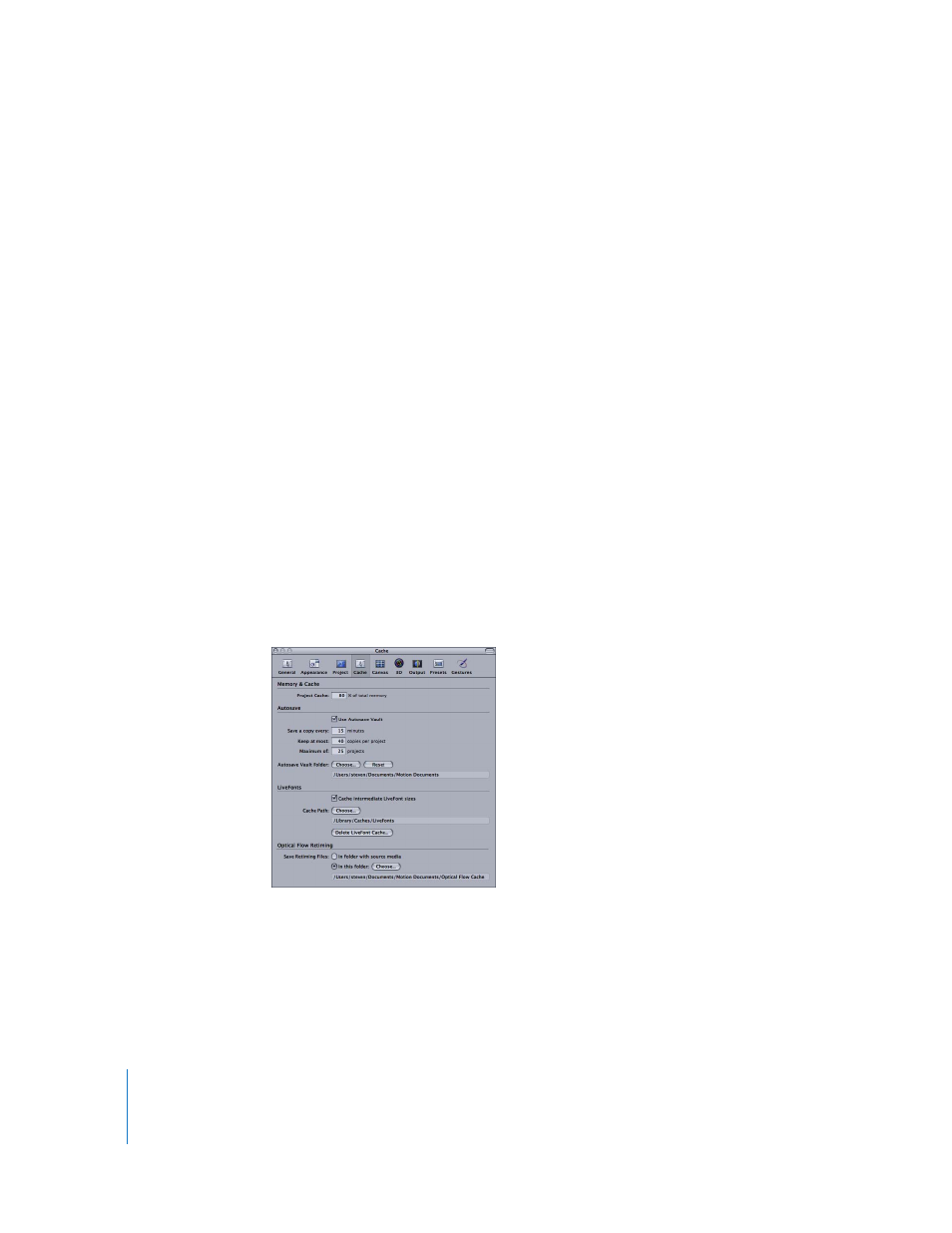
144
Chapter 1
Getting to Know Motion
 Jump by pages: As the playhead reaches the end of the current view, the window
jumps forward. The playhead crosses the screen again, and so on.
 Scroll continuously: The playhead remains static and the Timing pane scrolls by
behind it.
If Audio Sync Is Lost: Motion always attempts to keep audio and video playback
locked in sync, but if the project is too complex to play both audio and video smoothly,
one or the other must be compromised. You can choose to either Skip video frames or
Pause audio playback.
Limit playback speed to project frame rate: Motion plays back your project as fast as
possible based on the complexity of the effects and the strength of your computer.
When this box is turned on, playback rate never exceeds the frame rate of your project.
This means you can watch your project play back at the same frame rate as your
exported movie. When the box is turned off, playback rate is only limited by your
processor power and may play much faster than the project frame rate.
Loop audio while scrubbing: When this checkbox is on, the audio for the frames
where you drag the playhead repeats. When the checkbox is turned off, the audio for
those frames plays only once.
Cache
This pane contains settings to control the cache for the project, autosaving, LiveFont
cache, and optical flow retiming.
Memory & Cache
This setting lets you specify how much memory is allocated to the project cache.
Project Cache: Lets you specify the percentage of your total memory that you want to
use for the project cache. The larger the number, the more memory available to Motion
to cache frames, resulting in a higher likelihood of consistently smooth playback.
