Apple Motion 3 User Manual
Page 819
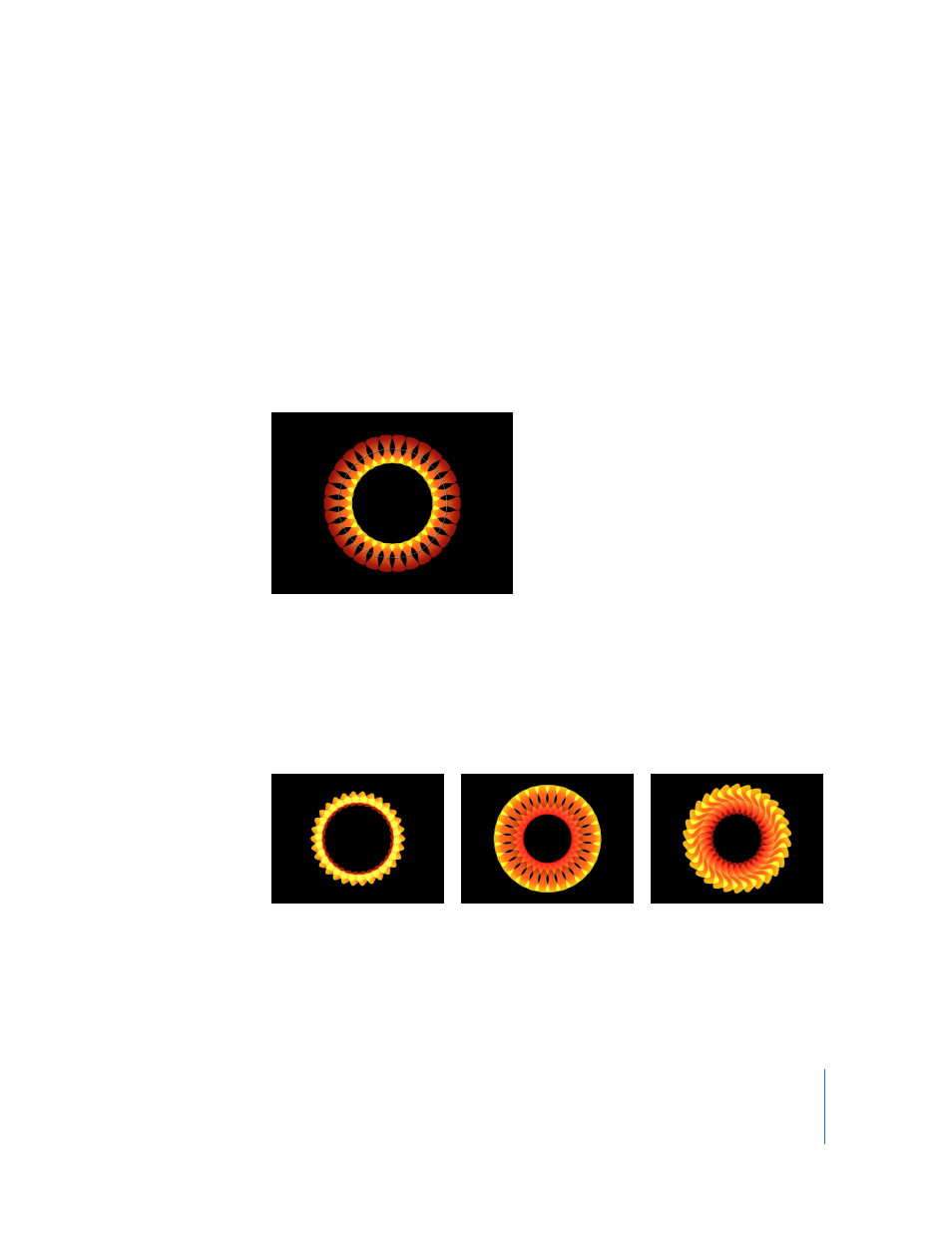
Chapter 9
Using the Replicator
819
4
Go frame 1 (press Home), and enable Record (press A).
When Record is enabled, the Record button in the transport controls is red and all
animateable values in the Inspector appear pink. Keyframes are created for any
changes made to a layer.
5
In the Replicator tab, click in the Angle value field, type 0, and press Enter to create a
keyframe.
Note: You can create keyframes without using the Record button by positioning the
cursor over the Animation menu icon and pressing Option. When a keyframe symbol
appears next to the pointer, click to create a keyframe.
6
Set the Scale value to 50%.
7
Advance to the end of the project (press End), or to the frame where you want the
animation to stop. In this example project, the last frame is 150.
8
Set the Angle value to 240 degrees and the Scale value to 80%.
9
Press A to disable Record, deselect the object (click in a gray area of the Canvas), then
play the project (press the Space bar).
The replicator elements rotate and increase in size over time to create a pinwheel.
∏
Tip: A simple way to create a new look for a replicator is to move the position of the
source object’s anchor point. You can continue to play the project while you adjust the
anchor point until you create a look that you like.
