Mark menu – Apple Motion 3 User Manual
Page 163
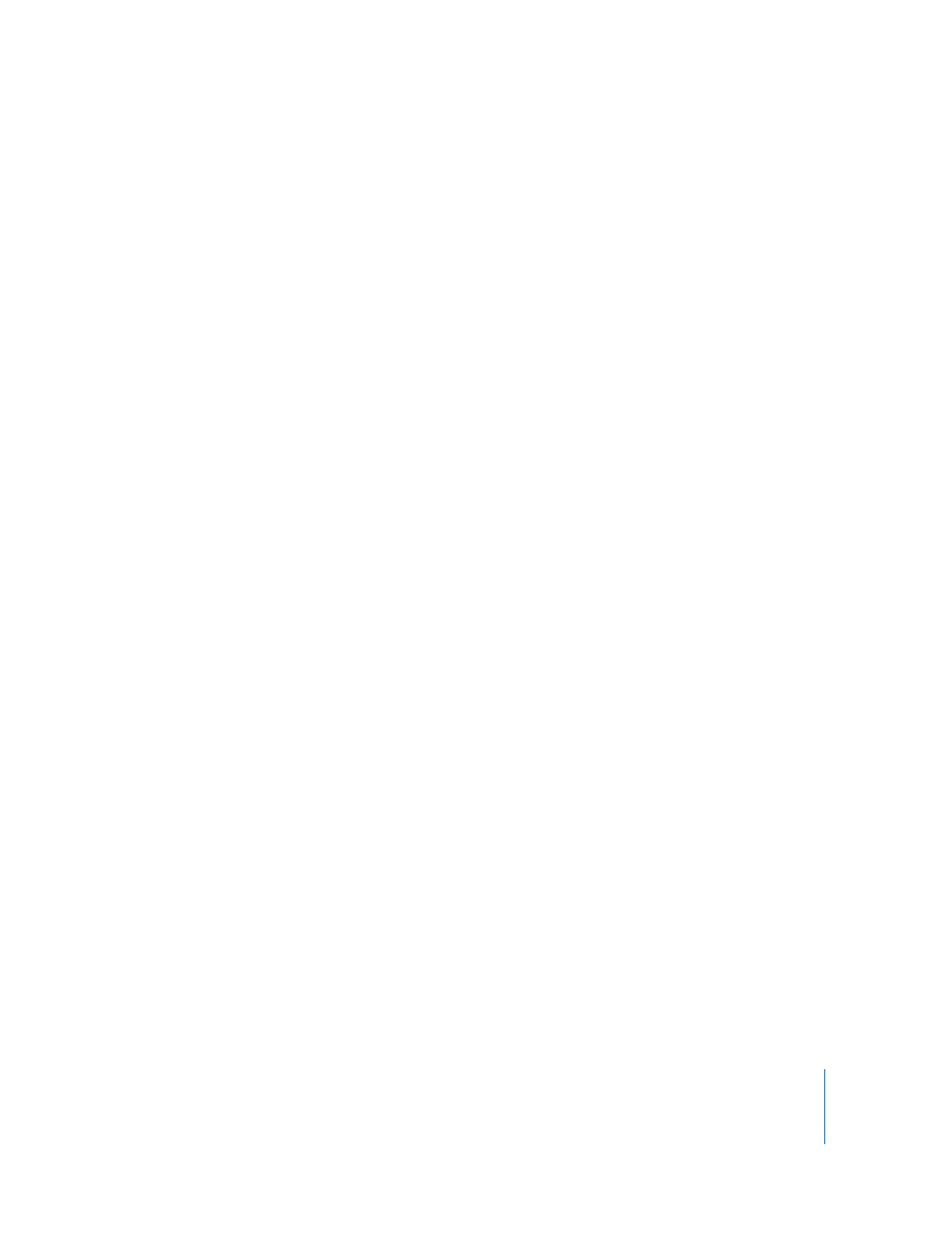
Chapter 1
Getting to Know Motion
163
Check Spelling As You Type: This command turns automatic spelling checking on and
off. When active, a checkmark appears next to the menu item. This command only
functions on text in the Text editor, not the Canvas.
Special Characters: This command is part of Mac OS X. It opens the Character Palette
which provides access to nontypical text characters like bullets, arrows, and currency
icons. It can only be used in Motion when typing in a text layer.
Mark Menu
This menu contains commands to set the beginning and end points of your objects,
add markers to the Timeline, navigate through your project, and control animation of
effects.
Mark In: This command does two different things. If no object is selected, it sets the
beginning frame of the play range to the current playhead position. If an object is
selected, it trims the In point for that object to the current playhead frame (I).
Mark Out: This command does two different things. If no object is selected, it sets the
ending frame of the play range to the current playhead position. If an object is
selected, it trims the Out point for that object to the current playhead position (O).
Move Selected In Point: This command moves the selected object or objects so the In
point aligns with the current playhead position ({).
Move Selected Out Point: This command moves the selected object or objects so the
Out point aligns with the current playhead position (}).
Markers Submenu
This submenu contains all of the controls for creating, modifying, and deleting markers.
For more information on using markers, see “
Add Marker: Adds a marker at the current playhead frame. If an object is selected, an
object marker is added. If no object is selected, a project marker is added (M or the
tilde key to add an object marker; Shift-M to add a global marker).
Edit Marker: Opens the Edit Marker dialog where you can set a marker’s name, color,
duration, and comment. A marker must be selected for this menu item to be active
(Option-Command-M).
Delete Marker: Removes the selected marker from the project.
Delete All Markers: Removes all markers from the selected object. If no object is
selected, it deletes all project markers.
Mark Play Range In: Sets the play range In point to the location of the playhead
(Option-Command-I).
