Adding objects to the timeline, Adding, Objects to the timeline – Apple Motion 3 User Manual
Page 331
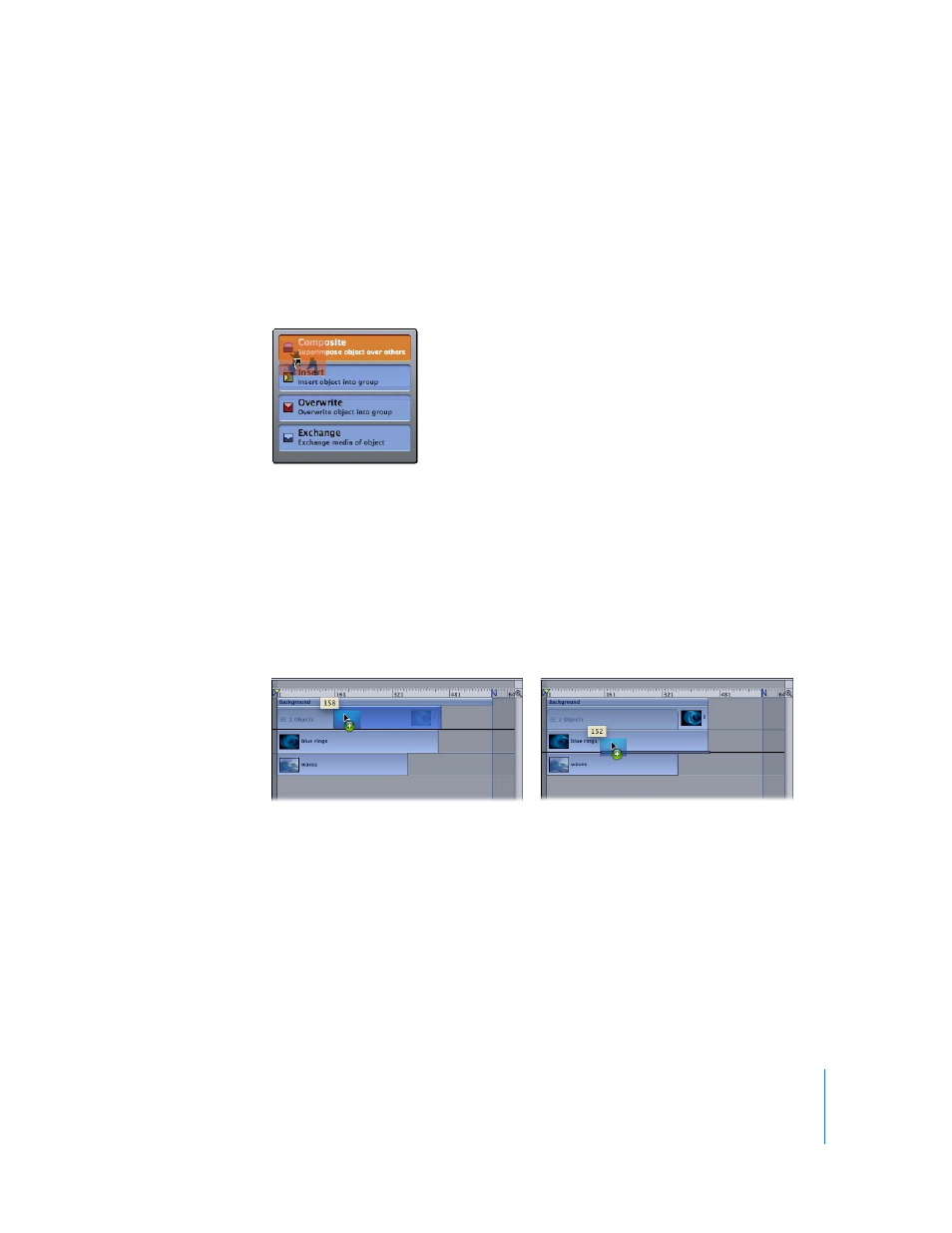
Chapter 4
Using the Timeline
331
Adding Objects to the Timeline
When you drag a new object to the Timeline, a drop menu appears and lets you
choose how it should be incorporated into the project. Once an object is added to a
project using the Timeline, it appears in the layers lists and becomes a Timeline track.
You have the option to composite the new object over the existing objects (above the
existing tracks), insert the new object into an existing track, overwrite an existing
object, or exchange the media of an existing object.
Note: You can also drag cameras and lights to the Timeline that have been saved to the
Library.
Depending on where in the Timeline you drop the object, you see different options. If
you drag to a group or object track, you can choose Composite, Insert, or Overwrite.
The additional Exchange option becomes available when you drag the same type of
media to a track. For example, Exchange appears when you drag a QuickTime movie to
a QuickTime movie’s track. The new object can appear above or below an existing
object; where you release the mouse button determines placement of the new object.
Note: You can only use the Exchange option to exchange the same type of media
(such as a QuickTime movie, an image sequence, or an image file). For example, the
Exchange option is not available when you drag a generator or shape from the Library
onto an image sequence.
If you are dropping multiple objects, you can choose Composite or Sequential from the
drop menu. Sequential imports objects one after the other.
Dragging to a group track
Dragging within an object track
