Apple Motion 3 User Manual
Page 1001
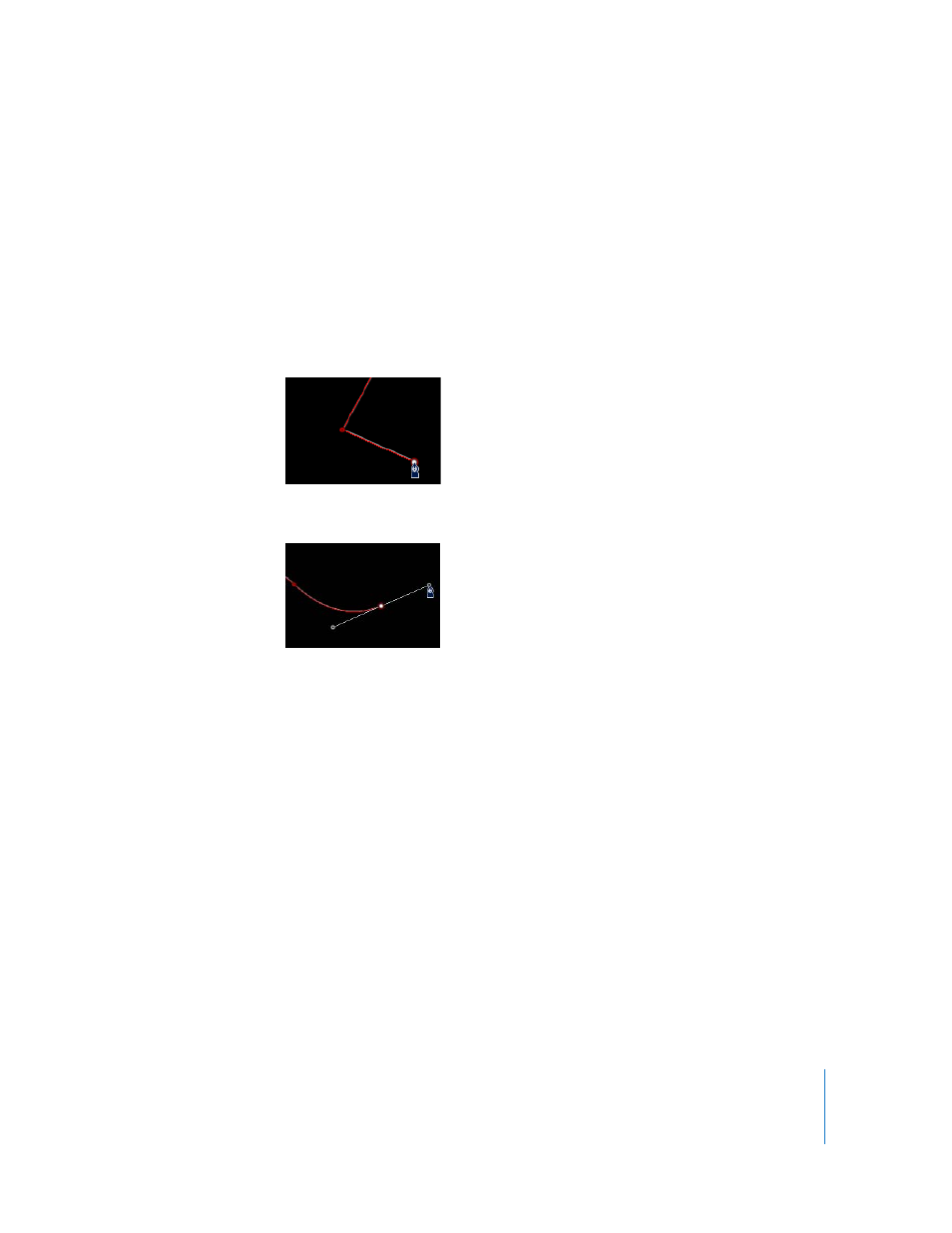
Chapter 12
Using Shapes and Masks
1001
The Bezier Tool HUD appears. To change the color of the shape before it is drawn, use
the color controls in this HUD. Select the Outline checkbox to create an outline with
the shape. The Width slider adjusts the width of the outline. Once the shape is created,
the Shape HUD appears.
Note: Outlines can be added and edited after a shape is drawn.
2
Click in the Canvas to draw the first point.
3
To add additional points to further define the shape, do one of the following:
 Click to make a linear corner point.
 Click, then drag to make a curved Bezier point, adjusting it to the shape you want.
Note: Press Shift while making a curved point to constrain its tangents to 45-degree
angles.
While you’re drawing a shape, you can also use any of the point-editing procedures
described below to move and adjust existing control points prior to finishing the
shape. You can adjust any control point except for the first one you created, since
clicking the first point closes the shape.
∏
Tip: If you need a closer look at what you’re doing, you can magnify the Canvas while
drawing a shape. Use Command-equal sign (=) to zoom in and Command-hyphen to
zoom out. You can also scroll around by pressing the Space bar as you drag in the
Canvas.
4
To finish the shape, do one of the following:
